So, you’ve probably heard of LinkedIn Sales Navigator, right?
It’s that shiny tool LinkedIn keeps nudging you to try out.
But if you’re anything like most folks, you’re still scratching your head, trying to figure out exactly how this magic wand of a tool works.
Well, buckle up!
We’re about to dive into the nuts and bolts of Sales Navigator and how it can be your secret weapon for lead generation in 2024.
Summary
In this comprehensive guide, we’re putting LinkedIn Sales Navigator under the microscope.
We will shed light on its workings, demystify its features, and show you how to leverage it effectively to generate leads like never before.
From understanding the basic principles of this tool to unraveling the secrets of Account Based Marketing and why it’s very important for fully utilizing it, we have it all mapped out.
We even address the common concerns about the Sales Navigator’s filtering features and share our tried-and-true best practices for optimal lead generation.
If that wasn’t enough, we’ve included a handy FAQ section to satisfy your inquisitive mind.
So, are you ready to become a Sales Navigator whiz and take your lead generation game to a whole new level?
Let’s get started!
How Does LinkedIn Sales Navigator Work?
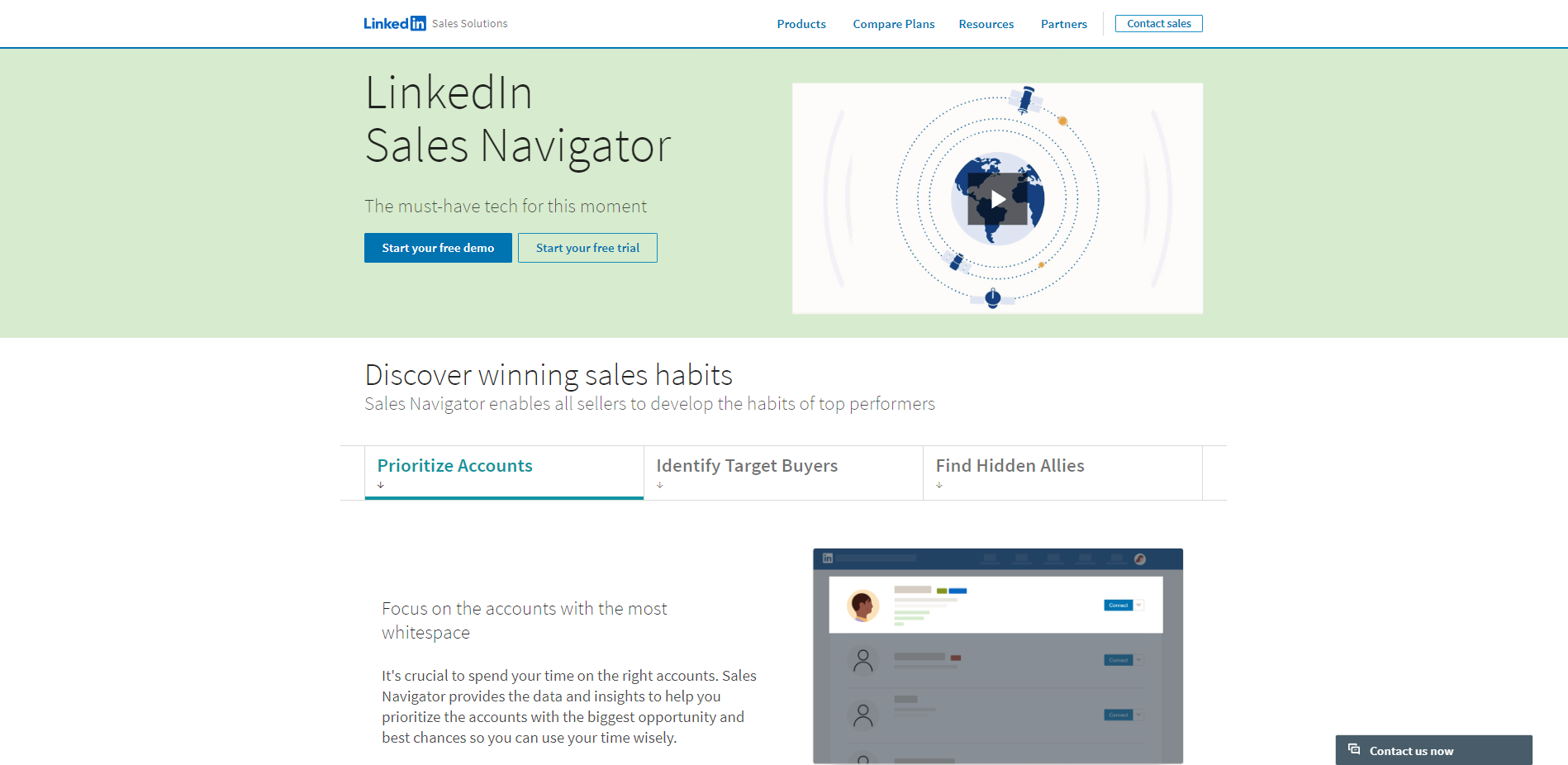
LinkedIn Sales Navigator, the golden child of LinkedIn’s suite of solutions, isn’t just another fancy tool to have in your kit.
It’s a lead generation powerhouse, a goldmine of opportunities waiting to be discovered.
Built with the primary objective of aiding sales professionals, LinkedIn Sales Navigator is a highly advanced search tool.
Unlike LinkedIn’s basic search functionality, it allows you to sift through the platform’s extensive user base with much more precision and efficiency.
The tool breaks down the walls, connecting you with a broad network that’s not limited to your first or second-degree connections.
You can think of it as having a bird’s-eye view of the whole LinkedIn forest while being able to zoom in on any tree you wish.
LinkedIn Sales Navigator’s superpower lies in its filters.
With this feature, you can tailor your search to specific industries, company sizes, and job roles, among other parameters.
Another feather in its cap is the Lead and Account recommendations feature.
Sales Navigator learns from your activities, searches, and saved leads, using these insights to suggest potential leads and accounts that align with your preferences.
It’s like having a personal assistant who understands your requirements and constantly hunts for opportunities on your behalf.
The Sales Navigator also allows for personalized outreach with its InMail feature.
This tool enables you to send direct messages to anyone on LinkedIn, even if they’re not in your network. This increases your chances of striking meaningful conversations and building valuable relationships.
Moreover, the tool keeps you informed about your prospects through real-time updates and alerts.
When a lead changes jobs, shares a post, or has a work anniversary, you’ll know.
This makes it easier to find common ground and strike up a conversation, keeping your name at the forefront of their mind.
To summarize, LinkedIn Sales Navigator functions as a comprehensive prospecting tool, a relationship manager, and an intelligent recommendation system all in one.
It’s your map, compass, and guide, leading you through the dense forest of LinkedIn toward the treasure of quality leads.
But the question remains: how to use LinkedIn Sales Navigator to generate leads in 2024?
Let’s answer it!
How to Use LinkedIn Sales Navigator to Generate Leads?
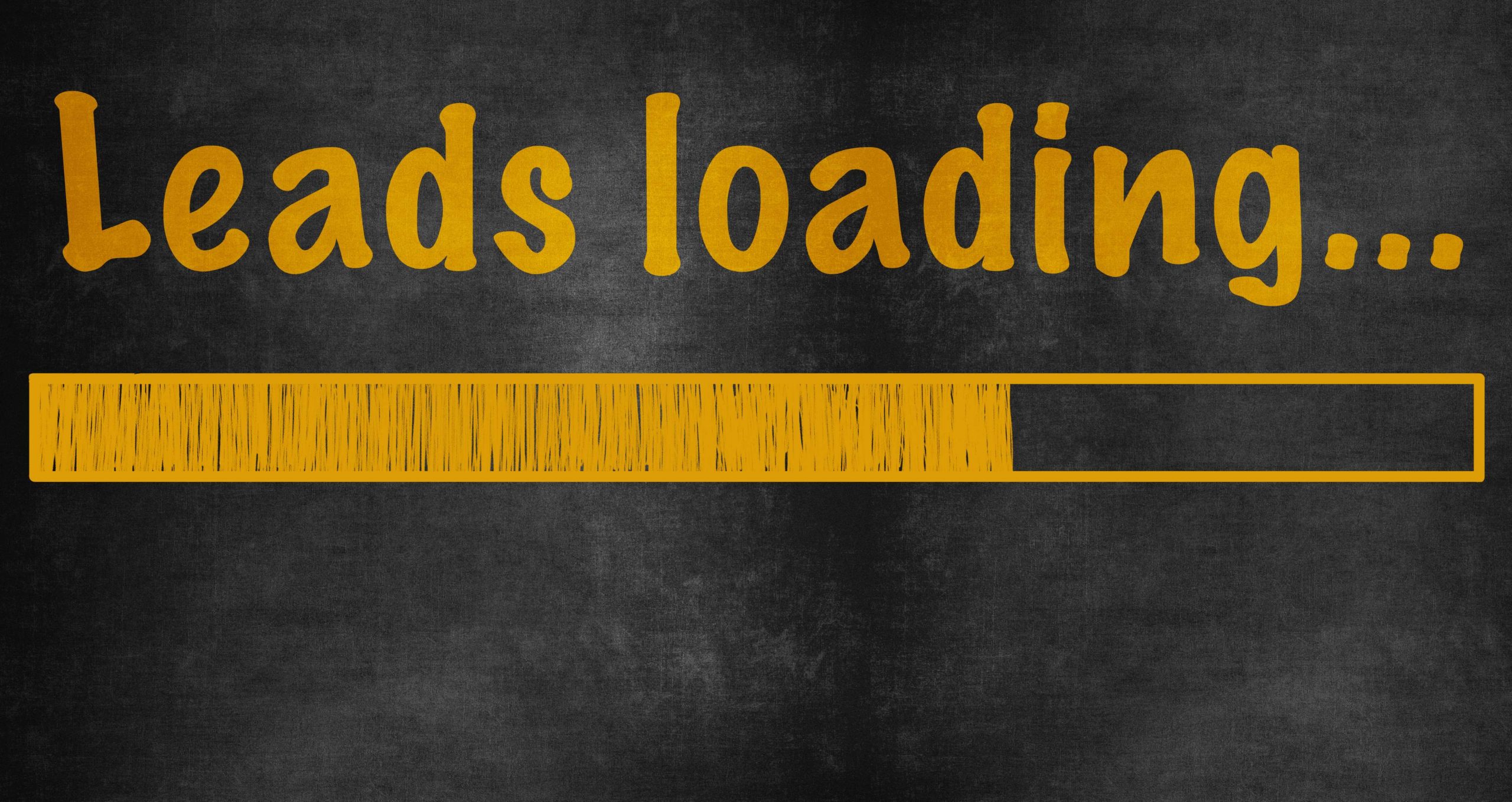
Now that we’ve unraveled the workings of LinkedIn Sales Navigator, it’s time to put this tool to good use.
The aim here is straightforward – we want to generate leads, quality leads.
But how do we do that?
You see, simply owning a sports car doesn’t make you a racer, and merely having a LinkedIn Sales Navigator subscription won’t transform you into a lead generation guru.
You need to know how to navigate the tool and utilize its features optimally to discover, connect, and engage with the right leads.
To make this journey smoother, we’re going to delve into a step-by-step process, teaching you how to leverage LinkedIn Sales Navigator for lead generation.
We will cover everything from employing advanced search filters and creating a potent lead list to crafting impactful InMails and maintaining timely follow-ups.
You might also hear us throwing around a term called ‘Account Based Marketing.’
Don’t worry, we’ve got that covered too.
Ready to rev up your lead generation engine with LinkedIn Sales Navigator?
Let’s dive in!
Utilize Advanced Search Filters inside LinkedIn Sales Navigator
LinkedIn Sales Navigator elevates your search capabilities to a whole new level.
Equipped with over 30 intricate search filters, it empowers you to systematically explore LinkedIn’s vast network, helping you pinpoint potential leads amidst the multitude.
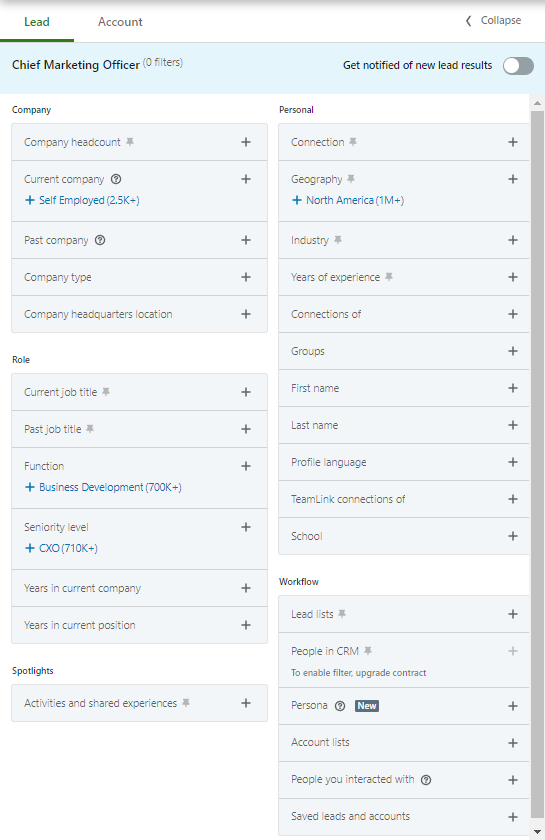
Contrasting the standard LinkedIn search, which has its limits, Sales Navigator provides an endless opportunity to search.
It’s the difference between using binoculars and a high-powered telescope to survey the landscape.
The advanced search filters of this tool are meticulously categorized into various sectors:
– Company-specific attributes,
– Role-related aspects,
– Individual characteristics,
– Workflow patterns,
– ‘Spotlight’ insights,
– Posted content, and many more.
An interesting aspect to consider is the ‘Spotlight’ category.
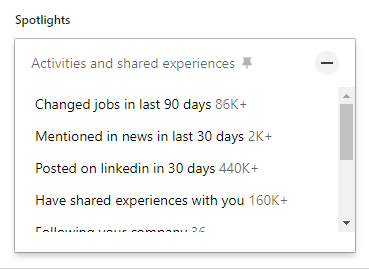
These active filters act as your radar, tracking crucial activities like job changes, media appearances, shared posts, and beyond.
With this information at hand, you have a wealth of personal touch points to make your messages more engaging. For example, you could mention a mutual connection or discuss a recent job change.
Another noteworthy filter is the ‘Posted Content’ one.
This filter allows you to identify LinkedIn users who have engaged with or posted content involving certain keywords.
If a prospect is generating or interacting with content within your industry, they might be an ideal lead to pursue.
Understanding how Sales Navigator search filters operate is just the beginning.
To truly maximize the tool’s potential, you need to become proficient in boolean search.
At first glance, boolean search might seem like technical jargon, but it’s actually a straightforward way to enhance the precision of your searches.
This method uses a combination of logical connectors and punctuation, including ‘AND’, ‘OR’, ‘NOT’, Parentheses, and Quotes.
You can use boolean search in two ways: in the keyword filter and the job title filter.
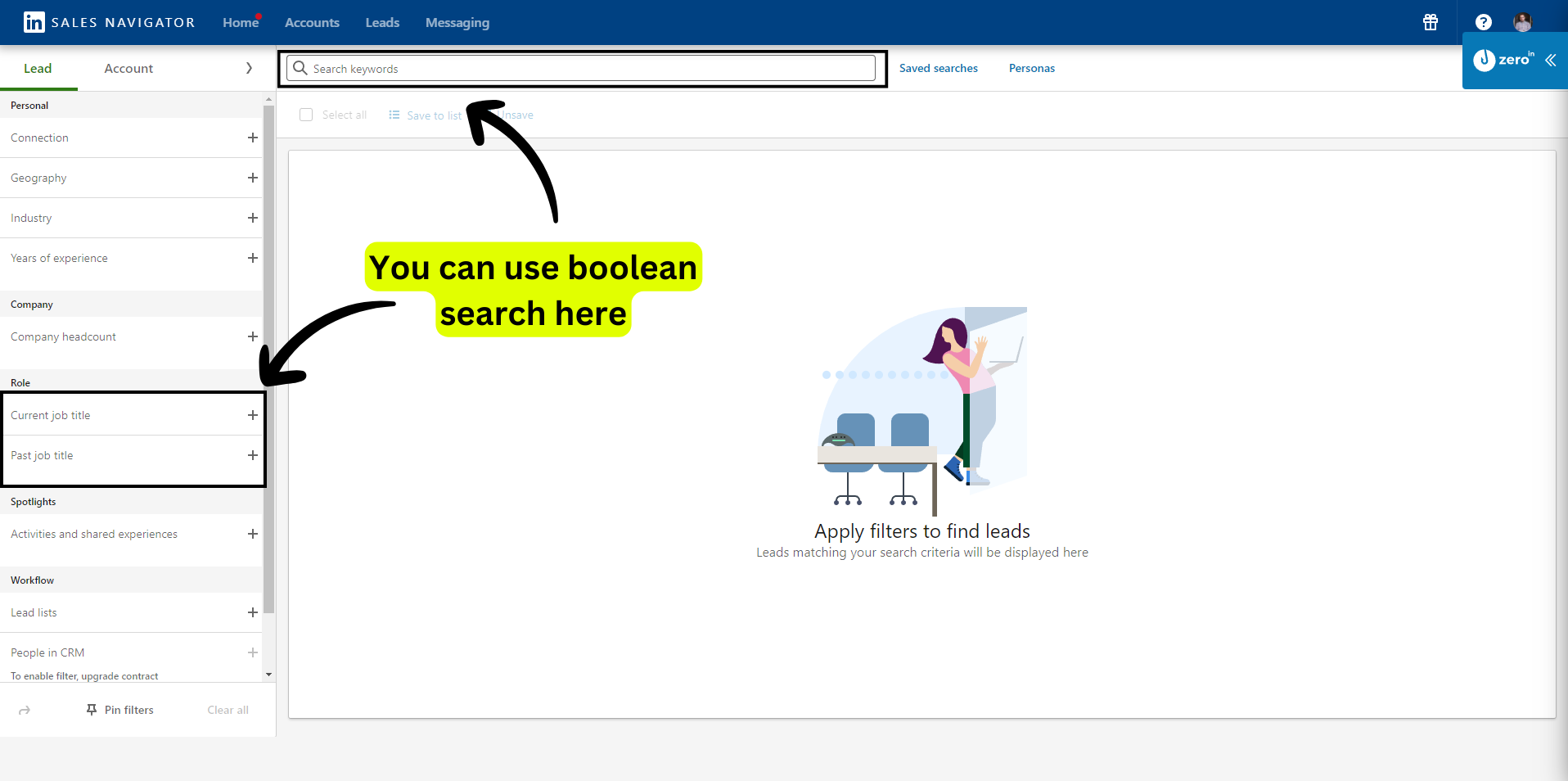
While the keyword filter scans every element of a profile – from job experiences and skills to descriptions and recommendations, the job title filter focuses exclusively on the current job roles of your prospects.
To illustrate, imagine you’re searching for executive-level professionals in the Tech and Product Development sectors. Your boolean query could look something like this:
(Director OR “Senior Executive” OR “C-level” OR Lead) AND (Tech OR “Product Development”) NOT (Intern OR “Entry-level” OR “Co-founder”)
This approach ensures your search results include profiles such as Tech Director, Lead of Product Development, C-level in Tech, and so forth.
It’s akin to having a GPS that navigates you directly to your target, skipping all the unnecessary detours.
Utilizing the advanced search filters and mastering boolean search in LinkedIn Sales Navigator is like turning the high beams on during a moonless night drive.
It casts light on the otherwise hidden opportunities, enriching your lead generation process with high-quality prospects.
Create a Lead List and Shortlist it
Once you’ve got a handle on navigating the expansive ocean of LinkedIn through advanced search filters and boolean search, the next step is to create your lead list.
Remember, our objective isn’t just to create a list – we aim to build a solid foundation of high-quality prospects that are most likely to convert.
In LinkedIn Sales Navigator, creating a lead list is as straightforward as it sounds.
After you’ve run your search and the results are in front of you, it’s time to cherry-pick the prospects that align best with your target persona.
To do this, simply tick the checkboxes next to the leads you’re interested in.
Next, click on the ‘Save to List’ option.
You’ll then be prompted to create a new list.
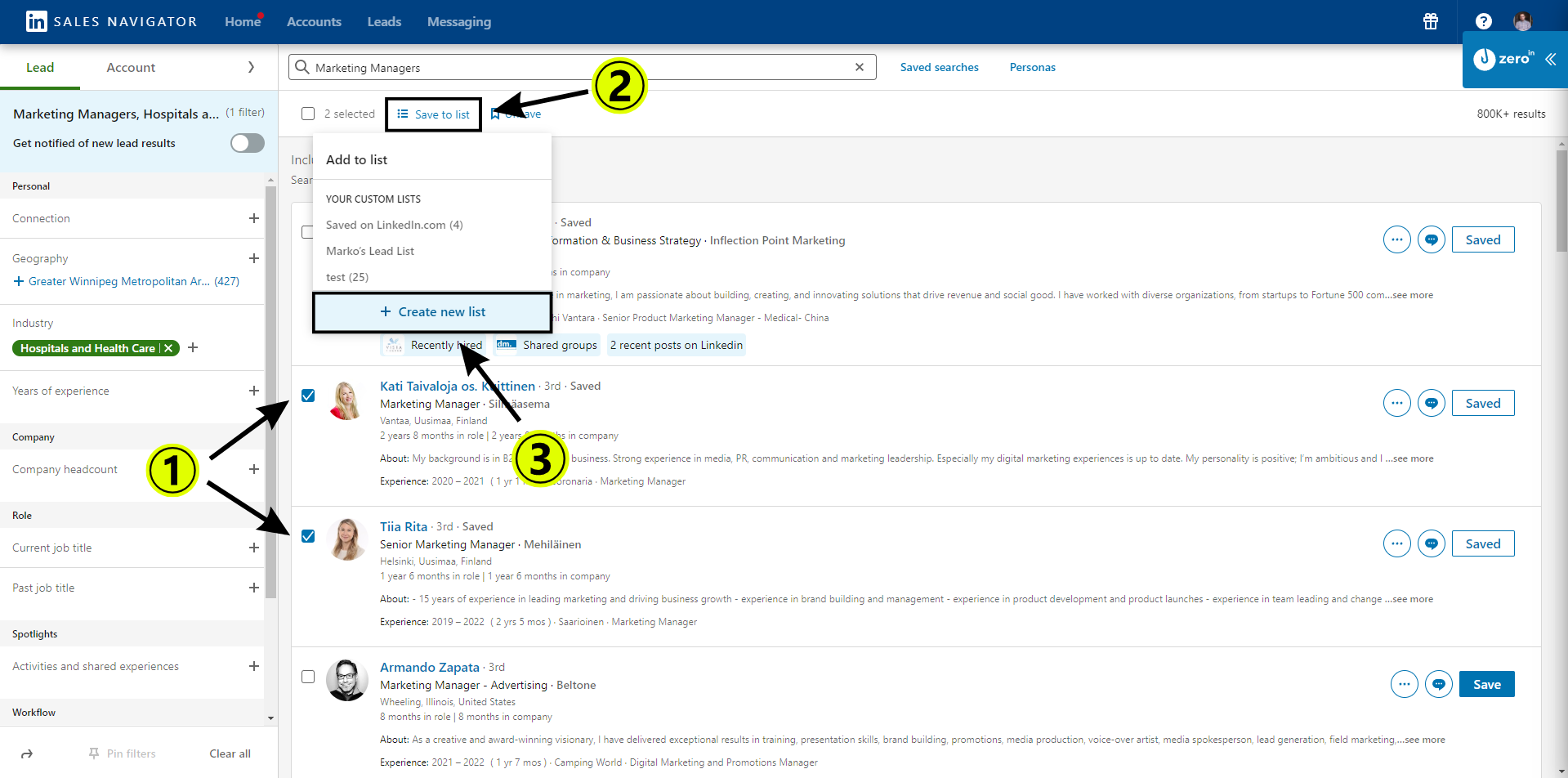
Give it a name that resonates with your search criteria for easy reference in the future.
For instance, if you’ve used filters to find marketing managers in the healthcare industry, you could name your list ‘Healthcare Marketing Managers.’
This way, you’re not just saving the leads, you’re organizing them systematically, making it easier to manage your outreach efforts in the long run.
Once you’ve saved your prospects, you can access them anytime through the ‘Lead List’ tab.
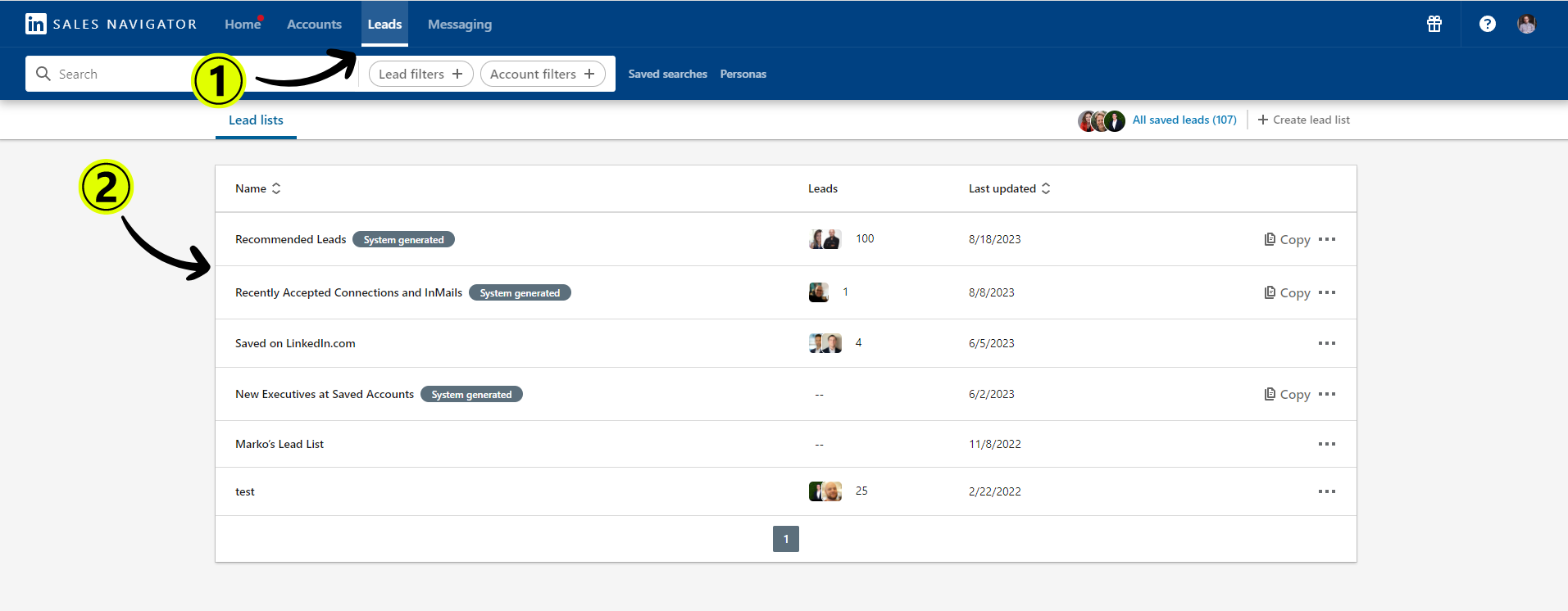
This is your personal catalog of potential prospects that you’ve identified as valuable for your business.
You can revisit this list, refine it, and utilize it as a starting point for your personalized outreach.
While building your lead list, consider it as drafting your dream team.
You want the best players who fit well into your strategy and can potentially deliver a win.
So, don’t hesitate to be picky.
Filter out irrelevant leads, and focus on quality over quantity. Remember, a small team of A-players can often outperform a large group of mediocre players.
Now, let’s move to refining this lead list. It’s an essential process that’s akin to sieving gold from the dirt.
Just as a miner wouldn’t stop at merely extracting gold ore but would further refine it to get pure gold, you need to refine your lead list to derive its maximum value.
Refining involves reviewing the list and shortlisting the leads that closely align with your target persona.
Here, factors like industry, job title, company size, location, and recent activities play a pivotal role. Also, take into account whether they’ve engaged with relevant content or shown any interest in solutions like yours.
Lastly, don’t forget to leverage the ‘Tags’ and ‘Notes’ features of LinkedIn Sales Navigator.
These tools enable you to categorize and annotate prospects based on specific attributes or observations, making it easier to manage and monitor your lead list.
In a nutshell, creating a lead list and refining it is a dynamic and ongoing process.
It’s like gardening – you plant seeds, regularly nurture them, weed out unnecessary growth, and ultimately reap the fruits of your labor in the form of qualified prospects.
Connect with Final List and Send InMail
After meticulously crafting and refining your lead list, it’s now time to make a move – to connect with these potential leads and begin meaningful conversations.
LinkedIn Sales Navigator offers two primary ways to initiate interactions: through connections and InMails.
Connecting with Leads
When you’re ready to connect with your leads, don’t rush in blindly.
Instead, consider your approach.
Your connection request should be well thought out and personalized, not generic.
Consider including a brief message highlighting a common connection, shared interest, or a piece of their content you found intriguing.
This shows that you’ve done your homework and are genuinely interested in building a professional relationship, not just selling your services.
Sending InMails
InMail is a powerful tool within Sales Navigator that allows you to directly message anyone on LinkedIn, even if you’re not connected.
This feature broadens your outreach potential significantly.
When writing an InMail, remember the three C’s: clarity, conciseness, and customization.
Be clear about your intentions, keep the message concise to respect the recipient’s time, and customize it to reflect the recipient’s professional interests or recent activities.
Also, remember to keep the tone professional yet friendly to foster a sense of rapport.
Keep in mind, both connecting and sending InMails are tactics to get the conversation started.
The end goal is not just to send a message, but to engage in meaningful dialogue that can lead to a productive business relationship.
Therefore, always keep the door open for further conversation, and encourage the recipient to share their thoughts or questions.
Lastly, don’t be discouraged if you don’t receive a response immediately.
Follow-up is key in the world of sales.
However, make sure your follow-ups are tactful and respectful, providing additional value each time rather than just asking for a response.
Always use alerts to follow up
In the realm of lead generation, persistence, and timing are of the essence.
You’ve identified your prospects, made the initial contact, and now comes an equally crucial step – following up. This is where LinkedIn Sales Navigator’s ‘Alerts’ function comes into play.
Alerts in Sales Navigator are designed to keep you informed about key activities and changes related to your saved leads and accounts.
Essentially, these are your ‘intel updates’ that allow you to strike a conversation when the iron is hot.
But they can also serve as timely reminders to follow up with your leads.
Here’s how you can effectively use alerts to maintain consistent follow-up:
1. Set Alerts for Key Updates
Sales Navigator allows you to set up alerts for a variety of activities like job changes, company updates, or when a lead interacts with your content.
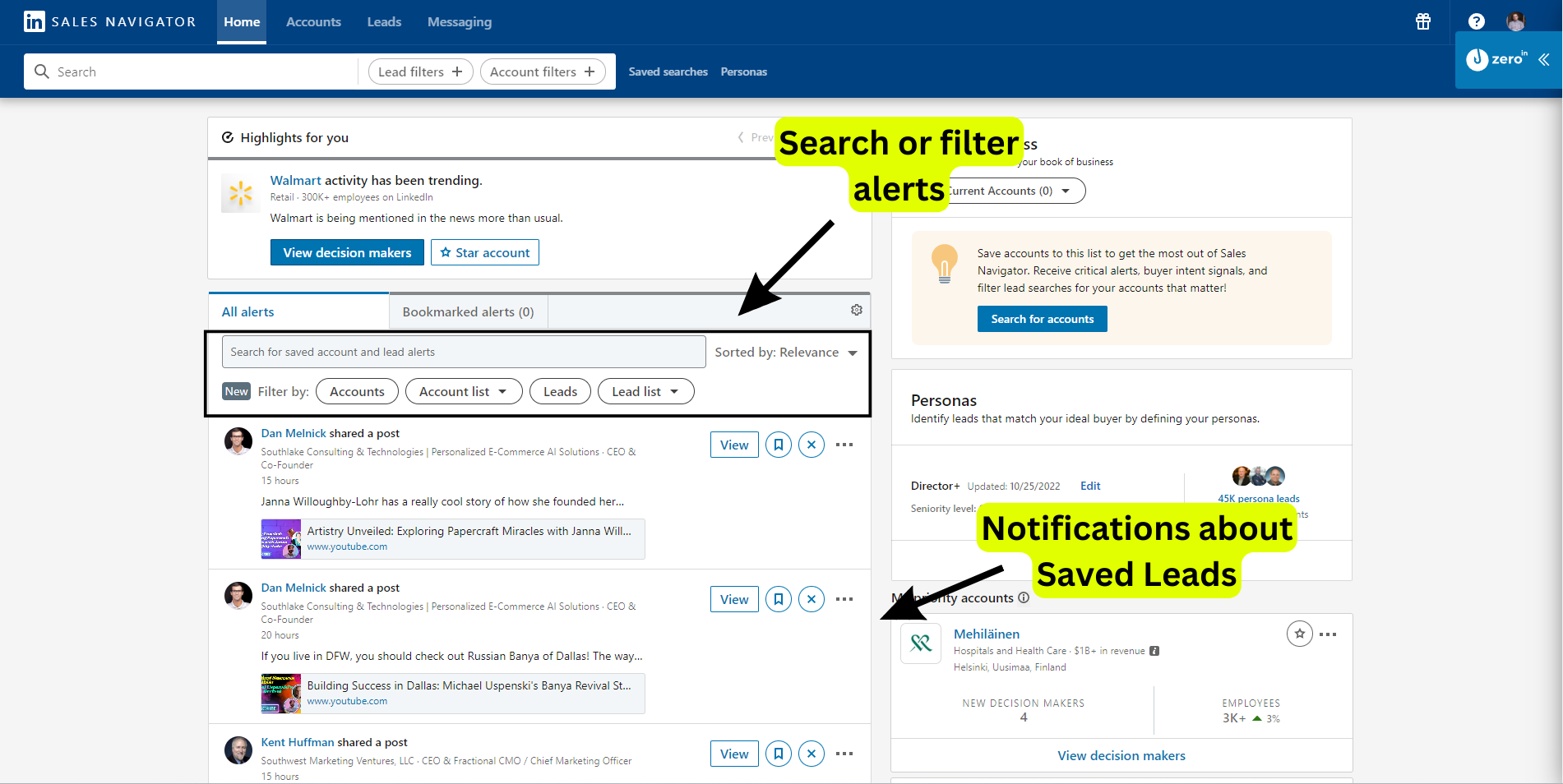
These alerts can serve as perfect triggers for follow-up conversations.
For instance, if a lead has liked your post, you can follow up by thanking them for their interest and initiating a discussion around that topic.
2. Use Alerts as Follow-up Reminders
Apart from the automated alerts, you can also use this feature as a reminder tool.
After sending an initial connection request or InMail, set an alert as a reminder to follow up.
A general rule of thumb is to wait for about a week before you send a follow-up if you haven’t received a response.
3. Personalize Your Follow-ups Based on Alerts
One of the advantages of alerts is that they provide you with real-time intel about your leads.
Use this information to personalize your follow-up messages.
For example, if an alert informs you about a lead’s job change, you can tailor your follow-up message around this new development.
Remember, effective follow-up is not just about sending reminder messages.
It’s about continuing the conversation, providing additional value, and gradually building a professional relationship.
As you navigate your lead engagement journey with LinkedIn Sales Navigator, remember this key mantra: Persist, don’t pester.
You want your prospects to perceive your follow-ups as helpful nudges, not annoying interruptions.
Export Leads to desired format – CSV ideally
Once your finely-curated list of leads is prepared, the next step in LinkedIn Sales Navigator is to transport this goldmine out of the platform and into your sales funnel.
Here’s where the Export function comes into play.
Exporting leads into a more tangible format like CSV can be incredibly beneficial for your subsequent marketing efforts.
CSV, or Comma-Separated Values, is a universally accepted format that can effortlessly plug into almost any CRM system, email marketing software, or even simple spreadsheet programs.
It’s a convenient way to handle large volumes of data and keep it organized.
But. here comes the twist: LinkedIn Sales Navigator doesn’t natively allow you to export these leads or uncover their business emails.
However, there’s no need to panic, we have an elegant solution that will not only let you export these leads, but will also help you find their business emails in 2024 – ZeroIn.
Here’s how:
1. Create an Account: Begin by creating a ZeroIn account. If you already have one, you’re ahead of the game – just log in.
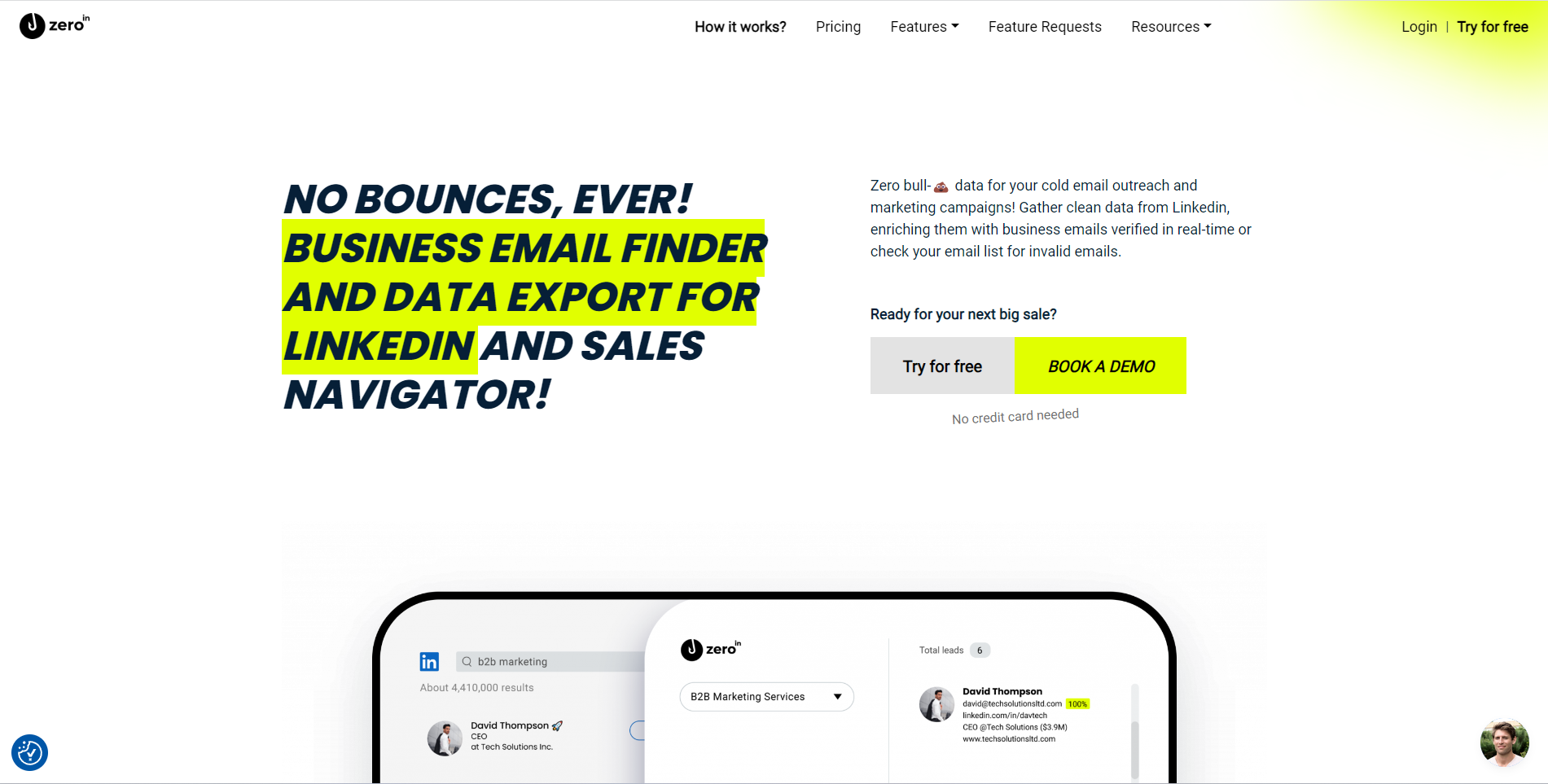
2. Install the Extension: Next, install the ZeroIn extension on your browser. Think of this as your bridge connecting Sales Navigator and your soon-to-be CSV file.
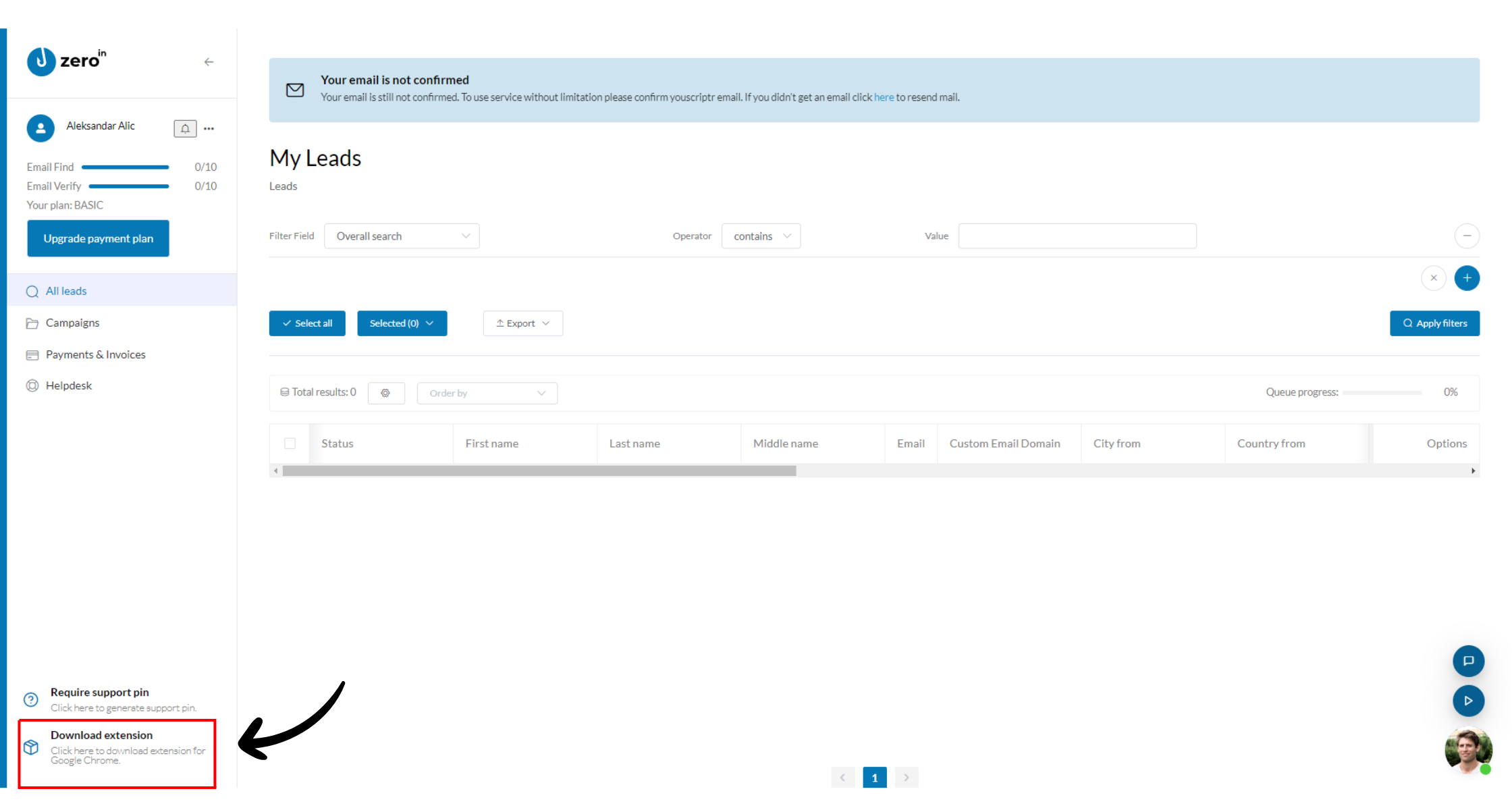
3. Log into Sales Navigator: Navigate to your LinkedIn Sales Navigator account. Ensure you’re logged into the ZeroIn extension at this point.
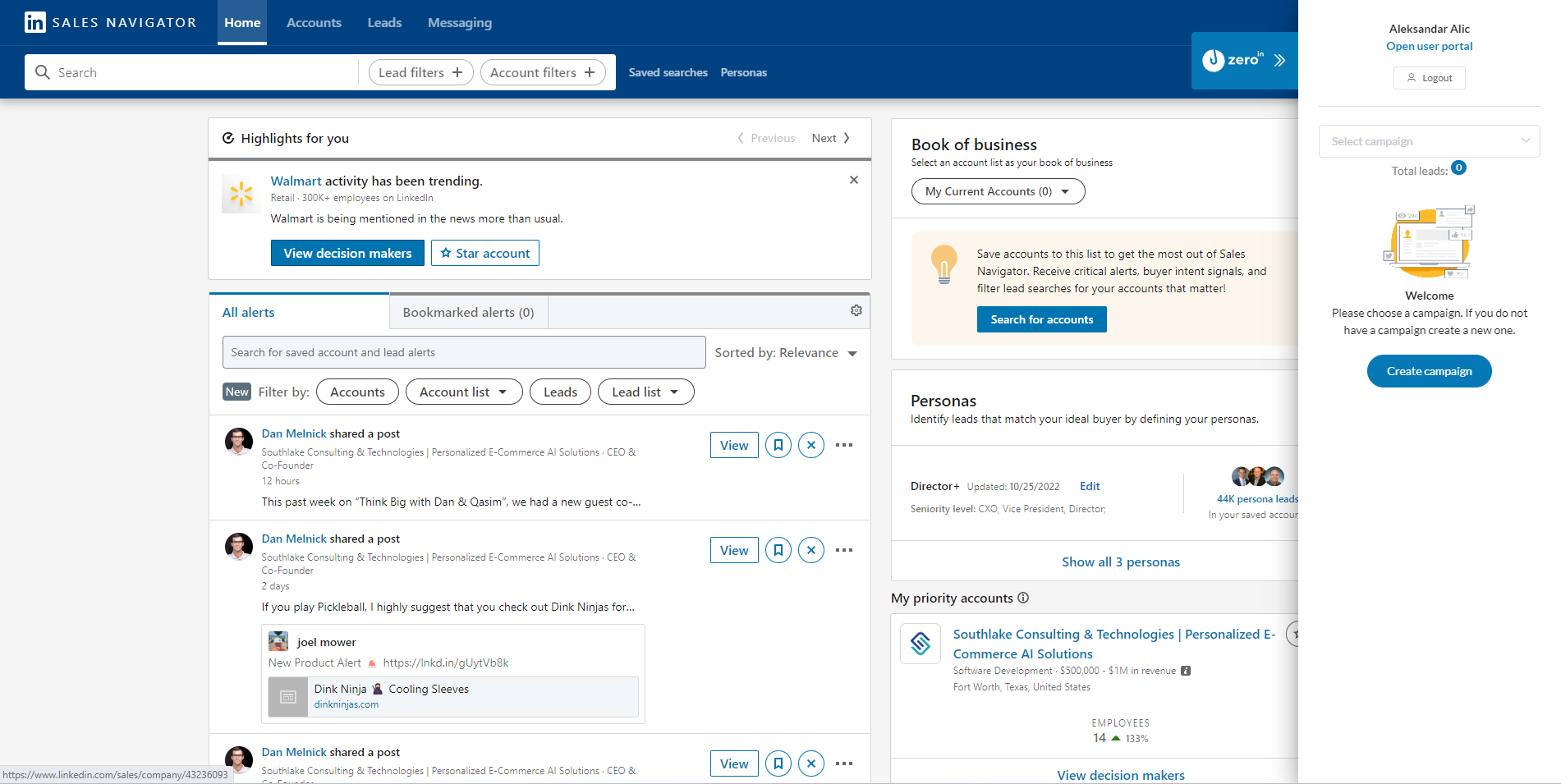
4. Select Your Leads: In Sales Navigator, click on the ‘Leads’ tab. Choose the list that piques your interest and click ‘View in Search’.
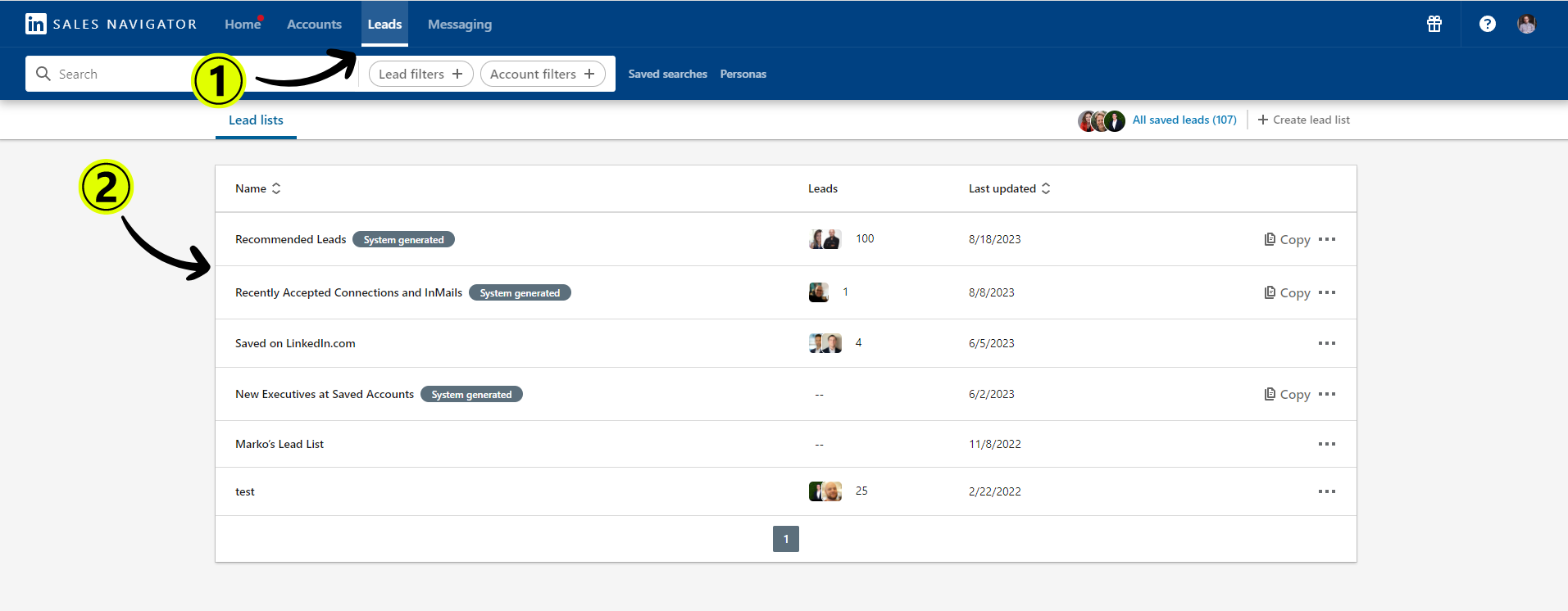
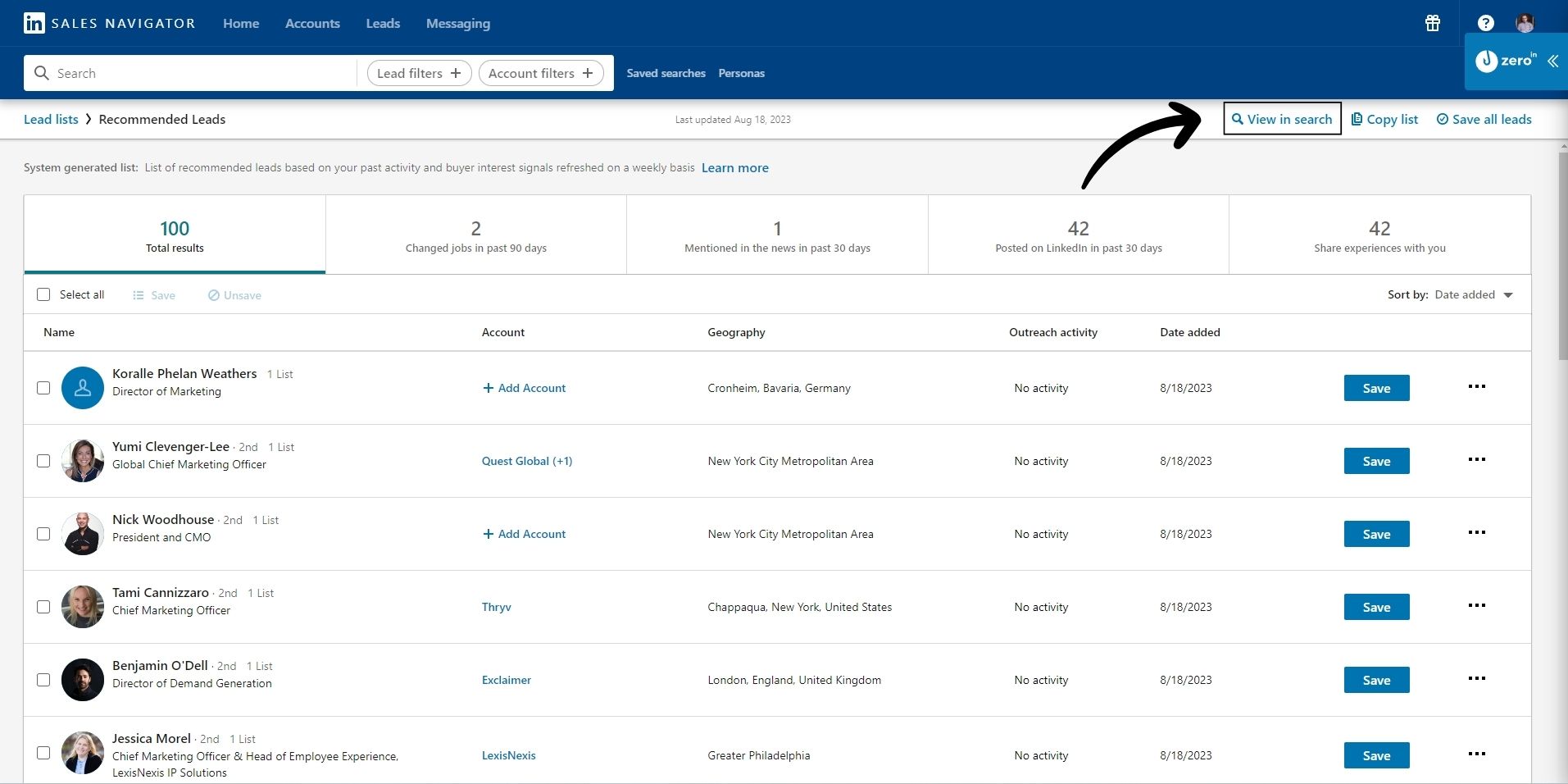
5. Activate the ZeroIn Plugin: Now, with your leads in view, open the ZeroIn plugin. You can either create a new campaign or select an existing one.
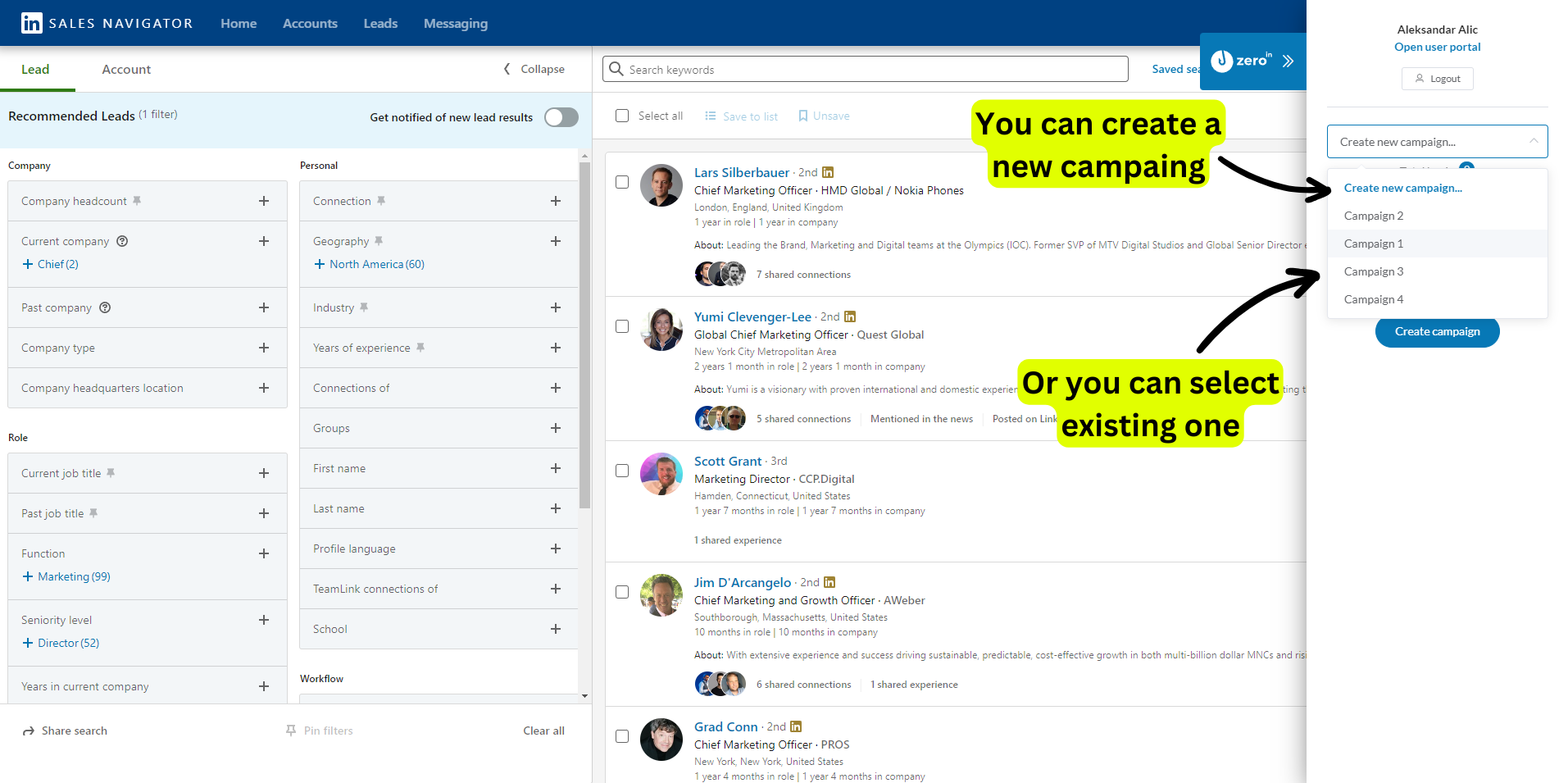
6. Set the Parameters: Specify the number of search result pages you want to extract data from. The starting page defaults to the one you’re currently on. Once you’ve set your parameters, hit ‘Fetch’.
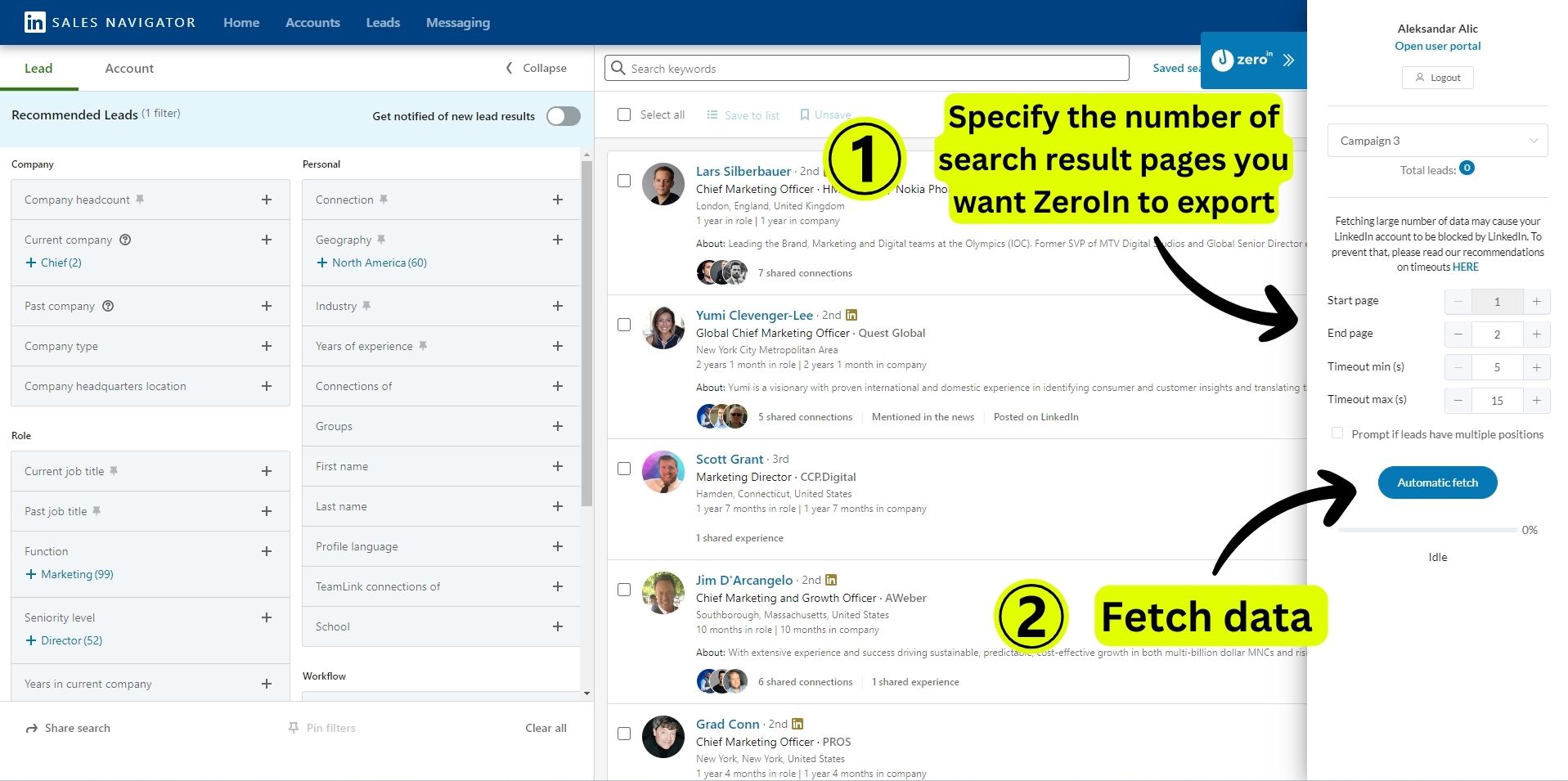
7. Return to ZeroIn: After the data collection process wraps up, head back to your ZeroIn portal. Click on the campaign where you’ve imported your leads.
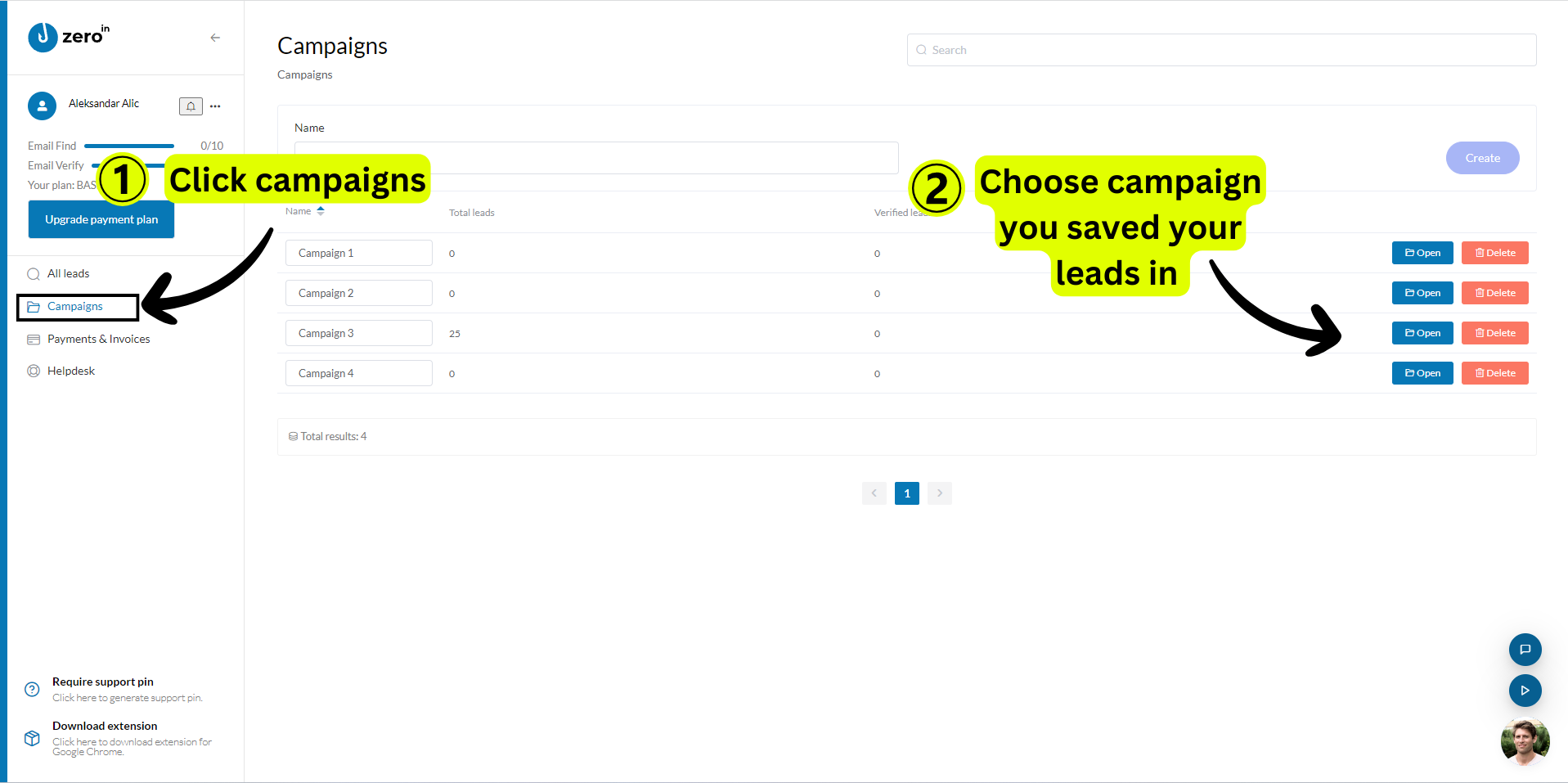
8. Export Your Leads: The stage is set for the final act – exporting your leads. Choose the leads you wish to export – you can opt to select all or handpick specific ones. Hover over the ‘Export’ icon to see a dropdown list of data formats. Since our goal is a CSV file, simply click on CSV.
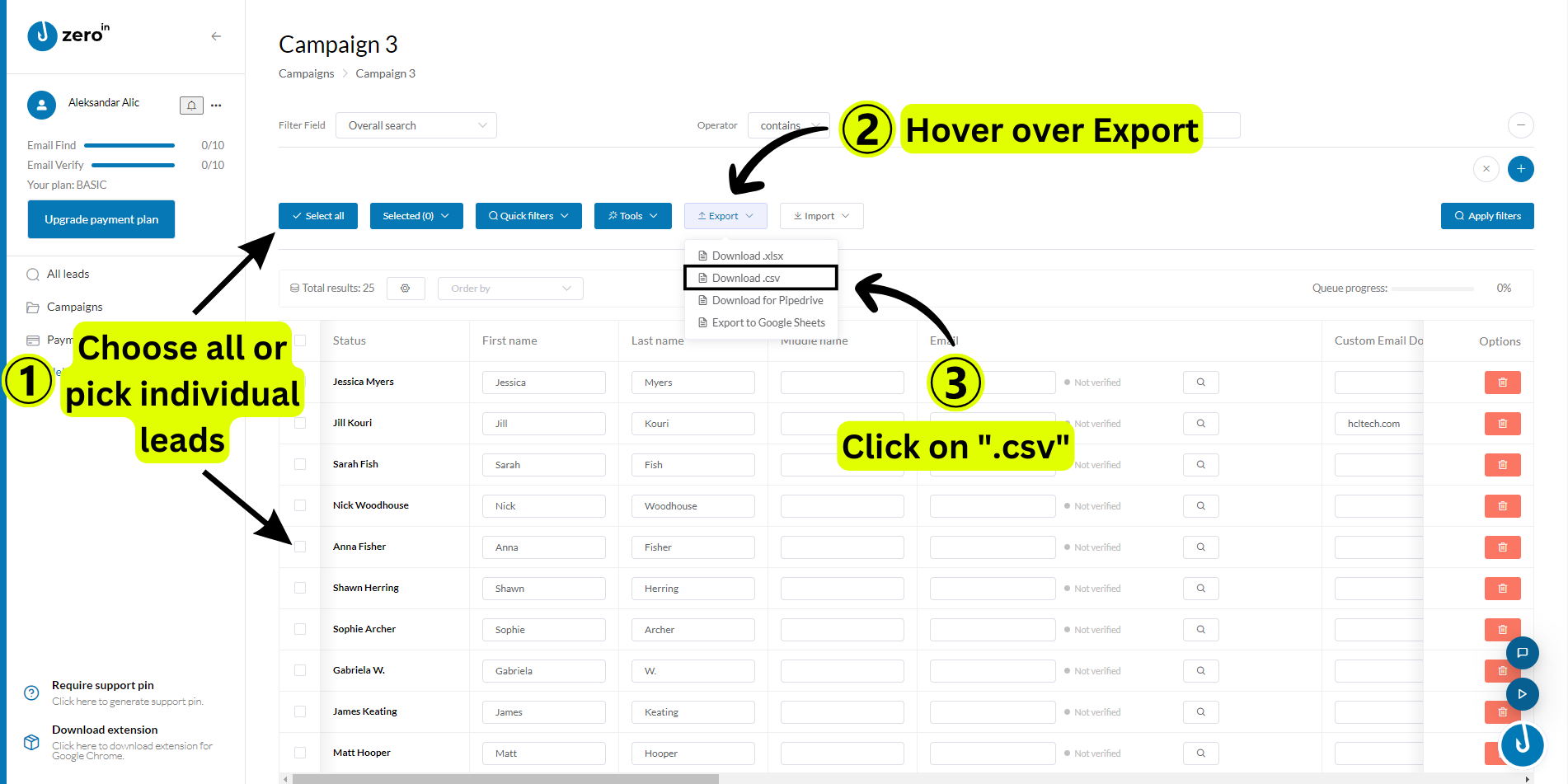
Voila! You’ve successfully exported your leads from LinkedIn Sales Navigator into a neat CSV file, thanks to ZeroIn. This CSV file, replete with valuable lead data, is now primed to be further enriched or directly integrated into your CRM.
In the world of LinkedIn Sales Navigator, this is where the leads start their journey from being just potential prospects to becoming your customers.
All that’s left is to water these seedlings with effective outreach and watch them bloom into fruitful relationships.
Next, let’s turn the spotlight on Account-Based Marketing and understand how it can boost your lead generation strategy with LinkedIn Sales Navigator.
What is Account-Based Marketing?
As a business, you want your marketing efforts to be as targeted and impactful as possible.
In the sprawling digital marketplace of 2024, one method stands out for its precision and personalization – Account Based Marketing or ABM. But what exactly is it?
Account Based Marketing, in its simplest form, is a strategy that directs marketing resources toward engaging with a specific set of target accounts.
It’s not about casting a wide net in the hopes of catching a few valuable fish.
Instead, ABM is akin to spearfishing – where you identify, understand, and aim for the big, juicy fish you want in your net.
ABM is not a new concept, but with the advent of advanced marketing technology and data analysis tools, it has evolved into a potent strategy that brings marketing and sales teams together.
Think of ABM as flipping the traditional sales funnel on its head.
Instead of a wide-to-narrow approach, it starts with the end in mind – targeting the select accounts that are the best fit for your products or services.
It involves tailoring your marketing initiatives to resonate with these specific accounts and addressing their unique needs and pain points.
Here’s why ABM is making waves:
Personalization: In the age of information overload, generic marketing messages are like whispering in a rock concert – likely to go unheard. ABM lets you cut through the noise by delivering personalized messages that speak directly to the recipient.
Higher ROI: ABM is laser-focused, which makes it more efficient. According to a study by ITSMA, almost 87% of marketers that measure ROI say that ABM outperforms every other marketing investment.
Aligns Marketing and Sales: ABM aligns your marketing and sales efforts towards a common goal – engaging and converting high-value accounts. This harmony between teams leads to a more cohesive strategy and better results.
Improved Customer Relationships: ABM is about nurturing key accounts throughout the customer journey. This fosters stronger relationships and improves customer satisfaction and loyalty.
Now, how does this connect to LinkedIn Sales Navigator?
LinkedIn Sales Navigator is a powerful tool for implementing an ABM strategy.
It allows you to locate and engage key decision-makers within the targeted accounts.
With its advanced search features and filters, you can effectively pinpoint the ‘big fish’ you want to catch.
As we’ve walked you through creating a lead list, similarly, you can create an account list using LinkedIn Sales Navigator, focusing on companies instead of individual leads.
This will be your starting point for an ABM approach.
The beauty of ABM is that it changes the dynamics of B2B marketing.
It shifts the focus from wide-ranging lead generation to cultivating high-value relationships with particular accounts.
The result?
Higher conversion rates, bigger deal sizes, and more profitable customer relationships.
Let’s see how you can use LinkedIn Sales Navigator’s advanced features to implement a successful ABM strategy.
Use advanced filters to Search for Accounts
As you venture into the realm of Account Based Marketing on LinkedIn, you’ll find that your journey begins not with individual leads, but with finding the right accounts or companies.
LinkedIn Sales Navigator is a master key that unlocks the door to this new realm.
Used astutely, it can help you locate and engage the right accounts, ensuring your journey leads to a treasure trove of relevant and high-value leads.
LinkedIn Sales Navigator comes equipped with an arsenal of 14 search filters that act as your compass, guiding you towards the accounts that are an ideal match for your business.
These filters offer a high level of granularity, allowing you to narrow down your search with remarkable precision.
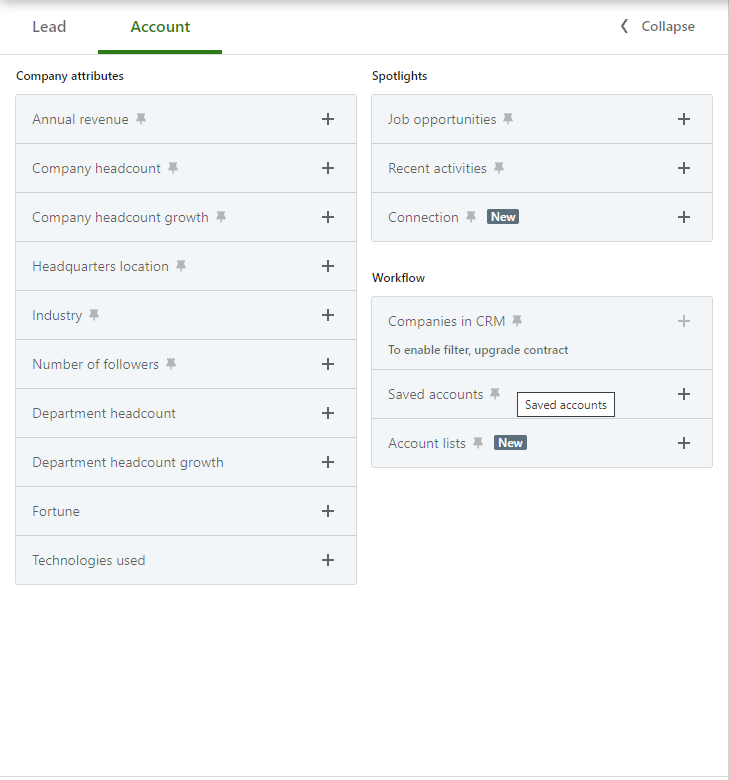
Company Size: Use this filter to target accounts based on their size. Whether you’re targeting startups or Fortune 500 companies, this filter will help you narrow down your search.
Geographic Location: If your business has a geographic focus, use this filter to find companies located in a specific region, country, or city.
Industry: Use this filter to find companies within a specific industry or vertical. This can be especially useful if your product or service caters to a specific sector.
Company Growth Rate: LinkedIn Sales Navigator allows you to filter by both global headcount growth and department headcount growth. This allows you to target companies that are in a phase of rapid expansion.
Recent Activities: Stay updated with companies that are buzzing with recent activities. This could be an indicator of growth, change, or new opportunities.
And many more..
Additionally, Sales Navigator offers valuable insights that can be instrumental for an ABM approach:
Funding Events: LinkedIn collaborates with Crunchbase to provide information on recent funding events. Companies with fresh funding may be more open to new services and solutions.
Leadership Changes: LinkedIn Sales Navigator tracks changes in senior leadership within the last three months. A new decision-maker often signifies a potential for new ideas, changes, and an openness to new products or services.
Create an account list – and again, shortlist it
Once you’ve filtered and identified the companies that align with your business goals, the next step is to organize them into an account list. This is a crucial part of your ABM strategy, as it helps you keep track of and engage with these high-value accounts. Let’s walk through how to accomplish this on LinkedIn Sales Navigator:
Select the Accounts: Once you’ve run your search, select the companies you want to add to your list by checking the corresponding checkboxes.
Save to List: After selecting the companies, click on the ‘Save to List’ button.
Create a New List: A window will pop up. Click on the ‘+’ button to create a new list.
Name Your List: Give your list a relevant and recognizable name that reflects the accounts it contains. This will help you easily identify it later.
Now, you’ve successfully created an account list in LinkedIn Sales Navigator.
Once you’ve added accounts to your list, LinkedIn Sales Navigator keeps you in the loop with valuable insights and alerts about these companies, such as:
Company News: Stay updated with any news mentions about your target companies. This can provide conversation starters and help you understand their current business landscape.
Company Updates: Get alerts when the company posts an update on their LinkedIn page. This can provide insights into their recent activities and interests.
Leadership Changes: As mentioned before, any change in senior leadership is tracked and you’re notified. This is an excellent opportunity to connect with new decision-makers.
Web Mentions: LinkedIn also tracks web mentions of your target companies, serving up relevant articles and blog posts. By reading these, you can gain deeper insights into your target companies’ activities and strategies.
Moreover, LinkedIn Sales Navigator allows you to construct an account map. This visual tool lets you categorize and organize your leads based on their relevance (Tier 1, Tier 2, Tier 3, etc.), helping you prioritize your outreach efforts.
Lastly, LinkedIn Sales Navigator gives you insights about company growth, department sizes, recent hires, and job openings. This information can be invaluable in crafting personalized and impactful sales messages.
With your account list in place and valuable insights at your fingertips, the next question is: who should receive your meticulously crafted messages?
Discover the right decision-makers
With your account list ready and insights in hand, the next piece of the puzzle is identifying the right people within these companies – the decision-makers.
LinkedIn Sales Navigator simplifies this seemingly daunting task, providing an intuitive approach to find the key players who can influence or make purchase decisions.
Here’s how you can find decision-makers using Sales Navigator:
Initiate Lead Search: Begin by navigating to the lead search section in Sales Navigator.
Access Workflow Tools: Click on the ‘Workflow’ tab to access the advanced filters.
Use Account List Filter: Among the various filters, you’ll find one named ‘Account List.’ Open this filter and select the account list you created.
After selecting your account list, Sales Navigator will present a list of all individuals associated with these companies.
But, your work isn’t over yet. To distill the decision-makers from this comprehensive list, you need to apply additional filters. The ‘Job Title’ filter is particularly useful here, enabling you to focus your search on individuals with decision-making roles.
This process allows you to identify key individuals within your target accounts, from managers to executives, based on your product or service’s relevancy.
By focusing your efforts on these key players, you maximize your chances of capturing the interest and business of your target accounts. After all, in an ABM strategy, it’s not just about reaching the right company, but also connecting with the right people within that company.
Does Sales Navigator have problems with Filtering?
LinkedIn Sales Navigator is a powerful tool for finding leads and nurturing relationships.
However, like any tool, it has its nuances and challenges.
One area that some users struggle with is filtering.
Understanding these challenges can help you navigate the platform more effectively and maximize your lead-generation efforts.
Here are some of the common issues that users encounter when using Sales Navigator’s filtering feature:
Navigating the Keyword Filter for Job Titles
The keyword filter in LinkedIn Sales Navigator is a versatile tool that can make or break your search. Here’s how you should think about it:
LinkedIn Sales Navigator scours entire profiles for your specified keywords.
Say, for example, you insert ‘Sales’ as your keyword.
The result?
You get profiles where ‘Sales’ appears anywhere – in their work history, skills, or even personal bio.
It’s broad, and without careful usage, it might serve up an overwhelming list of less-than-relevant leads.
So, where do people often go wrong?
A common misstep is utilizing the keyword filter to search for specific job titles.
That’s a bit like casting a net into the ocean and hoping to catch a single type of fish. Instead, remember this: when seeking job titles, always rely on the ‘Title’ filter.
It’s there for a reason and designed to deliver a more targeted list of leads.
But, don’t toss the keyword filter aside.
It’s far from redundant.
When used judiciously, it can unearth niche leads that might otherwise slip through the cracks.
The key is to identify specific keywords that likely reside in the job or company descriptions but not in the job title.
For instance, consider the term ‘inbound marketing.’
Few will feature this in their job title, but it’s often tucked away in descriptions, reflecting a key area of expertise.
Even with impeccable use of the ‘Title’ filter, it’s crucial to remember that LinkedIn Sales Navigator relies on user-provided data.
Some users might not regularly update their profiles, which can lead to inaccurate or outdated results. This underscores the importance of a multi-faceted search strategy, combining the use of various filters, and a good measure of human judgment.
By understanding the distinct purpose of each filter and using them wisely, you can enhance the precision of your lead generation on LinkedIn Sales Navigator.
The Intricacies of the Industry Filter
A common misconception around the LinkedIn Sales Navigator ‘Industry’ filter is that it focuses on the company’s industry.
In reality, the filter actually operates based on the industry specified on an individual’s profile.
So why does this pose a problem?
For a start, the industry field on LinkedIn profiles often gets misunderstood as the ‘Department’ field. Imagine a user working in the IT sector but in a marketing role.
In this case, they might input ‘Marketing’ as their industry rather than ‘Information Technology.’
This can lead to mismatched results when you apply the ‘Industry’ filter.
Therefore, while the ‘Industry’ filter can serve as a helpful narrowing tool, keep in mind that its effectiveness can sometimes be hampered by user input inconsistencies.
While sifting through the search results, you might notice leads that appear irrelevant or off-target.
That’s the “noise” in the mix – a byproduct of this filter’s limitation.
You can mitigate this by cross-referencing with other filters and always applying a human touch to your final selection process.
The ‘Industry’ filter is a powerful tool when used with the right understanding and coupled with other LinkedIn Sales Navigator functionalities.
Recognizing its limitations and potential misinterpretations can help you refine your search and generate a higher-quality lead list.
The Challenge of Multiple Current Experiences
In the world of LinkedIn Sales Navigator, the ‘Job Title’ filter can sometimes cause some unintended confusion. The root of the issue lies in how LinkedIn profiles handle job experiences labeled as ‘Current.’
Users often switch roles or companies without accurately updating their LinkedIn profiles. As they move forward, they add their new role to their profile but often neglect to end-date their previous position. As a result, multiple experiences can be marked as ‘Current’ on a single profile.
When you use the ‘Job Title’ filter, LinkedIn Sales Navigator delves into all experiences marked as ‘Current.’ This can lead to potential mismatches.
For instance, you might find profiles of people who have moved onto different roles or industries but still have their previous job marked as ‘Current.’
Acknowledging this issue can save you from potential missteps and help fine-tune your search.
It’s a reminder that while LinkedIn Sales Navigator is an incredibly useful tool, it’s always crucial to double-check the information and not solely rely on automated filters.
The Enigma of the Technology Filter
LinkedIn Sales Navigator comes equipped with a ‘Technology’ filter, a tool that ostensibly aids in identifying the technologies employed by different companies.
However, the mechanism through which LinkedIn determines these technology affiliations remains largely undisclosed.
The lack of transparency makes it challenging to place full confidence in this filter’s results.
While it may indicate that a company is using a particular technology, there’s a degree of ambiguity due to the absence of clarity around LinkedIn’s methodology.
For those seeking to identify target companies based on their technology usage, specialized platforms such as BuiltWith or Wappalyzer might provide a more reliable and accurate approach.
These services are specifically designed to detect and catalog the technologies that companies use, thus providing a more secure footing for your technology-based search strategies.
The Pitfalls of Seniority Level and Function Filters
LinkedIn Sales Navigator employs both ‘Seniority Level’ and ‘Function’ filters to assist users in narrowing down their search. However, the effectiveness and precision of these filters can sometimes be thrown into question.
The ‘Seniority Level’ filter operates based on an estimate derived from two elements:
– The user’s job title
– The hierarchical structure of relationships
For instance, if your position is that of a CEO, LinkedIn might categorize you as an ‘Owner.’
Moreover, LinkedIn also factors in the information provided by users when they identify their managers or denote managers for others.
The lack of consistency in this data can lead to unpredictable outcomes.
Additionally, LinkedIn assigns a ‘Seniority Level’ for each open experience on your profile.
Consequently, if you have multiple current experiences, you’ll be assigned varying ‘Seniority Levels’ for each one.
Given these complexities, if your search is targeted towards specific job titles, it’s advisable to forego using this filter.
Its primary utility lies in helping you unearth new job titles that might be pertinent to your search.
The ‘Function’ filter encounters similar issues.
It attempts to discern your function based on your job title, leading to unpredictable algorithmic decisions, much like its ‘Seniority Level’ counterpart.
Also, just as with the ‘Seniority Level,’ LinkedIn assigns a unique function for each open experience on your profile.
If possible, it’s recommended to avoid using the ‘Function’ filter altogether.
If you have a clear understanding of your target personas, you’re likely already aware of their job titles, thus rendering this filter unnecessary.
In essence, knowing your ICP intimately can help you sidestep these filter-based obstacles and guide your search more effectively.
Naturally, LinkedIn Sales Navigator’s filters aren’t perfect – each has its own set of strengths and quirks.
Mastering these aspects, however, enables you to unearth the gold nuggets among the masses – potential leads that align with your business needs.
Grasping the intricacies of each filter – whether it’s the keyword, industry, job title, technology, function, or seniority – can empower you to use Sales Navigator more efficiently and effectively.
Remember, knowing your target personas well can often simplify the process, reducing your reliance on these filters.
Now, for the end, let’s take a look at which LinkedIn Sales Navigator best practices we do recommend.
Which LinkedIn Sales Navigator Best Practices do we recommend?
Sales Navigator’s compelling features present a powerhouse for sales, yet it requires thoughtful execution to reach its full potential.
Here we’ll go over some invaluable strategies to fully harness Sales Navigator’s potential, enhancing your overall experience and, more importantly, your lead generation outcomes.
Strategy #1: Master the Basics and Beyond
Before setting sail on the vast ocean of LinkedIn Sales Navigator, it’s crucial to familiarize yourself with its features and capabilities.
Just as a sailor wouldn’t venture out without understanding the nuances of navigation, don’t dive into lead generation without first mastering the basics of the platform.
LinkedIn provides an abundance of learning resources, from step-by-step tutorials to webinars, to accelerate your proficiency with the tool.
Make it a point to explore these educational materials and stay abreast of new additions and functionalities.
Remember, the more fluent you become with Sales Navigator, the more seamlessly it can integrate into your sales ecosystem.
Here’s a great place to start: LinkedIn Sales Navigator Best Practices – The Ultimate Guide on How to Use Sales Navigator at Full Extent!
Strategy #2: Personalize Your InMails
LinkedIn’s InMail service is an effective channel for reaching out to potential leads.
However, its impact depends largely on your approach.
An impersonal, cookie-cutter message is unlikely to evoke a response, while a tailored message that acknowledges the recipient’s specific needs and challenges can make a significant difference.
Spend time researching your prospective lead.
Understand their professional background, recent LinkedIn activities, and company updates.
Use this information to personalize your InMail, letting the recipient know you’re genuinely interested in understanding their needs and offering value.
And keep in mind: InMail shouldn’t be about hard-selling, but about initiating a dialogue and building meaningful relationships.
Strategy #3: Harness the Power of Smart Links
Smart Links is a unique Sales Navigator feature that allows you to share content while monitoring recipient engagement.
For instance, sharing a Smart Link to a product brochure or case study not only offers your prospects valuable insights but also lets you track their engagement levels.
This information can help you customize your follow-up interactions and concentrate on areas your prospect found intriguing.
Strategy #4: Consistent Engagement
Successful sales endeavors hinge on consistent engagement and regular follow-ups.
Sales Navigator facilitates this through real-time alerts and updates about your saved leads and accounts, giving you timely opportunities for engagement.
Whether congratulating a lead on a new role or offering solutions in response to a company update, consistency is key.
Remember, the sales journey is a marathon, not a sprint, and the best outcomes often result from patiently nurtured relationships.
Strategy #5: Embrace Social Selling
Sales Navigator is more than a tool for lead generation – it’s a gateway to the broader social world of LinkedIn.
Engaging with your prospects outside of formal InMails can go a long way in enhancing your visibility and credibility.
Whether it’s commenting on posts, sharing updates, or participating in relevant discussions, these interactions help you stay on your prospects’ radar while demonstrating your expertise and sincerity.
Strategy #6: Leverage Sales Navigator Analytics
Sales Navigator’s analytics provide invaluable insights into your lead generation efforts.
By tracking your activity, InMail effectiveness, and progress with saved leads, you can continuously fine-tune your strategies.
Use these data-driven insights to optimize your messaging, refine your search filters, and steer your overall efforts toward success.
Equipped with these strategies, you’ll be well-prepared to harness the full potential of LinkedIn Sales Navigator, propelling your lead generation journey to new heights!
Conclusion
In the grand scheme of lead generation, LinkedIn Sales Navigator stands out as a remarkable tool, one that breaks new ground and offers a promising frontier.
As we’ve traversed its intricate landscape, it’s clear that it’s more than just a shiny toy…
It’s a powerful instrument that, when harnessed correctly, can drive substantial results.
From advanced search filters to the art of account-based marketing, Sales Navigator empowers you to connect with decision-makers, build meaningful relationships, and ultimately, grow your business.
Yes, there might be a few bumps along the way – a quirky filter here or a challenging algorithm there.
But, remember, the art of navigation is never smooth sailing.
So, next time you log in to LinkedIn and that Sales Navigator prompt catches your eye, you’ll look at it differently.
It’s not just a tool, it’s an opportunity.
An opportunity to dive deeper, reach further and generate leads like never before.
Harness it, master it, and let LinkedIn Sales Navigator guide you towards a future teeming with potential.
What is ZeroIn?
ZeroIn an innovative platform that elevates email discovery to new heights, simplifying and supercharging your prospecting endeavors.
Imagine having email discovery software with a sleek CRM, intuitive yet comprehensive, right at your fingertips. Now add to this over 20 additional insights about your potential leads and their companies. That’s ZeroIn for you!
Operating as a browser extension, ZeroIn integrates seamlessly with LinkedIn Free or Sales Navigator searches. It digs deep, leveraging your search parameters to give you a complete snapshot of your potential clients from its vast database.
ZeroIn isn’t just smart – it’s reliable too!
Every email address you encounter is subjected to a meticulous 10-step verification process.
This ensures every lead you follow is genuine and valuable.
What’s more, it simplifies tasks such as importing, re-verifying, and exporting leads, becoming an indispensable aide in your outreach campaigns.
How can ZeroIn help your business?
ZeroIn isn’t just a platform; it’s a catalyst. It’s designed to turbocharge your business outreach and sales efforts by simplifying the intricacies of prospect list-building.
It rapidly discovers and verifies prospect email addresses, whether you need one or a thousand.
Plus, its unique duplicate finder feature keeps your CRM data accurate and updated, saving you time and resources.
This tool is a boon, especially for small and medium-sized businesses looking for cost-effective yet efficient email discovery and management solutions. With ZeroIn’s lifetime payment deal, you make a one-time investment for a lifetime of returns.
By capitalizing on ZeroIn’s capabilities, you can boost your prospecting endeavors, engage with the right contacts, and steer your business onto a fast-track growth trajectory.
Create a Free Account and Get 25 credits!
FAQs
How to Use LinkedIn Sales Navigator to Generate Leads?
Here is how to use Sales Navigator for lead generation:
1. Start by utilizing the advanced search filters to identify potential leads that align with your target demographic or industry.
2. Once you have a collection of potential leads, create a list and shortlist it based on parameters most relevant to your business needs.
3. After refining your list, connect with these potential leads by sending personalized InMails that demonstrate your understanding of their needs and how your product or service can add value.
4. To stay on top of your lead generation game, use the alerts feature to ensure you don’t miss any updates and can follow up timely.
5. Finally, export your leads to a preferred format, ideally a CSV file for easier tracking and further analysis.
How Does LinkedIn Sales Navigator Work?
Sales Navigator works by offering sophisticated algorithm-driven search functions to help users find their ideal prospects from LinkedIn’s vast user base.
It provides advanced search filters, real-time sales updates, lead and account recommendations, and tools to track potential leads.
Its main goal is to aid users in finding, understanding, and engaging with their target audience.
What is Account-Based Marketing?
Account-Based Marketing (ABM) is a strategic approach to business marketing where organizations consider and communicate with individual prospect or customer accounts as markets of one.
This means instead of targeting a broad audience, marketers focus on creating personalized experiences for specific accounts.
ABM aligns sales and marketing efforts for a more efficient sales process, leading to improved ROI.
Does Sales Navigator have problems with Filtering?
While Sales Navigator offers numerous advanced filtering options, it’s not devoid of certain issues.
For instance, the industry filter often confuses the industry of a profile with the actual department.
The technology filter lacks clarity on how LinkedIn determines the technologies used by companies.
And the function and seniority filters, linked to job titles and current experiences, can occasionally lead to unpredictable results due to algorithmic decisions and user-input variations.
Which LinkedIn Sales Navigator Best Practices do we recommend?
The best practices we recommend for maximizing your LinkedIn Sales Navigator experience are:
1. Master the Platform: Familiarize yourself with all of Sales Navigator’s features and capabilities to use it to its full potential.
2. Personalize Your InMails: Tailor your messages to meet the specific needs and challenges of your prospective leads to increase your chances of a response.
3. Utilize Smart Links: Share content with Smart Links to monitor recipient engagement, allowing you to tailor your follow-up interactions.
4. Consistent Engagement: Regularly engage with your saved leads and accounts using real-time alerts and updates provided by Sales Navigator.
5. Embrace Social Selling: Engage with your prospects outside of formal InMails to increase your visibility and credibility.
6. Leverage Sales Navigator Analytics: Use the platform’s analytics to gain insights into your lead generation efforts, fine-tune your strategies, and guide your overall efforts towards success.
![How to Use LinkedIn Sales Navigator to Generate Leads [2024]](https://zeroin.me/wp-content/uploads/2023/08/How-to-Use-LinkedIn-Sales-Navigator-to-Generate-Leads-2024.png)