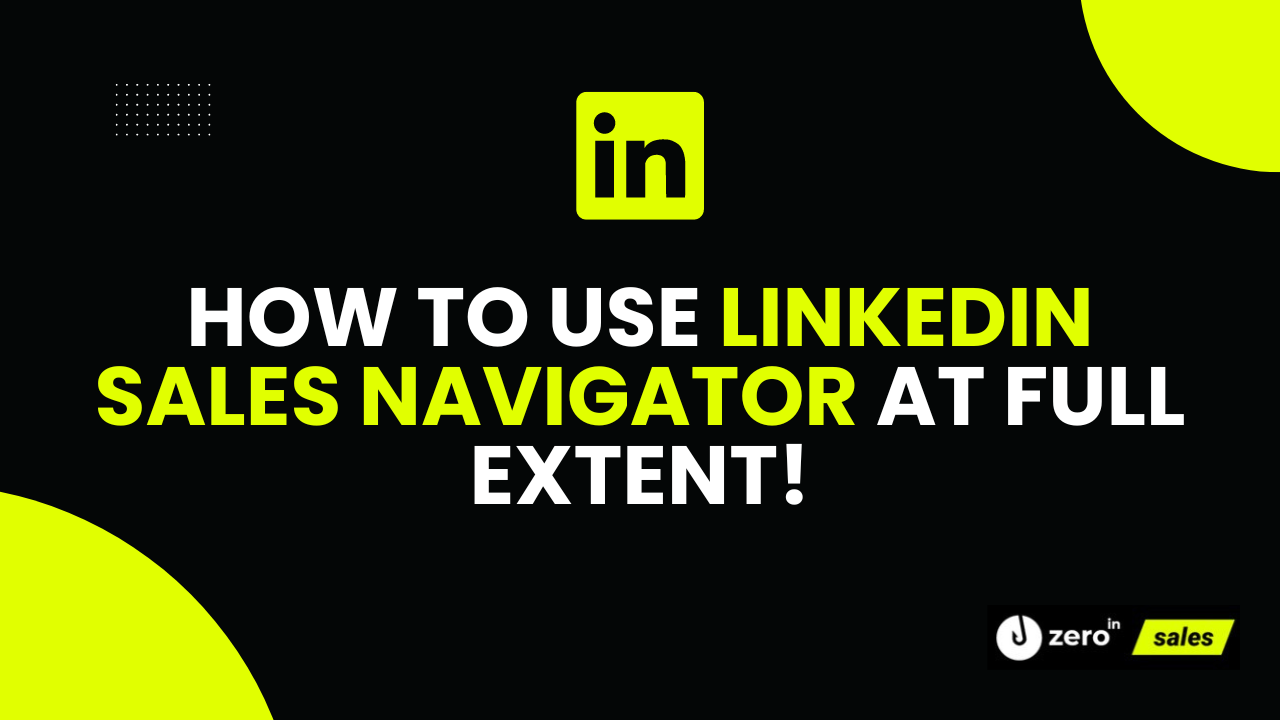There’s an unwritten rule of the digital world: You never, and I mean never, ignore a tool that can help you drive more sales.
Sounds simple, doesn’t it?
But you’d be surprised how many miss out on such opportunities.
Right now, I see you nodding in agreement, and that’s perfect.
You’re one of us, the savvy ones, the ones who want to exploit every nook and cranny of the digital landscape to propel business growth.
One such tool that is often overlooked is LinkedIn’s Sales Navigator.
I’m not talking about just another LinkedIn feature.
I’m referring to a powerhouse, a revenue-generating, lead-unleashing monster that is waiting to be tamed.
And here’s the best part: mastering it doesn’t require a degree in rocket science
So, grab your virtual surfboard and brace yourself, because we are about to ride the biggest wave in the ocean of LinkedIn.
Together, we’ll slice through the complexity, dive beneath the surface, and explore the profound depths of the Sales Navigator in 2023.
Summary
In this no-frills guide, we’ll dive headfirst into the world of LinkedIn’s Sales Navigator.
Learn what makes this tool indispensable, why you should adopt it, how it functions, and the striking differences in its plans.
We’ll also unravel the mysteries of generating leads and arm you with the best tips and practices for each plan.
Let’s dive in!
What is LinkedIn Sales Navigator?
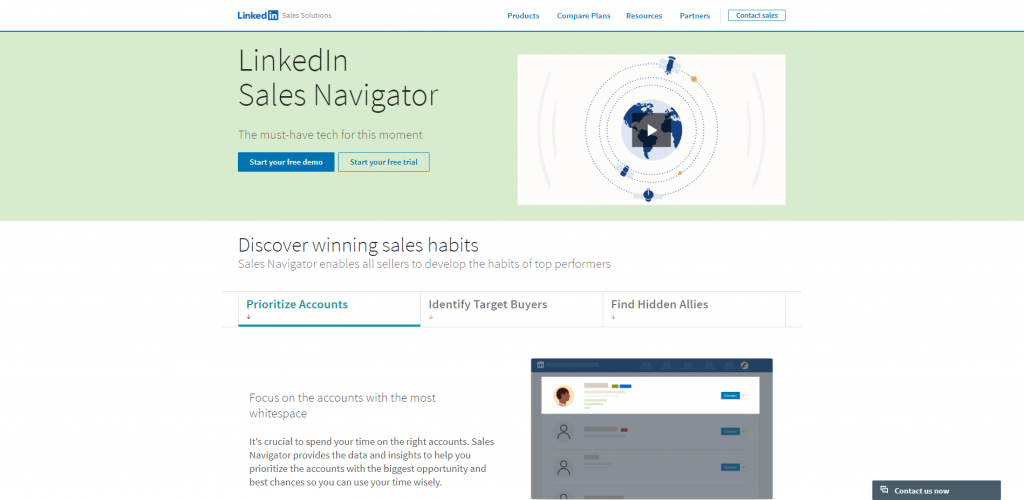
Let’s pull back the curtain and introduce the star of our show: LinkedIn’s Sales Navigator.
To put it in plain English, Sales Navigator is a high-powered, advanced sales tool that runs on the LinkedIn platform.
But it isn’t just another run-of-the-mill tool – it’s your personalized genie, awaiting your command to work wonders for your sales process.
So, what exactly is this genie, you ask?
As we said, LinkedIn Sales Navigator is an advanced sales tool that enhances your LinkedIn experience, specifically designed to steer sales professionals right into the heart of opportunities.
It’s like having a pair of binoculars that cut through the foggy landscape of LinkedIn’s 930+ million members, helping you spot the right prospects amidst the crowd.
In the wilderness of potential customers, LinkedIn Sales Navigator works as your compass, guiding you toward your perfect lead. It allows you to zero in on the right individuals and companies with its refined search and filtering capabilities, keeping you in the loop with real-time updates about your prospects and their activities.
But that’s not all.
It’s not just about finding people – it’s about building and nurturing relationships.
LinkedIn Navigator empowers you to reach out to your leads via InMail, even if they’re not part of your network.
Furthermore, it enables you to keep track of your interaction history, ensuring that no lead gets lost in the shuffle.
In a nutshell, LinkedIn Sales Navigator is a power-packed tool that transforms your sales strategy, making it more efficient, targeted, and productive.
It’s the secret weapon you didn’t know you needed, but once you have it, you’ll wonder how you ever went without it.
Now, what does all of this exactly mean for you?
Let’s see.
Why Should You Use LinkedIn Sales Navigator?
So, you understand what LinkedIn Sales Navigator is, but the question remains: why should you use it?
After all, LinkedIn is already an excellent platform for networking and marketing, right?
Absolutely, but here’s the catch: LinkedIn Sales Navigator is like LinkedIn on jet fuel.
It turbocharges your sales strategy by injecting it with precision, focus, and efficacy.
Now, let’s get down to brass tacks and talk about why LinkedIn Navigator is a must-have tool for any serious sales professional.
Expand Your Horizon: Unlimited Profile Searches and Advanced Filters
For starters, Sales Navigator broadens your horizon.
LinkedIn’s free version is fantastic, no doubt about that, but it has its limitations.
LinkedIn Navigator, on the other hand, lifts the lid off these restrictions, providing you with a panoramic view of the entire LinkedIn network.
With its unlimited profile searches and potent advanced filters, you can discover and target people you never knew existed.

These filters offer refinement that’s unparalleled, giving you the ability to narrow down prospects based on numerous criteria, which is unavailable in any other LinkedIn version.
Your Professional Crystal Ball: Job Change Alerts and Specific Keyword Mentions
LinkedIn Navigator is also your crystal ball, offering real-time insights and updates about your prospects.
Job change alerts and specific keyword mentions keep you in the loop about your potential customers’ professional journey.
You can stay updated on any changes, and use this information to reach out at the right time with the right pitch.
It’s all about being at the right place at the right time, and Navigator ensures just that.
Building Bridges, Not Just Leads: Recommended Sales Leads and Update Tracking
Another vital reason to use Sales Navigator is its emphasis on relationship building.
As any seasoned salesperson will tell you, sales is less about transactions and more about relationships.
Sales Navigator facilitates this process by recommending leads based on your preferences and tracking updates about them.
Furthermore, features like InMail and CRM integration help you establish and maintain meaningful connections with your leads.
Boosting Your Sales Efficiency
Last, but certainly not least, Sales Navigator boosts your sales efficiency.
By streamlining your sales process, it saves you precious time and effort that you can channel towards other critical areas of your business.
It brings together the best of LinkedIn’s offerings, offering you a one-stop shop for all your sales needs.
In essence, LinkedIn Sales Navigator is your trusty sidekick in the world of sales.
It’s not just about surviving in the digital landscape – it’s about thriving, growing, and outshining your competitors.
With Sales Navigator in your arsenal, you’re not just playing the sales game – you’re playing to win.
How Does Sales Navigator Work?
Entering the world of LinkedIn Navigator might seem a bit like stepping into a high-tech control room at first glance.
But don’t worry, you don’t need a NASA-level training program to make the most of it.
Here’s a simplified walkthrough of how this potent tool works.
Fueling the Fire: Defining Your Preferences
To begin, you start by applying desired filters.
This stage is the foundation of your LinkedIn Navigator experience.
Here, you identify your ideal customer or client, specify the industries you’re targeting, the size of the companies, their geographical locations, and other such parameters.
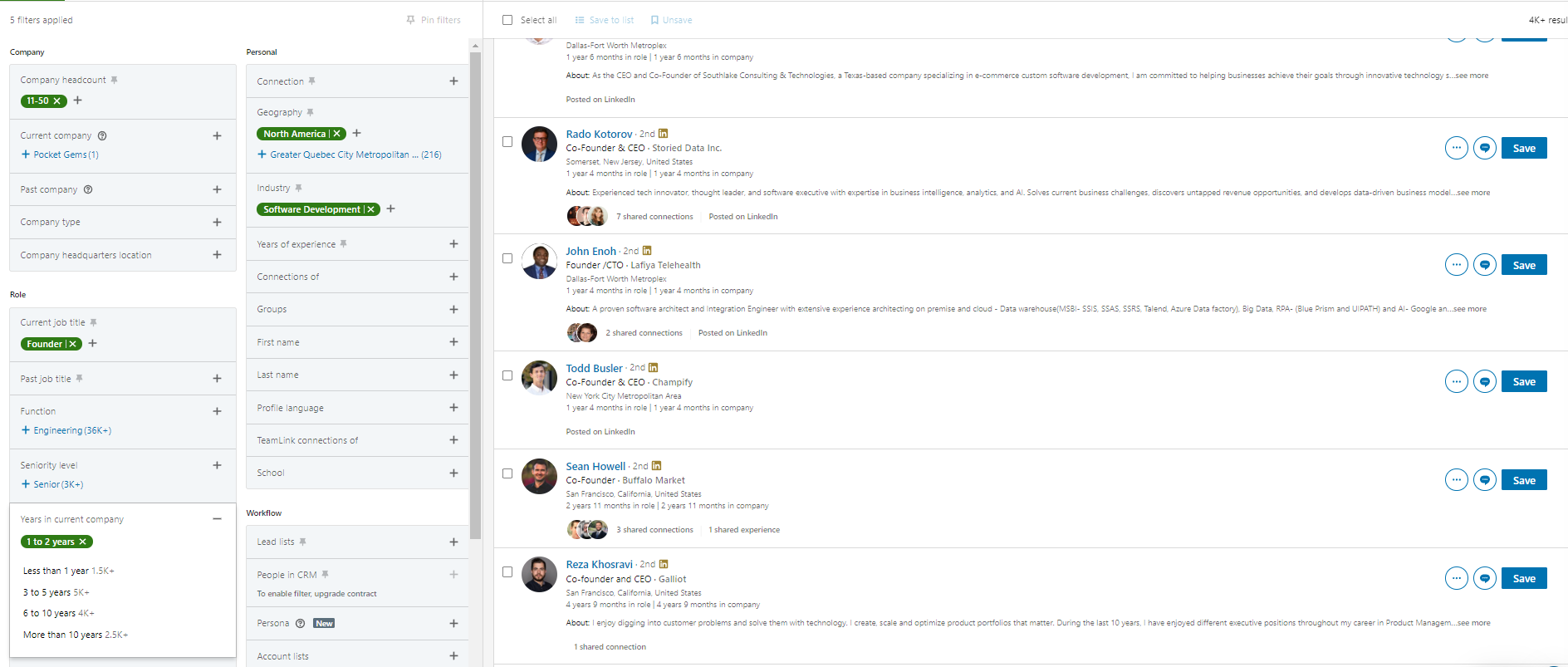
This way, Sales Navigator knows what you’re looking for and can deliver results that are laser-focused on your requirements.
Scouring the Landscape: Lead and Account Recommendations
Once you apply filters, Navigator sets to work, scouring the vast LinkedIn network for leads and accounts that match your criteria.
It then presents you with a list of recommended leads and accounts – ones that are most likely to convert into deals.
This is a gold mine for any salesperson as it does all the hard work for you, allowing you to focus on what you do best: selling.
Staying In the Loop: Real-Time Sales Updates and Alerts
Information is the lifeblood of sales, and LinkedIn Navigator ensures you’re always well-informed.
The tool keeps you updated with real-time updates and alerts about your saved leads and accounts.
Be it a job change, a company update, or a mention in the news, LinkedIn Navigator ensures you know about it instantly.
These insights help you gauge your prospect’s situation better and tailor your approach accordingly.
Engaging Your Prospects: InMail and Notes
Sales Navigator is not just about finding people that match your target audience – it’s also about engaging with them.
With InMail, you can send messages directly to any LinkedIn member, even if they’re not part of your network.
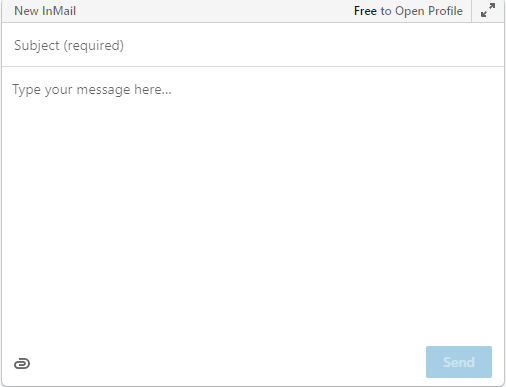
It’s a great way to initiate conversation, build rapport, and pitch your offering.
Plus, you can take notes right within LinkedIn Navigator, keeping track of your interactions and making sure no crucial detail slips through the cracks.
Collating and Reviewing: CRM Integration
Last but not least, LinkedIn Navigator offers seamless integration with many popular CRM systems.
This lets you collate and review your sales efforts in one place.
It’s a boon for professionals who need to manage their pipelines efficiently and effectively.
In a nutshell, LinkedIn Sales Navigator works by streamlining your lead generation, relationship building, and conversion processes.
Its intelligent algorithms, combined with your actions on LinkedIn, provide you with a customized, high-octane sales experience.
Now that you know how LinkedIn Sales Navigator works, let’s look at the different plans it offers.
LinkedIn Sales Navigator Plan Comparison
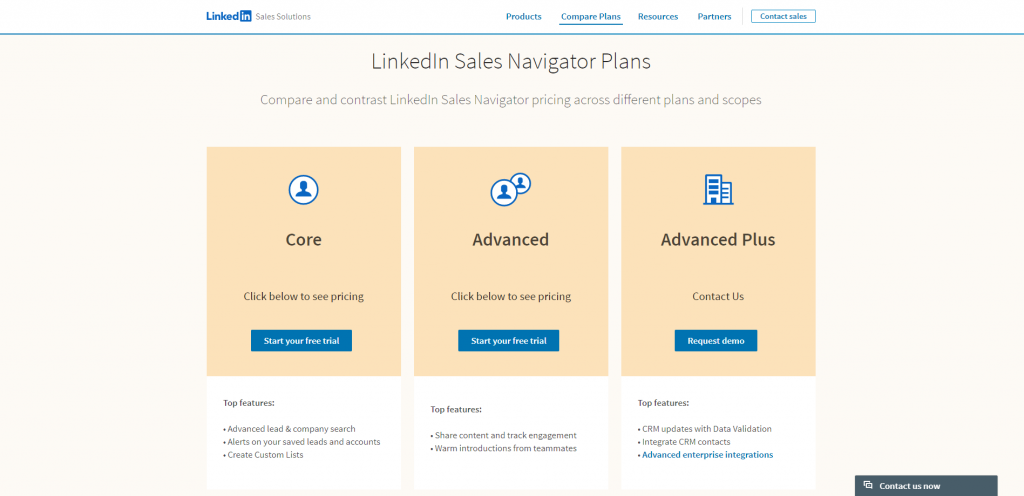
With its distinct range of features, LinkedIn Sales Navigator undoubtedly packs a punch.
However, not all individuals and organizations have the same needs.
Recognizing this, LinkedIn offers three different plans to cater to the unique requirements of its diverse user base.
Whether you’re a lone wolf in the sales arena or leading an army of sales warriors, LinkedIn Sales Navigator has a plan for you.
Let’s delve into each of these plans and find out what they have to offer.
Sales Navigator – Professional Plan
The Professional plan is the entry-level offering of Sales Navigator. Ideal for individuals, it offers you a personal license to unlock LinkedIn’s advanced sales tools. Here’s what you get:
– Access to LinkedIn’s advanced search filters
– Lead and account recommendations
– 50 InMail messages per month
– Ability to see who’s viewed your profile
– Lead and account alerts
– Extended LinkedIn network visibility
This plan is best for individuals or small business owners looking to turbocharge their sales process without the need for team features.
Price: $99/month
Sales Navigator – Team Plan
Taking it a step further, the Team plan, as the name suggests, is geared towards sales teams. It includes everything from the Professional plan, plus additional features that promote collaboration and offer enhanced insights. Here’s what’s extra:
– 50 InMail messages per month
– TeamLink
– TeamLink Extend
– Smart Links
– 5,000 saved leads
– Usage reporting
With the Team plan, you can harness the collective power of your team’s network, collaborate better, and keep track of your team’s activities.
Price: $149/month
Sales Navigator – Enterprise Plan
At the pinnacle, we have the Enterprise plan, the top-tier offering from LinkedIn.
This plan is ideal for large sales organizations operating at a significant scale.
Apart from everything the Team plan offers, here are the added benefits:
– 50 InMail messages per month
– Unlimited seat licenses
– Enterprise-grade usage reporting
– Single sign-on (SSO)
– CRM integrations
Price: starts at $1600/year
These three plans cater to different scales and scopes of sales operations, and you can choose the one that fits your requirements the best. Remember, LinkedIn Navigator is an investment, and like all good investments, it offers returns that far exceed its cost.
Now, having understood the LinkedIn Sales Navigator and its plans, let’s explore how you can generate leads with it.
How to Use Linkedin Sales Navigator to Generate Leads?
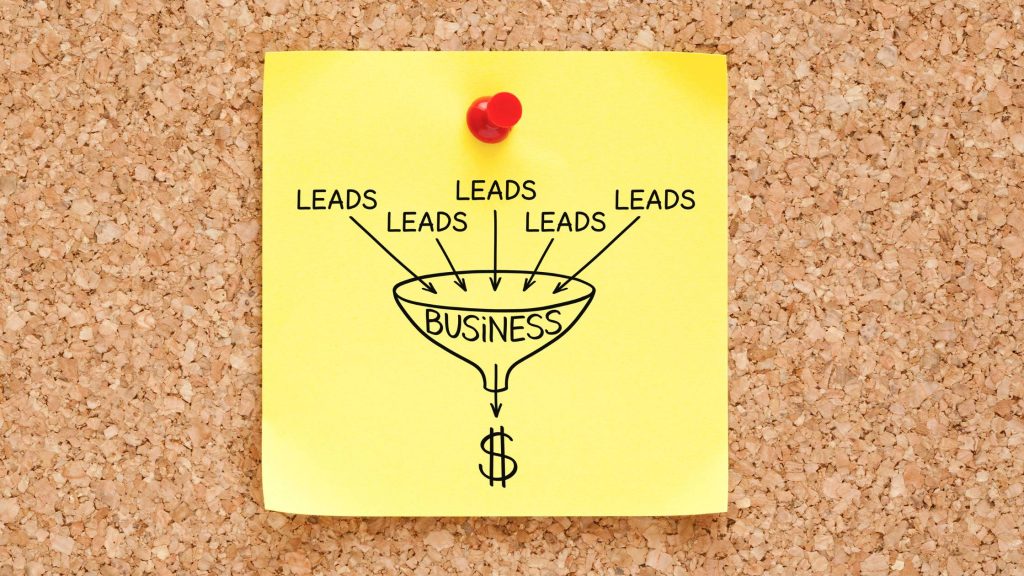
Generating leads is the lifeblood of any sales process, and the main reason why people use LinkedIn Sales Navigator in the first place is to increase their lead generation.
But the question is: how exactly do you leverage this tool to generate leads?
Well, here’s the answer:
Step 1. Define Your Ideal Lead
Defining your ideal lead, also known as your ICP, is a critical starting point in any lead generation process.
You can’t find anything if you don’t know what you are searching for in the first place.
Think about the industries they are in, the roles they hold within their companies, the size of their companies, their geographic locations, and so on.
Once you’ve clearly defined these parameters, you can start searching for them.
Step 2. Use Advanced Search
Next up, take advantage of the advanced search in LinkedIn Navigator.
This powerful tool allows you to search for leads or accounts based on a wide variety of filters.
These include geography, industry, company size, job function, seniority level, and many more.
By using these filters to their fullest extent, you can discover potential customers that you might have otherwise overlooked, thereby increasing the precision and effectiveness of your lead-generation efforts.
Step 3. Save Leads and Accounts
After you’ve identified a list of potential leads, make sure to save them within Navigator.
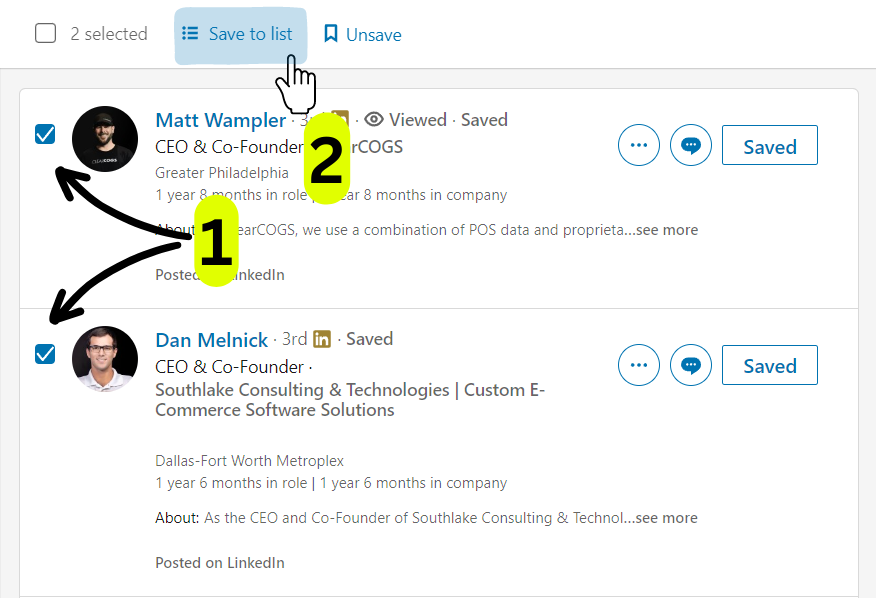
This will allow it to track them, providing you with real-time updates about their activities.
For example, if a saved lead shares a new post or changes their job, you’ll be notified immediately.
These alerts can serve as timely triggers for outreach, ensuring that you’re always one step ahead in your engagement efforts.
Step 4. Engage with Your Leads
Once you have a list of potential customers, it’s time to engage.
You can use the InMail in Sales Navigator to send them a personalized message, even if you’re not connected on LinkedIn.
But engagement goes beyond just direct messaging.
Comment on their posts, share their content, engage with them on shared group discussions, or ask them for thoughts on a blog post you found/wrote.
Remember, the ultimate goal here is to build and nurture relationships, not just pitch your product or service.
Step 5: Use TeamLink for Warm Introductions
If you’re using the Team or Enterprise plan, you’ll have access to the TeamLink feature.
TeamLink shows you how you’re connected to your saved leads through your team’s network.
If you find that a colleague or a teammate is connected to one of them, you can ask for a warm introduction.
As you probably know, a warm introduction is often much more effective than a cold outreach, as it leverages existing trust and rapport.
Step 6: Monitor Lead and Account Updates
Keep a close eye on the real-time updates and alerts about your saved leads and accounts.
These could include job changes, new shared content, or updates about their companies.
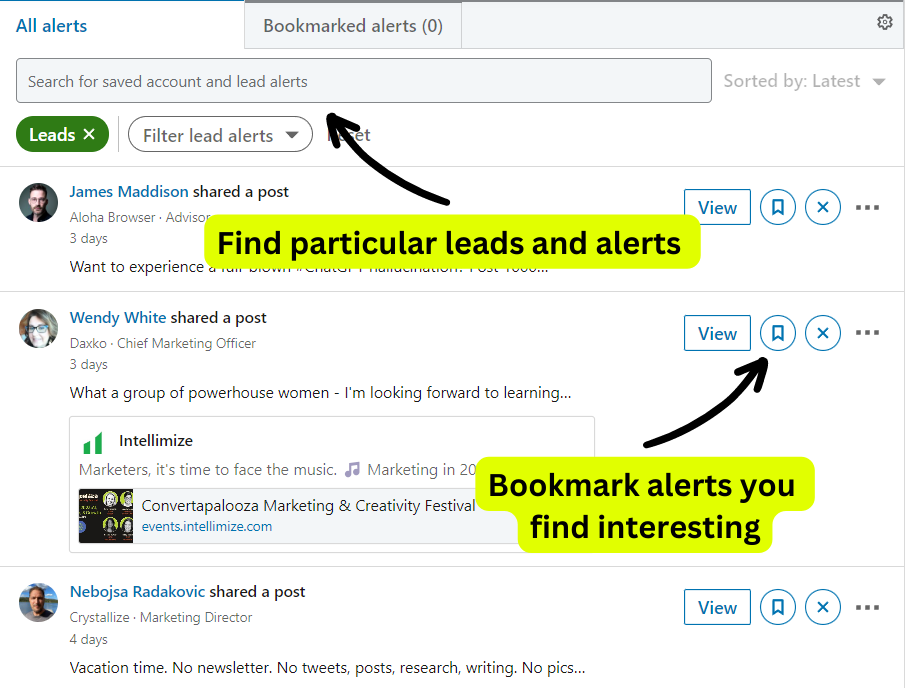
These alerts are not just informational – they are opportunities for engagement.
For instance, if a saved lead shares a post about a challenge they’re facing or about new blog they wrote, you could respond with a thoughtful comment or a message offering a solution.
By doing so, you demonstrate your expertise and the value you can bring to their table.
You’ll find a lot of people who use LinkedIn periodically and they just share the blog posts from their site or some company news. However, as we already said these are great opportunities for engagement too!
Step 7: Analyze and Refine Your Strategy
Last, but not least, remember to consistently analyze your results and refine your strategy.
LinkedIn Navigator provides a wealth of reports and insights that you can use to measure the effectiveness of your lead-generation efforts.
- Are your messages getting responses?
- Are your comments getting likes or replies?
- Are you seeing a steady increase in the number of potential customers generated?
Use this data to fine-tune your approach, making necessary adjustments to improve your results over time.
By following these steps, you can optimize your use of LinkedIn Navigator, unlocking its full potential to support your lead-generation efforts in 2023.
General Tips for Using LinkedIn Sales Navigator Correctly
LinkedIn Sales Navigator is a robust platform, brimming with advanced features that can give your efforts a much-needed boost.
Yet, with great power comes great responsibility.
To truly unleash the full potential of Navigator, it’s crucial to use it in the most efficient and effective manner.
In the following sections, we’re going to discuss some of the best practices you can adopt when using it.
These tips and practices are not specific to any particular plan but are rather general strategies that can enhance your usage of the platform irrespective of your subscription.
Remember, mastery of a tool like Sales Navigator doesn’t happen overnight, but with the right approach and continuous learning, you can turn it into an invaluable ally in your journey.
Tip #1: Invest Time in Learning the Platform
It’s tempting to dive straight into using LinkedIn Navigator to hunt for potential customers and start reaching out to them.
But without a firm understanding of the platform’s many features and capabilities, you risk underutilizing its potential.
LinkedIn Navigator is more than just a search tool.
It’s a powerful suite of prospecting and relationship management features that can make a significant impact on your sales process when used to their full extent.
To get the most out of it, invest time in learning the platform before diving into its usage.
LinkedIn offers a plethora of resources, including tutorials, webinars, and a comprehensive learning center to help you master Sales Navigator.
Regularly check these resources to stay updated on new features and functionalities.
Remember, learning is an ongoing process.
As you grow more comfortable with Navigator, explore its advanced features and adapt them to your sales workflow.
Tip #2 Craft Personalized InMails
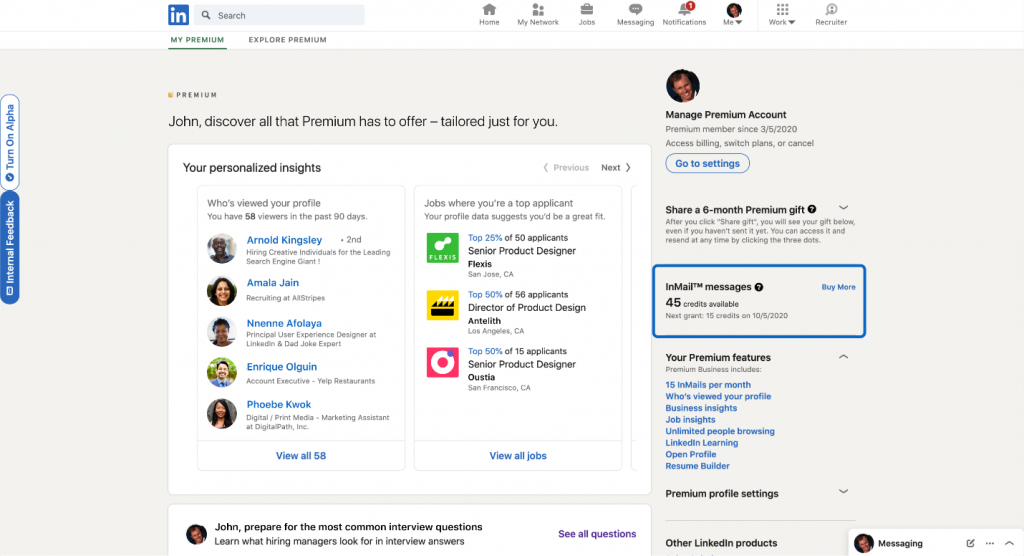
Source: LinkedIn
InMail is an effective communication tool, but its effectiveness lies in your hands.
A generic message that offers no unique value to the recipient is likely to go unanswered.
On the other hand, a personalized message that demonstrates an understanding of the recipient’s needs and challenges can stand out and spark interest.
Start by researching your prospect.
Review their LinkedIn profile, recent activity, posts they shared, blog posts, and company updates to gather valuable insights.
Then, use these insights to craft a personalized message.
Show the recipient that you’ve taken the time to understand them and that you have something valuable to offer.
Remember, your goal is not just to sell, but to build a relationship. A well-crafted, personalized InMail is a significant first step in that direction.
Tip #3: Use Smart Links to Share Content
Smart Links is an innovative Navigator feature that allows you to share content with your potential customers while tracking their engagement with it.
For example, suppose you’re speaking to an account about a particular product or service.
You can create a Smart Link to a blog post, brochure or case study and share it with them.
Not only does this provide your potential customer with valuable information, but it also allows you to see when they open the link, how long they spend viewing the content, and which pages they find most interesting.
Using these insights, you can tailor your follow-up communications, focusing on the aspects that your potential customer found most engaging.
In essence, Smart Links helps you to provide value while learning more about your target customers.
Tip #4: Follow Up and Stay Consistent
Consistency is crucial in sales.
A single message or connection request is rarely enough to convert a lead into a client, especially in 2023.
It takes consistent engagement and follow-up to build a relationship and move the process forward.
LinkedIn Navigator makes follow-up easier by providing real-time alerts and updates about your saved leads and accounts.
For instance, if a saved lead changes jobs or a saved account makes a significant announcement, you’ll be the first to know.
You can use these updates as opportunities to reach out, congratulate, or offer relevant solutions.
Remember, successful sales are a marathon, not a sprint. Stay patient, provide consistent value, and nurture your relationships over time.
Tip #5: Leverage Social Selling
LinkedIn is a social network, and Sales Navigator is a tool that helps you navigate this network more effectively.
While features like advanced search and InMail are essential, don’t forget to leverage the social aspects of LinkedIn.
Engage with your potential clients and target audience beyond sending spammy messages.
Comment on their posts, share their updates, congratulate them on their achievements, and join discussions on relevant topics.
This helps you stay top-of-mind while showcasing your expertise and genuineness.
Tip #6: Use Sales Navigator’s Analytics
Sales Navigator’s analytics provides valuable insights into your prospecting efforts.
It allows you to track your usage, understand your InMail effectiveness, analyze saved searches, make lists and more.
Use these insights to refine your strategies.
For example, if you notice that certain messages have a low response rate, experiment with different message formats or timing.
If certain industries or roles are generating more successful conversions, consider refining your filters to focus more on these areas.
Armed with these tips, you’ll be well on your way to mastering LinkedIn Sales Navigator and driving your sales success.
Now, let’s move forward to discuss specific tips and practices for using Sales Navigator’s Professional, Team, and Enterprise plans.
Tips for Using Sales Navigator Professional Plan
The Professional Plan of LinkedIn Sales Navigator is tailored for individuals and small businesses who want to ramp up their sales efforts.
It comes with a suite of advanced features, designed to enhance your prospecting and relationship-building activities.
Here, we’ll delve into some of the best tips and practices that can help you maximize your utilization of the Professional Plan.
Tip #1 Harness the Power of ‘View Similar’ Prospects
One of the many strengths of Navigator’s search function is its ability to suggest leads that are similar to the ones you’re already pursuing.
This can streamline your search process, zeroing in on prospective clients with corresponding roles or responsibilities.
To access this, simply navigate to a lead you’re interested in and select ‘View similar’ from the drop-down menu.
This is particularly advantageous when you’re targeting specific roles within a company.
It saves you precious time and allows you to focus your efforts on interacting with the decision-makers who can move the needle in your sales process.
Tip #2 Refine Your Searches for Increased Precision
LinkedIn Navigator offers an array of filters and features to refine your searches, providing you with highly specific results.
You can find potential customers who follow your company, have posted on LinkedIn in the past month, have recently changed jobs, or have been mentioned in the news.
You can even identify contacts with shared connections, allowing you to leverage your network to reach new customers.
The ability to fine-tune your search allows you to direct your attention toward the most relevant and engaging leads, thus improving the efficiency and effectiveness of your sales activities.
Tip #3 Stay Connected On-the-Go with the Mobile App
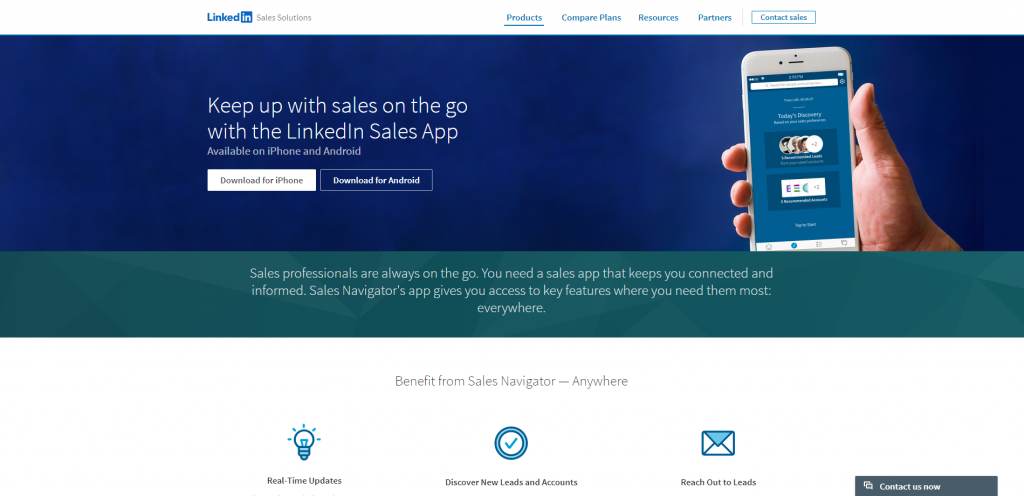
Source: LinkedIn
In the hustle and bustle of the sales profession in 2023, staying on top of leads and accounts while on the go can be a challenge.
Sales Navigator’s mobile app, available on iOS and Android, allows you to manage your activities anytime, anywhere.
The app delivers real-time updates about your saved prospects, enabling you to engage with them promptly after they have posted new content or appeared in the news.
You can also access your daily account and lead recommendations, review buyer profiles, and save potential customers right from your phone.
Moreover, the ability to send InMail and messages from the mobile app allows you to seize the opportunity when a compelling event occurs, potentially making a significant difference in securing a deal.
Tip #4 Save Leads and Accounts for Future Engagement
One of the standout features of Sales Navigator is the ability to ‘save’ leads and accounts.
Once saved, they’re added to your LinkedIn Navigator homepage, and you’re provided with regular updates on their activities.
This allows you to organize your prospects, follow their updates, and time your interactions effectively.
This way, you’re not just pushing for a sale – you’re providing value and nurturing a relationship at each stage of the sales process.
Tip #5 Connect and Engage Using InMail
InMail, LinkedIn’s messaging feature, allows you to reach out to prospects directly, even if you’re not connected.
Unlike regular LinkedIn messages, InMails have a higher delivery rate and are less likely to get lost in the shuffle.
Use them to start conversations, share insights, and offer value.
The key to effective InMail is personalization – ensure that your message is tailored to the recipient, addressing their needs or interests based on the information you’ve gathered from their profile or activity.
What’s important to remember here is that you have only 50 of these messages per month so use them wisely.
Many people have open profiles and plus they are generally more receptive to so instead of wasting your InMails on them, send them a regular message along with a connection request.
This way you’ll preserve messages and connect with potential customers in a more “genuine” way.
Tip #6 Analyze Your Activity with Analytics
The Analytics provides insights into your InMails performance, such as your response rates and acceptance rates.
These metrics can be critical in understanding how your messages are resonating with your audience.
Use this data to fine-tune your approach.
If your response rate is low, consider changing up your message content, structure, or timing.
If certain types of messages generate higher acceptance rates, apply those learnings to future messages.
Understanding and adapting to your prospects’ preferences can drastically increase the effectiveness of your outreach strategy, allowing you to better engage your potential customers and move them down the funnel.
What you definitely don’t want to do is to try to send people something straight up.
It doesn’t work.
Tips for Using Sales Navigator Team Plan
The Team Plan of LinkedIn Sales Navigator is specifically designed for sales teams.
It boasts a range of advanced features that not only facilitate efficient prospecting but also foster collaboration among team members.
Let’s look at some of the best practices that can help you fully leverage the Team Plan in 2023.
Tip #1 Utilize Advanced Filters for Precision Targeting
Sales Navigator Team Plan offers advanced search filters that allow you to focus on the exact type of prospects you’re interested in.
You can exclude ones you’ve already viewed or contacted, and look for ones based on their position within a company, years of experience, or even the content keywords they use.
By narrowing down your search, you increase your chances of finding high-potential prospects.
Tip #2 Connect Over Shared Interests
Sales Navigator’s ‘Shared experiences with you’ filter can help you identify potential customers with common interests.
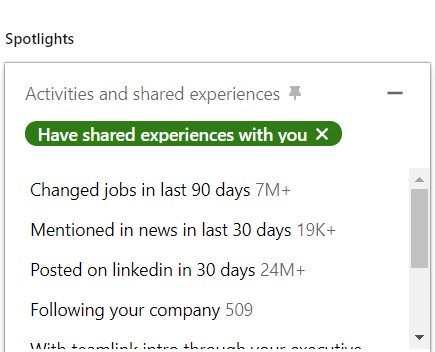
This offers an excellent opportunity to initiate conversations that extend beyond standard pitches, cold calls and emails, enabling you to build rapport and trust with your prospects.
By grounding your conversations in shared experiences or interests, you can increase the chances of successful engagement.
Tip #3 Exclude Saved, Viewed, or Contacted Leads for Fresh Prospects
One of the most practical features of Sales Navigator is its ability to exclude saved, viewed, or contacted people from your searches.
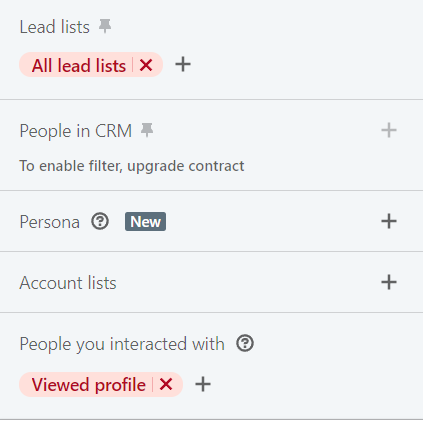
This ensures that you always have fresh ones to pursue, preventing the redundancy of reaching out to the same prospects repeatedly.
By excluding those that you’ve already interacted with, you can maintain a steady pipeline of new potential customers.
Tip #4 Prioritize High-Value Accounts
LinkedIn’s integration of Sales Navigator with Campaign Manager (LinkedIn Ads) provides an unprecedented level of coordination between your sales and marketing teams.
Now, you can align your LinkedIn ads campaigns with your sales strategies, targeting accounts that your sales reps are focusing on.
Moreover, you can leverage lookalike modeling, finding users with similar profiles to your existing customers or prospects so you can target them with ads too.
This alignment ensures that your marketing messages and value propositions remain at the forefront when engaging potential customers.
Tip #5 Take Advantage of TeamLink Connections
LinkedIn’s TeamLink Connections filter lets you tap into the networks of your team members and first-degree connections.
You can discover prospects who meet your search criteria and share a connection with you, facilitating warmer introductions.
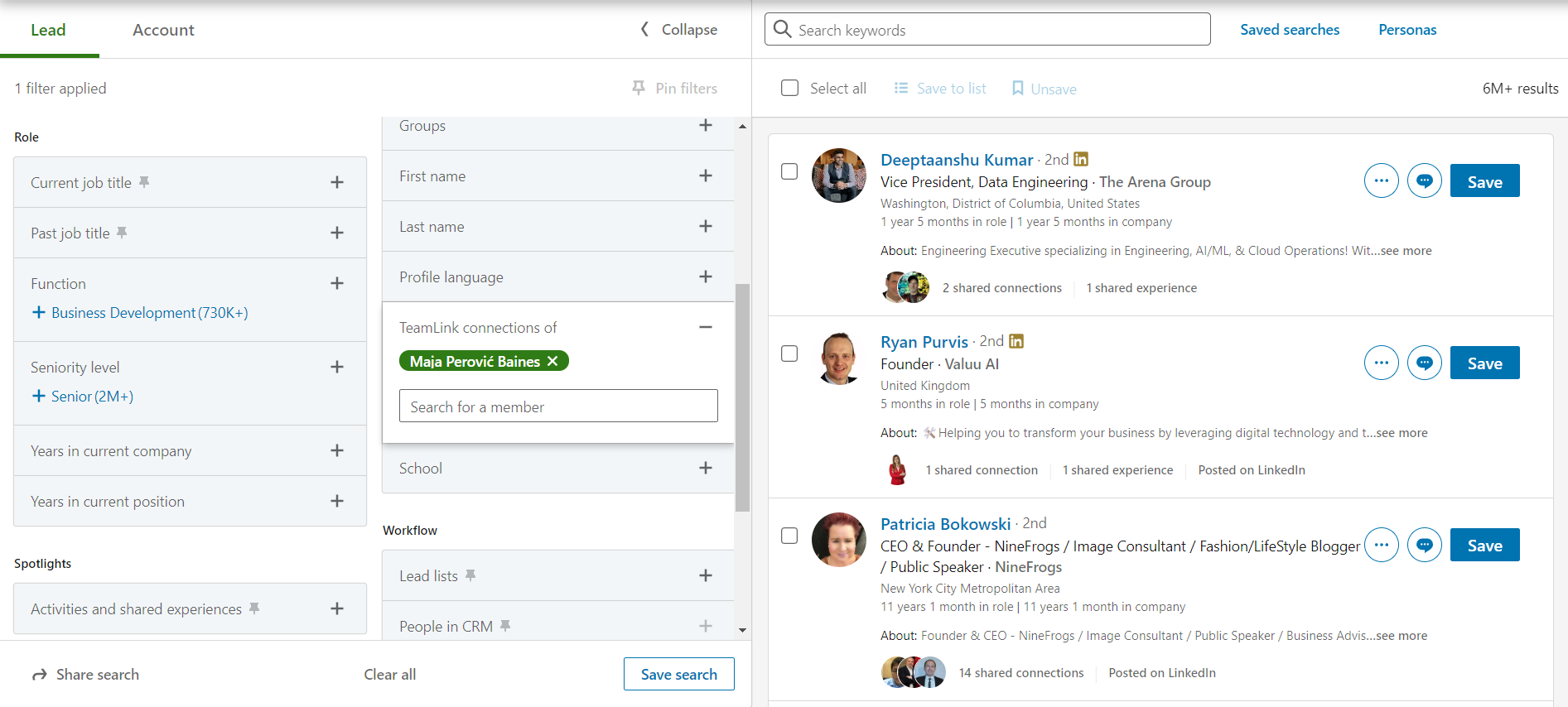
Being introduced by a mutual connection often creates a favorable impression with buyers, giving you a leg up in your sales endeavors.
Tip #6 Understand Your Prospects Better with Posted Content Keywords
Posted content keywords is a filter that helps you understand your prospects based on the content they post on LinkedIn.
This provides valuable insights into their interests, challenges, and industry perspectives, enabling you to personalize your outreach efforts effectively.
By understanding what content resonates with your prospects, you can tailor your interactions to meet their expectations, thereby increasing your chances of success.
Remember, the ultimate goal is to understand and connect with your prospects in a meaningful way.
The features and functions offered by LinkedIn Sales Navigator’s Team Plan are designed to support this goal, ensuring that your sales efforts are directed, efficient, and impactful.
Tips for Using Sales Navigator Enterprise Plan
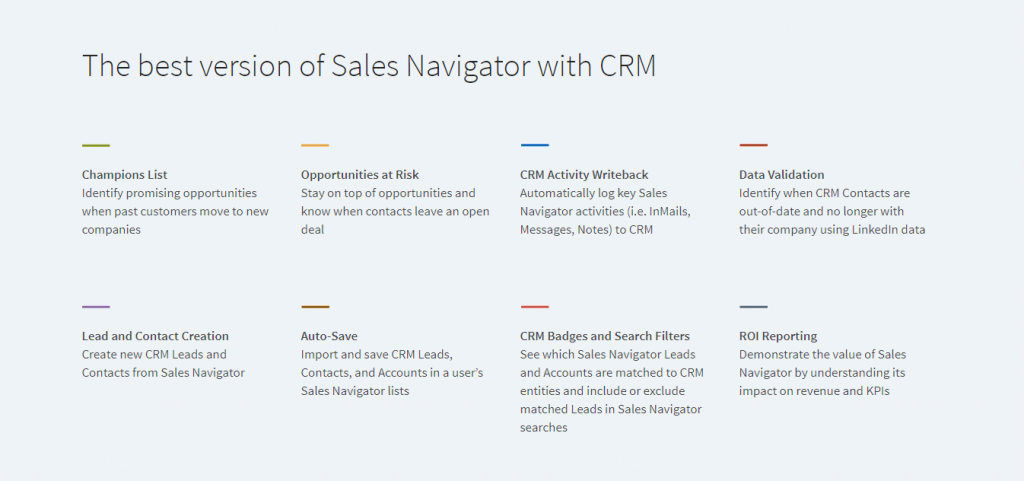
The Enterprise Plan of LinkedIn Sales Navigator caters to large sales organizations with expansive networks.
This plan is feature-rich, aimed at supporting a comprehensive, data-driven sales strategy.
Let’s take a look at some of the best practices to maximize your use of the Enterprise Plan, taking full advantage of its expansive capabilities.
Tip #1 Forge Deeper Connections with Shared Experiences and Commonalities
Sales Navigator’s ‘Share experiences with you’ filter is an effective tool for relationship building. It identifies prospects who have something in common with you – perhaps you’ve worked for the same company, resided in the same city, or are involved with the same non-profit organization.
Leveraging these shared experiences can boost your rapport with prospects, making your outreach more personalized and effective.
Mention these commonalities in your messages or emails. The shared experience can serve as an excellent conversation starter, increasing the chances of eliciting a response.
Tip #2 Gain Access to Out-of-Network Profiles
The Enterprise Plan allows you to ‘unlock’ the full profiles of LinkedIn users who are outside your network, providing vital insights to drive your prospecting efforts.
Each team member can unlock up to 25 profiles per month, enabling your entire team to access a wealth of potential customers.
This can be a game-changer in understanding your prospects better and crafting highly personalized outreach strategies.
Tip #3 Utilize Sales Navigator’s Full Search Potential
While Sales Preferences are crucial for refining recommendations, remember that they don’t apply to your regular searches.
Even if you’ve set your preferences to find marketing directors in Colorado, a simple search for ‘marketing director’ can yield results from different locations.
So, don’t limit your searches to your preferences alone.
Sometimes, the best prospects may be found beyond your predefined criteria.
Tip #4 Use TeamLink Extended Network
TeamLink Extended allows you to access the networks of everyone in your organization, not just your sales team.
This greatly expands your potential network of warm introductions, as you can easily find mutual connections with your target customers throughout your organization.
Remember, leveraging these connections can significantly increase your chances of securing a meeting or closing a deal.
Tip #5 Harness the Power of CRM Integration
LinkedIn Sales Navigator’s Enterprise plan features seamless integration with numerous Customer Relationship Management (CRM) systems.
This significant feature enables two-way data exchange between your CRM and Navigator, resulting in a unified, comprehensive sales management system.
Sync your CRM data with Navigator to import relevant leads and accounts, enriching your prospecting capabilities on LinkedIn.
The reverse also applies – the insights gathered via LinkedIn Navigator can be exported back into your CRM, keeping all your lead interactions up-to-date across both platforms.
In addition, this integration allows you to access Navigator insights like job changes and recent posts directly from your CRM, saving time and providing valuable context for each prospect.
For managers, CRM integration offers visibility into the team’s Navigator activity, allowing you to monitor engagement with potential customers and assess workflow effectiveness.
Essentially, the synergy between LinkedIn Navigator and your CRM streamlines your sales process, enhances prospect engagement, and boosts team performance for increased sales success.
Conclusion
Our journey through the depths of LinkedIn’s Sales Navigator has equipped you with the knowledge you need to tame this sales beast in 2023.
With the power of this tool at your disposal, you can locate high-value prospects, engage them effectively, and ultimately, drive sales growth for your business.
You’ve now learned what makes Sales Navigator a vital asset to your sales toolkit.
From understanding its core functions and identifying the stark differences between its various plans, to arming yourself with actionable tips and practices tailored to each of these plans.
Remember, understanding these facets is crucial to harnessing the platform’s full potential.
As we close our guide, keep in mind the golden rule we discussed at the very beginning: Never overlook a tool that can help you drive more sales.
And LinkedIn Sales Navigator, without a doubt, is one such tool.
Don’t let it be an overlooked opportunity.
Now, it’s time for action.
It’s time to leverage LinkedIn Sales Navigator to its full extent, using it to find your ideal prospects, engage them with personalized insights, and convert them into successful business partnerships.
As we’ve discovered together, it doesn’t require a degree in rocket science to master it – just a little know-how and the determination to dive beneath the surface.
So, grab your digital surfboard, brace yourself for the wave, and dive in!
The world of LinkedIn Sales Navigator awaits your exploration, promising an ocean of untapped potential. Happy navigating!
What is ZeroIn?
ZeroIn is an innovative email discovery platform that accelerates and simplifies your prospecting efforts.
This comprehensive solution includes a user-friendly CRM for efficient organization and management of crucial prospect data. But it doesn’t stop there. ZeroIn offers over 20 additional insights about your prospects and their companies.
Leveraging the power of a browser extension, ZeroIn seamlessly merges with LinkedIn Free or Sales Navigator searches, using your search parameters to dig deep into its extensive database for a complete picture of your potential clients.
ZeroIn stands out by guaranteeing authenticity and accuracy for every email address you encounter, thanks to a rigorous 10-step verification process.
With ZeroIn, importing, re-verifying, and exporting leads in various formats is a breeze, making it an indispensable asset for your outreach campaigns.
How can ZeroIn help your business?
With its sophisticated feature-set and intuitive user interface, ZeroIn is designed to supercharge your business outreach and sales initiatives by simplifying the process of prospect list-building.
The platform enables rapid discovery and verification of prospect email addresses in both individual and bulk formats.
The unique duplicate finder aids in maintaining accurate and updated CRM data, optimizing your resources and time.
Especially valuable for small to medium-sized businesses seeking cost-effective and efficient solutions for email discovery and management, ZeroIn provides a one-time, lifetime payment deal.
By leveraging ZeroIn’s capabilities, you can enhance your prospecting efforts, engage with the right contacts, and accelerate your business’s growth trajectory.
Create a Free Account and Get 25 credits!
FAQ
What is LinkedIn Sales Navigator?
LinkedIn Sales Navigator is an advanced, specialized sales tool that operates within the LinkedIn ecosystem.
It helps sales professionals navigate the vast network of LinkedIn’s 760+ million members, identifying and reaching out to the right prospects.
Equipped with refined search and filtering capabilities, it aids in pinpointing ideal individuals and companies while providing real-time updates about their activities.
Furthermore, it facilitates relationship building by enabling users to contact leads via InMail, even outside their network, and tracks interaction history to keep every lead accounted for.
Ultimately, Sales Navigator enhances your sales strategy, making it more efficient, targeted, and productive.
Why should you use Linkedin Sales Navigator?
LinkedIn Sales Navigator turbocharges your sales strategy by providing a variety of features that bring precision, focus, and efficiency to your sales process.
With Sales Navigator, you can access unlimited profile searches and advanced filters that broaden your reach, uncovering potential prospects within the vast LinkedIn network.
It also serves as a real-time information hub, providing job change alerts and keyword mentions that allow you to seize timely opportunities.
The tool emphasizes relationship building, recommending sales leads based on your preferences and tracking their updates.
In addition, features like InMail and CRM integration enable you to maintain meaningful connections with leads.
Moreover, by streamlining your sales process, Sales Navigator boosts your efficiency, helping you save time and effort.
Essentially, it’s a comprehensive sales tool designed to help you thrive in the competitive digital sales landscape.
How do LinkedIn Sales Navigator Plans Compare?
LinkedIn offers three different Sales Navigator plans to cater to diverse user needs: the Professional Plan, the Team Plan, and the Enterprise Plan.
The Professional Plan, designed for individuals, provides access to advanced search filters, lead and account recommendations, 50 InMail messages per month, profile viewership details, lead and account alerts, and extended LinkedIn network visibility.
The Team Plan, suitable for sales teams, offers all features of the Professional Plan, plus 30 InMail messages per month, TeamLink to extend network visibility to team’s connections, the ability to save 5,000 leads, CRM integrations, and usage reporting.
Finally, the Enterprise Plan, ideal for large sales organizations, includes all features of the Team Plan, with the addition of 50 InMail messages per month, unlimited seat licenses, enterprise-grade usage reporting, Single sign-on (SSO), and Salesforce Account import.
These three plans cater to different scales and scopes of sales operations, enabling users to choose a plan that best suits their requirements.
What are General tips for using LinkedIn Sales Navigator?
To get the most out of LinkedIn Sales Navigator, it’s important to adopt the best practices and utilize the platform effectively. Here are some general tips for using Sales Navigator:
- Invest Time in Learning the Platform
- Craft Personalized InMails
- Use Smart Links to Share Content
- Follow Up and Stay Consistent
- Leverage Social Selling
- Use Sales Navigator’s Analytics
What are tips for using LinkedIn Sales Navigator Professional Plan?
The Professional Plan of LinkedIn Sales Navigator is ideal for individual users and small businesses. To fully harness the benefits of this plan, consider the following tips:
- Harness the Power of ‘View Similar’ Prospects
- Refine Your Searches for Increased Precision
- Stay Connected On-the-Go with the Mobile App
- Save Leads and Accounts for Future Engagement
- Connect and Engage Using InMail
- Analyze Your Activity with InMail Analytics
What are Tips for Using LinkedIn Sales Navigator Team Plan?
The Team Plan of LinkedIn Sales Navigator is built for sales teams. It offers various features that aid in efficient prospecting and team collaboration.
Below are some tips to make the most of this plan:
- Utilize Advanced Filters for Precision Targeting
- Connect Over Shared Interests
- Exclude Saved, Viewed, or Contacted Leads for Fresh Prospects
- Prioritize High-Value Accounts
- Take Advantage of TeamLink Connections
- Understand Your Prospects Better with Posted Content Keywords
What are tips for using LinkedIn Sales Navigator Enterprise Plan?
The Enterprise Plan of LinkedIn Sales Navigator is designed for larger organizations, providing advanced tools for more extensive and strategic sales outreach. Here are some key tips for using this plan:
- Forge Deeper Connections with Shared Experiences and Commonalities
- Fine-Tune Lead and Account Recommendations
- Gain Access to Out-of-Network Profiles
- Utilize Sales Navigator’s Full Search Potential
- Use TeamLink Extended Network
- Harness the Power of CRM Integration