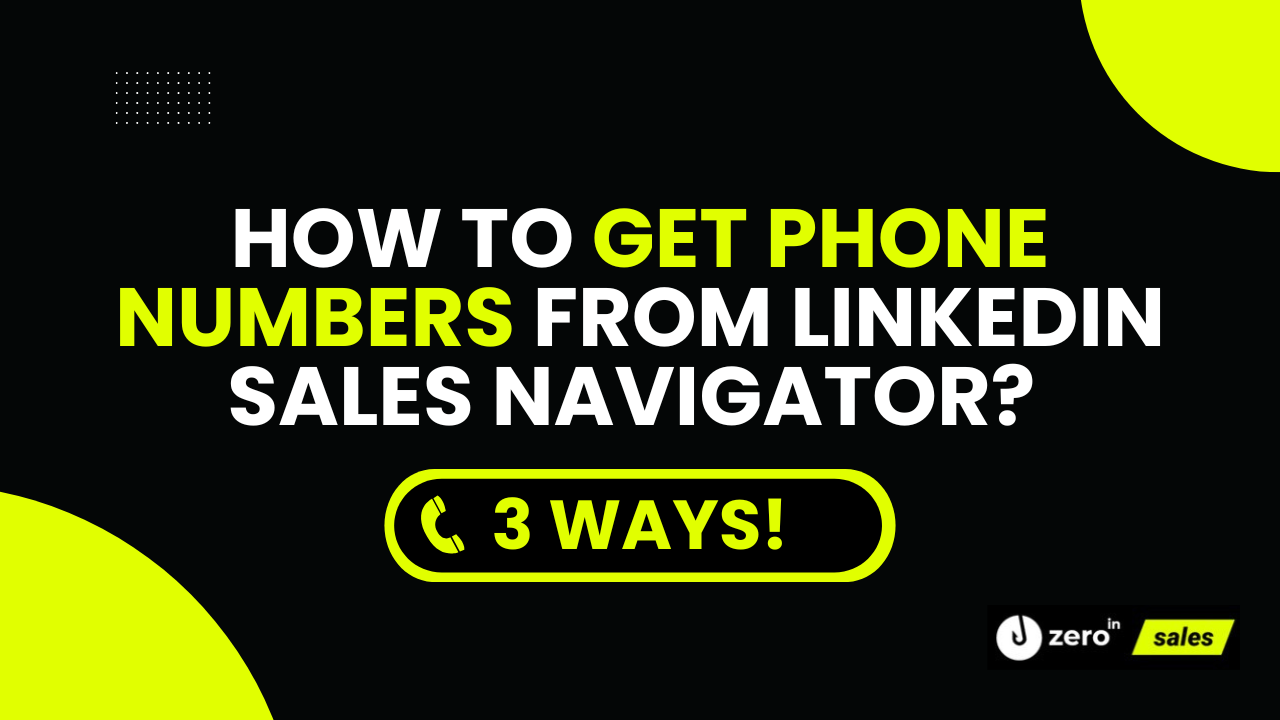If you’ve ever felt like a detective on the hunt for phone numbers on LinkedIn Sales Navigator, then this article is your ultimate guide.
We understand the struggle of piecing together contact information, which is why we’ve compiled three foolproof strategies to save you time and effort.
Unlock the potential of LinkedIn Sales Navigator as we walk you through the art of finding phone numbers, extracting them with ease, and enriching your contact data.
Prepare to become a master of lead generation in 2023 with our expert tips and tricks!
Summary
In this comprehensive guide, we will delve into the world of LinkedIn Sales Navigator and equip you with three effective strategies to obtain phone numbers so without further ado, let’s jump right in!
Where Can you Find Phone Numbers On LinkedIn Sales Navigator?
Understanding the nooks and crannies of LinkedIn Sales Navigator is crucial to harness its full potential, and that’s why we wrote an article “The Ultimate Guide on How to Use Sales Navigator at Full Extent!”, which we highly recommend you check out but when it comes to discovering phone numbers, there are two main pathways that lead to this often elusive information.
First option: Find Phone Number on LinkedIn Profile
Consider the LinkedIn profile as your initial treasure map.
With a dash of due diligence, you may hit the jackpot right here.
It’s all about peeling back the layers to reveal the contact information.
Some LinkedIn users publicize their phone numbers in the ‘Contact info’ section, while others may have it discreetly nestled within their ‘About’ section or even in job descriptions.
It’s a game of hide-and-seek, and we’re here to turn you into the ultimate seeker.
Second Option: Utilize our Chrome Extension
Here’s where we pull the rabbit out of the hat.
Our bespoke ZeroIn Chrome Extension is your secret weapon for finding phone numbers on LinkedIn Sales Navigator.
Unlike manually searching LinkedIn profiles, this extension takes the grunt work out of your hands and does the heavy lifting for you.
With it, you can extract contact information directly from profiles en masse, saving you precious time and providing you with a bounty of leads.
It’s like having a personal assistant tirelessly working to find the information you need. As we journey further, we’ll discuss how to get the most out of this tool. So stick around, the adventure has just began!
How to Extract Phone Numbers from Sales Navigator?
Taking LinkedIn Sales Navigator by the horns doesn’t mean you have to wrestle it.
There’s an elegant dance to be mastered, and we’re about to teach you the steps.
Whether you’re a novice or a seasoned practitioner, these straightforward tactics will help you extract – scrape phone numbers without breaking a sweat.
1. Extracting a Phone from Sales Navigator in 2023 is pretty straightforward and it can be done in 3 steps:
2. Create a Lead List on Sales Navigator
3. Export List to CSV with ZeroIn
Import CSV to Datagma (ot other similar tool) to get Phone Numbers
Now, let’s distill each step:
How to Create a Lead List on Sales Navigator?
Creating a lead list in LinkedIn Sales Navigator is akin to embarking on a riveting quest for the right prospects. It’s the first cornerstone in our phone number extraction journey, and here’s how you build it:
Start with a Search: The journey begins at the LinkedIn Sales Navigator ‘Advanced Search’ bar. Type in your ideal prospect’s attributes such as industry, job title, or geographical location, among others. Like a compass, this will guide you towards the leads that fit your ideal profile.
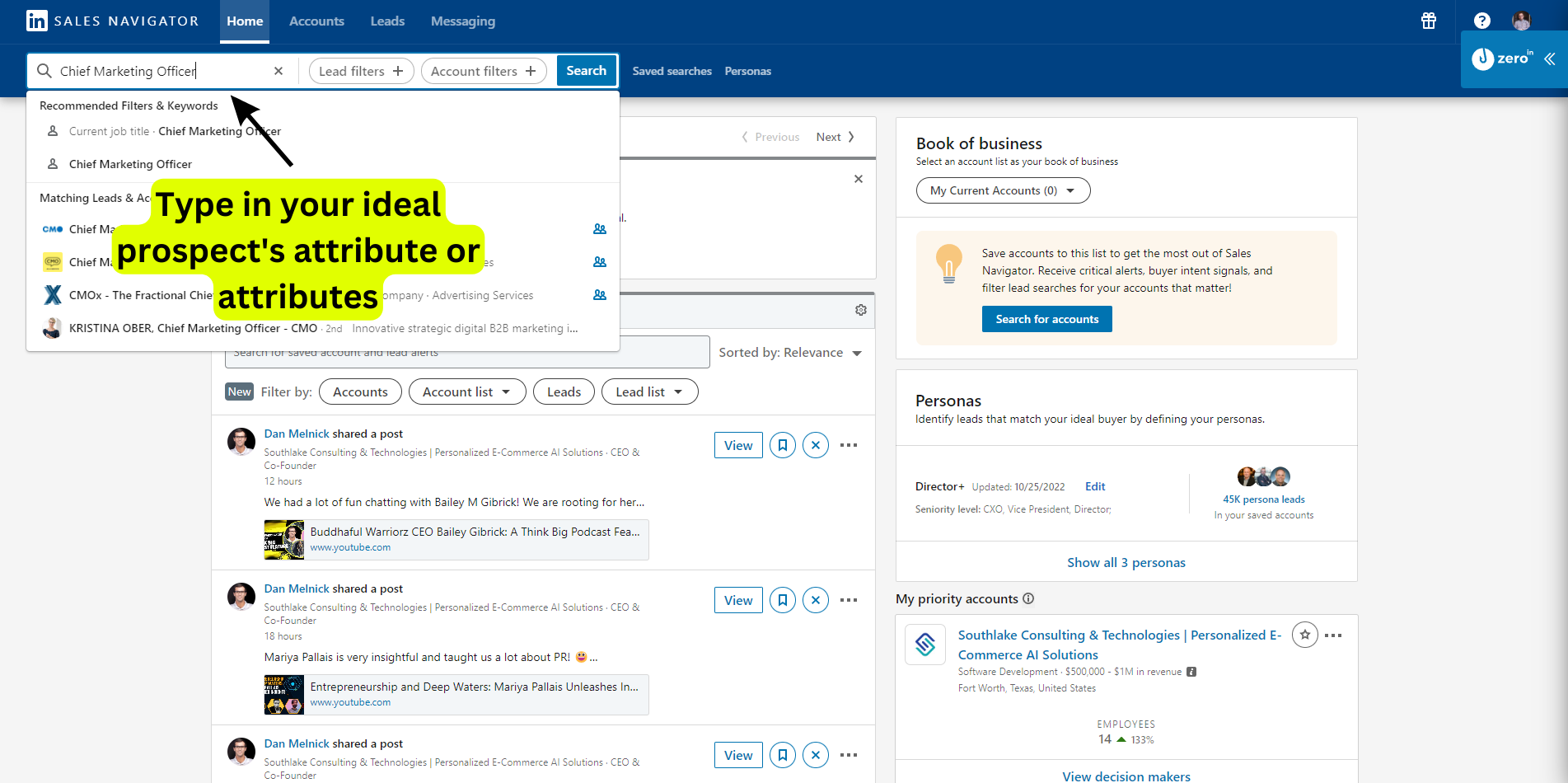
Add Filters for Precision: Narrow down your search by adding filters. LinkedIn Sales Navigator offers an array of filters like company size, seniority level, and years of experience. Think of these as your navigator’s precision tools, helping you zero in on the most relevant leads.
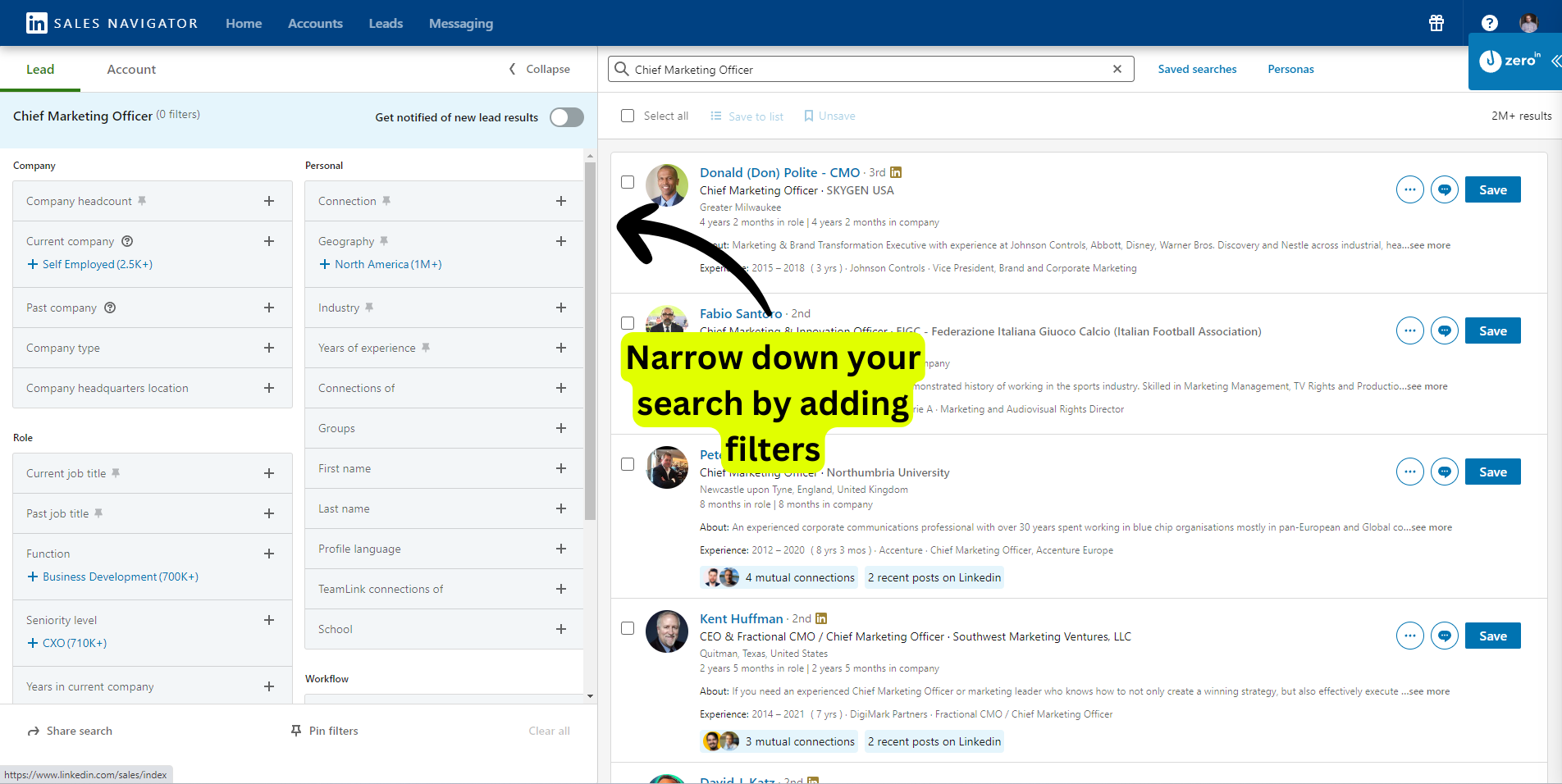
Pick Your Leads: You’ll see a list of potential leads. Check out each LinkedIn profile. You can see important details straight from the LinkedIn search page, so it’s easy to decide who to add to your LinkedIn lead list.
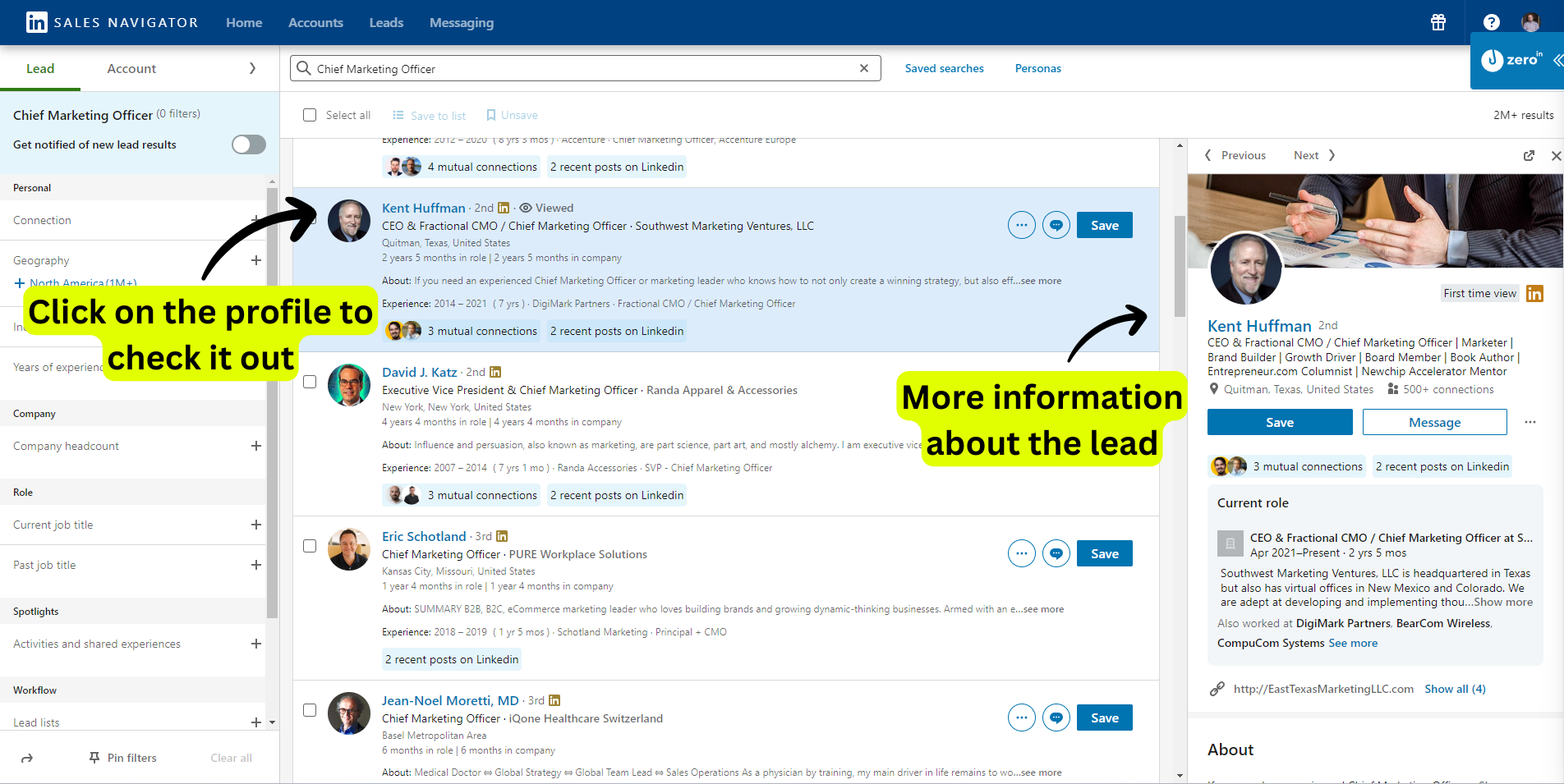
Save to Lead List: When you find a lead you’re interested in, click ‘Save’ to add them to your ‘Lead List’.
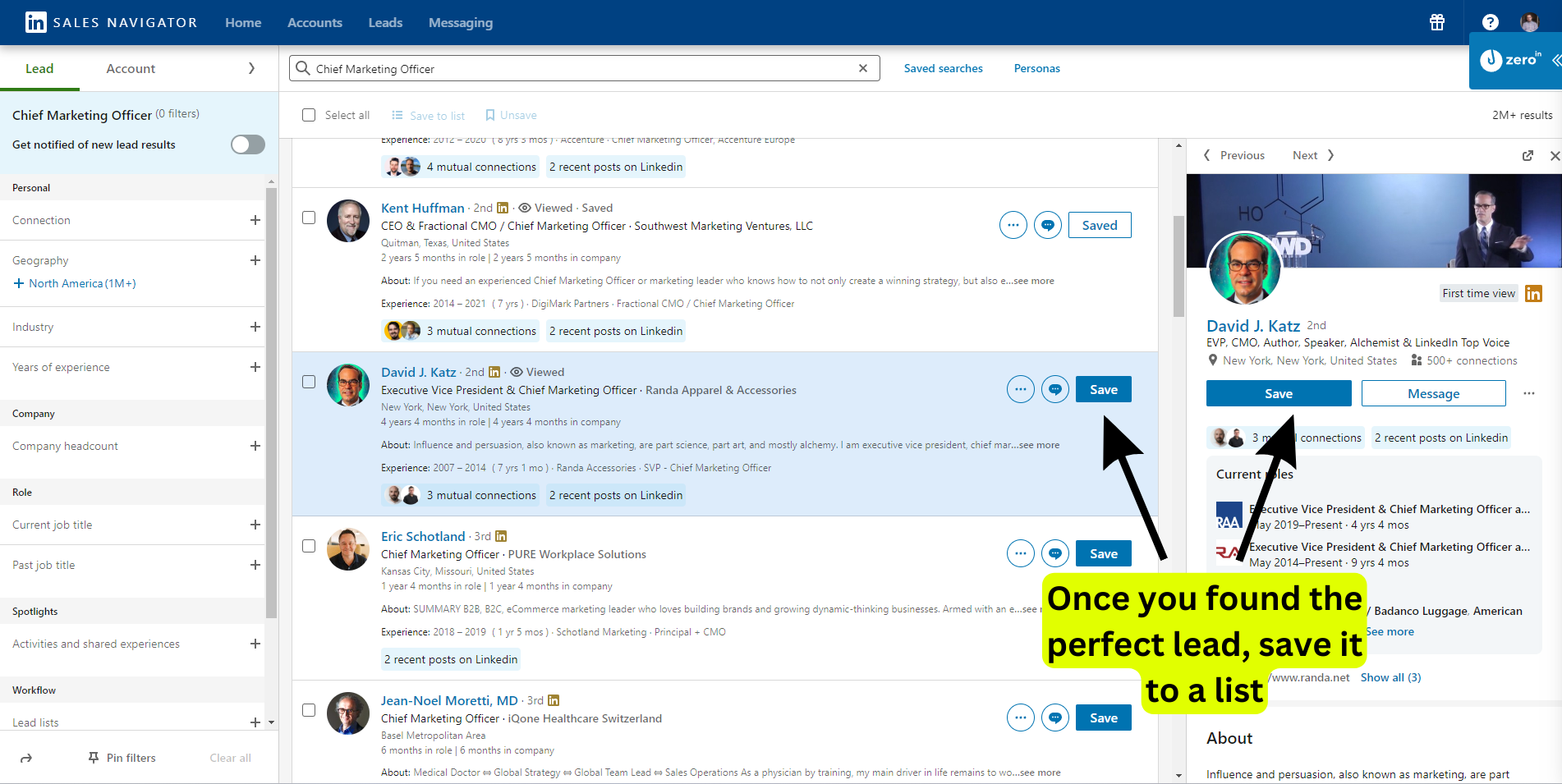
Keep this list up to date, add new leads as you find them, and remove ones that aren’t relevant anymore. This way, your list stays fresh and useful.
In the end, your LinkedIn lead list is your main tool for finding phone numbers. A well-managed lead list makes the rest of the process easier and more effective.
How to Export List to CSV with ZeroIn?
Exporting your LinkedIn lead list to a CSV file using ZeroIn is like turning on the tap to let your well-sourced leads flow into a manageable format. ZeroIn, a nifty scraping and extracting tool that’s an expert at finding business emails and exporting data from LinkedIn, makes this process a breeze. Here’s the simple step-by-step 2023 guide:
Create an Account: First things first, you need to create an account with ZeroIn. If you already have one, just log in.
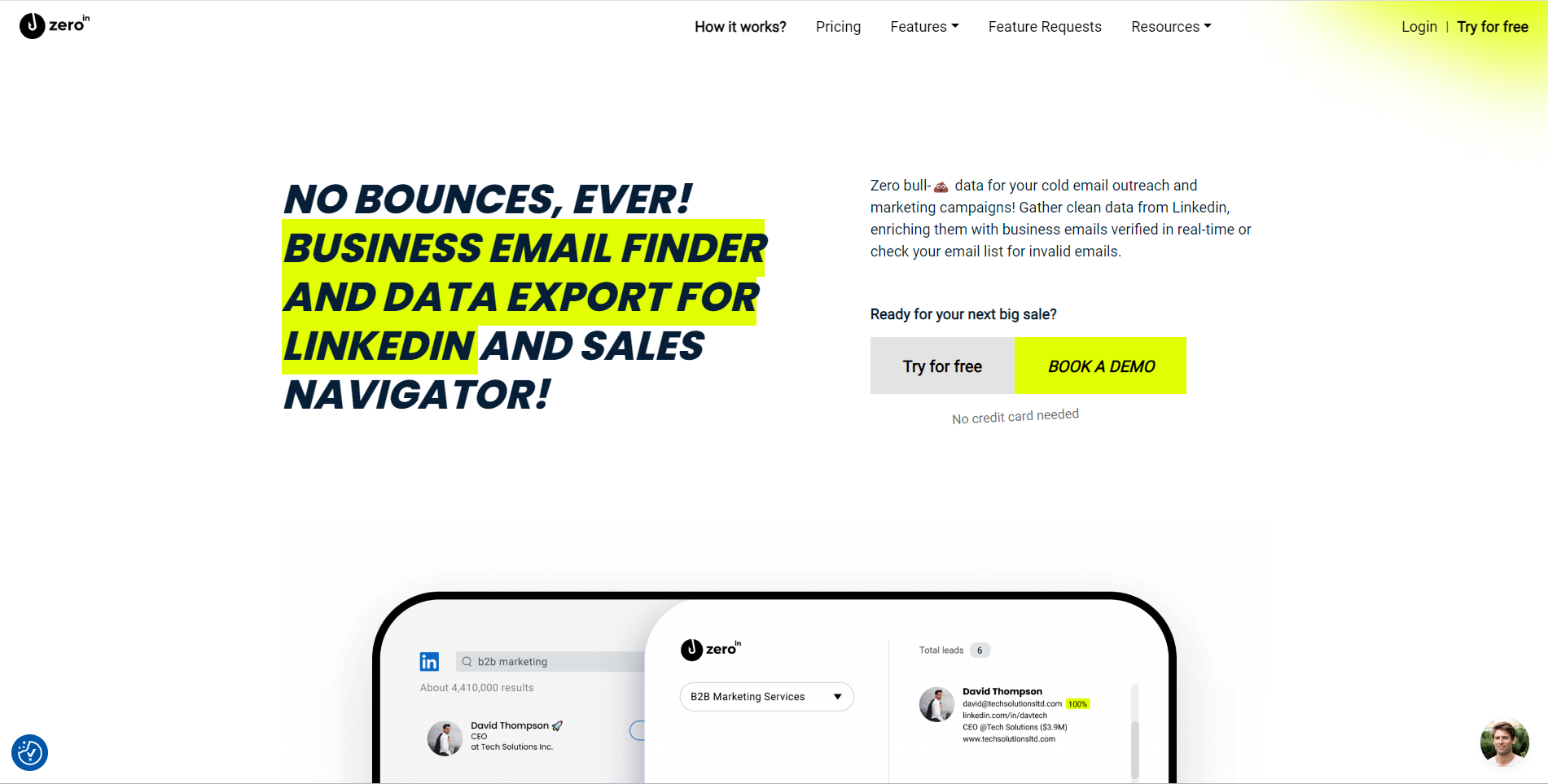
Install the Extension: Once you’re logged in, it’s time to install the ZeroIn extension. This extension is your bridge between Sales Navigator and your CSV file.
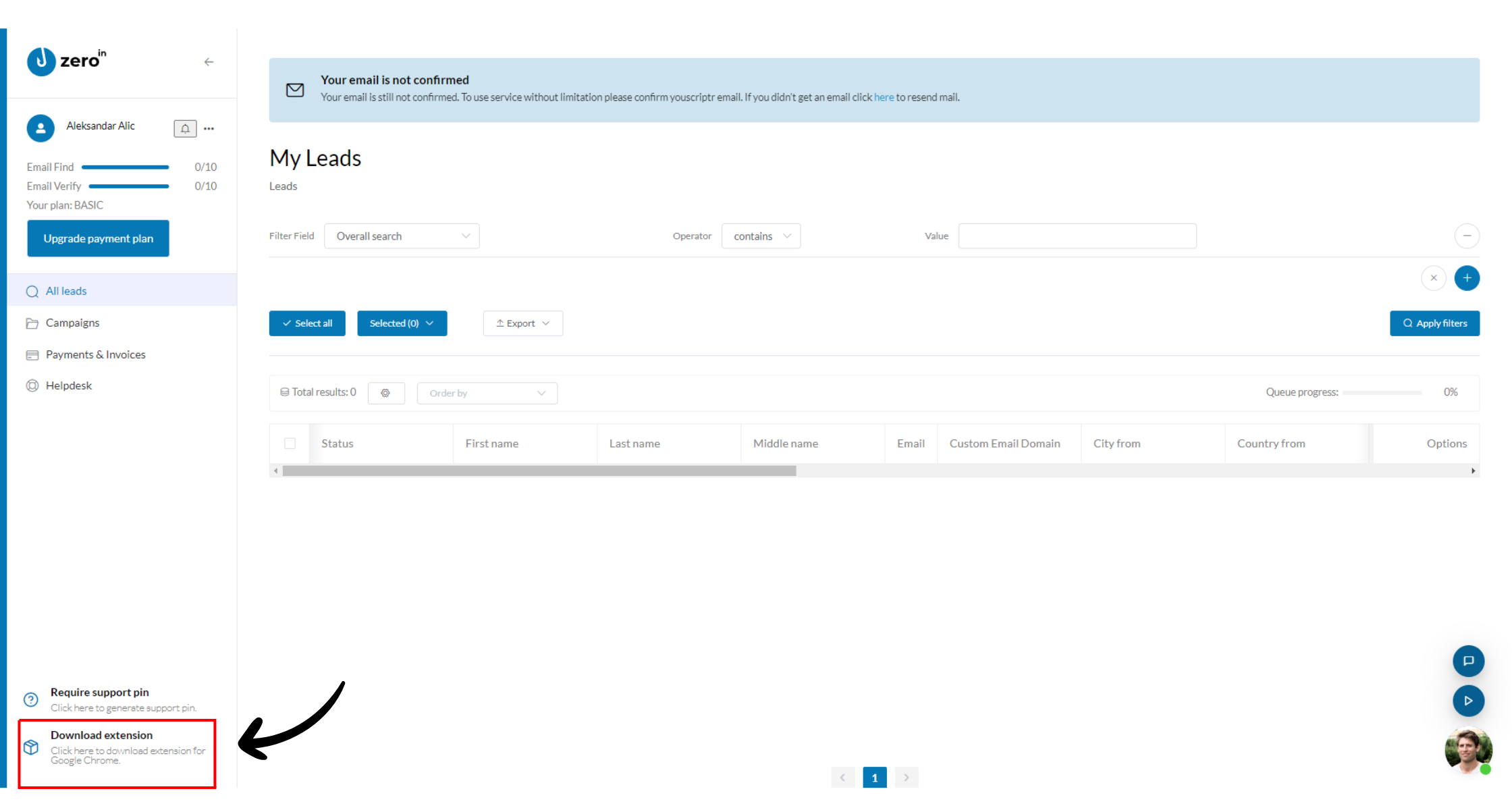
Log into Sales Navigator: Head over to your LinkedIn Sales Navigator account and make sure you’re logged into the ZeroIn extension.
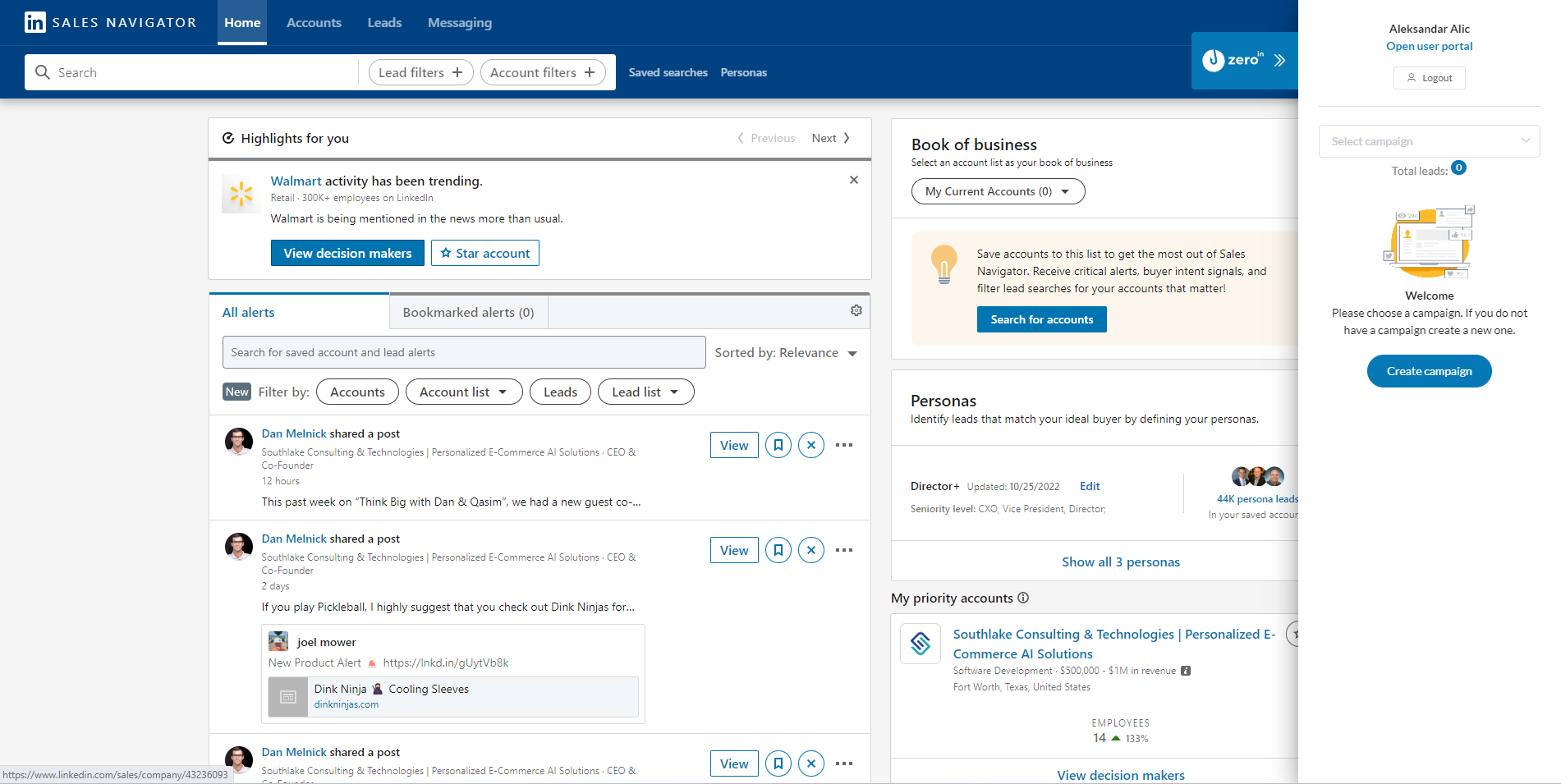
Select Your Leads: Click on the ‘Leads’ tab and pick the list you’re interested in.
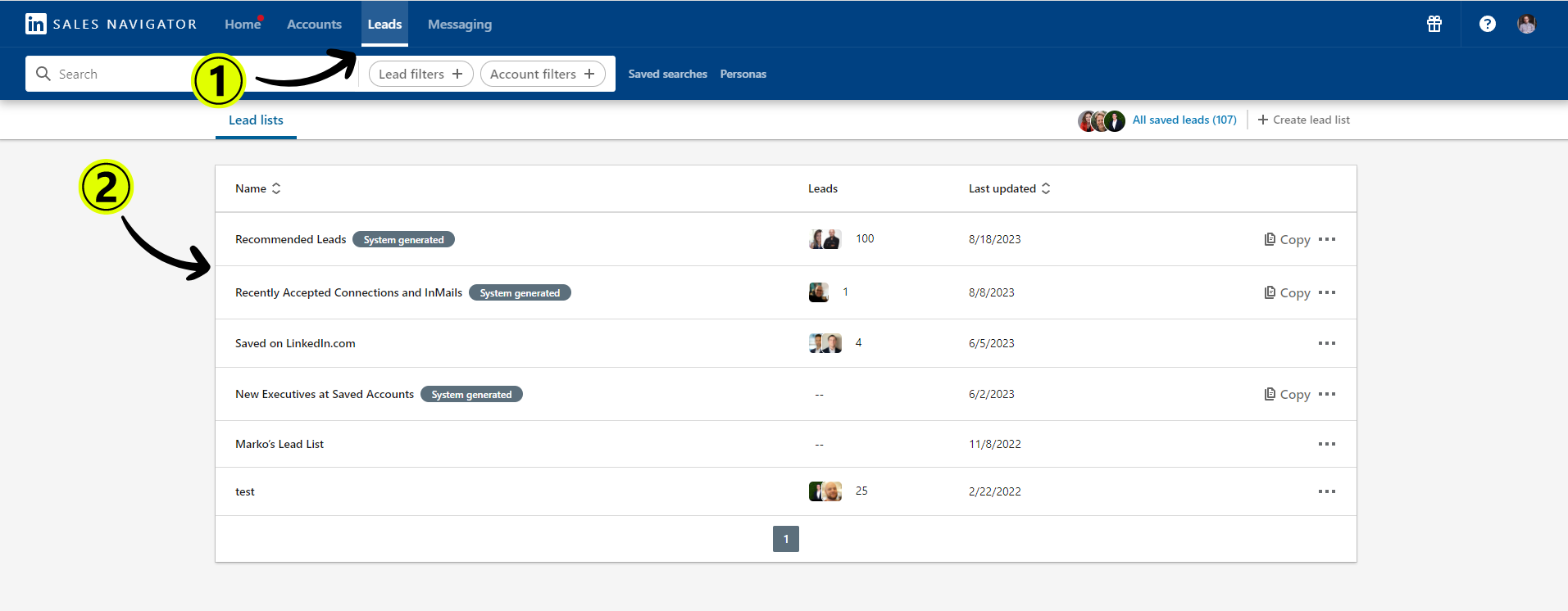
Then hit ‘View in Search’.
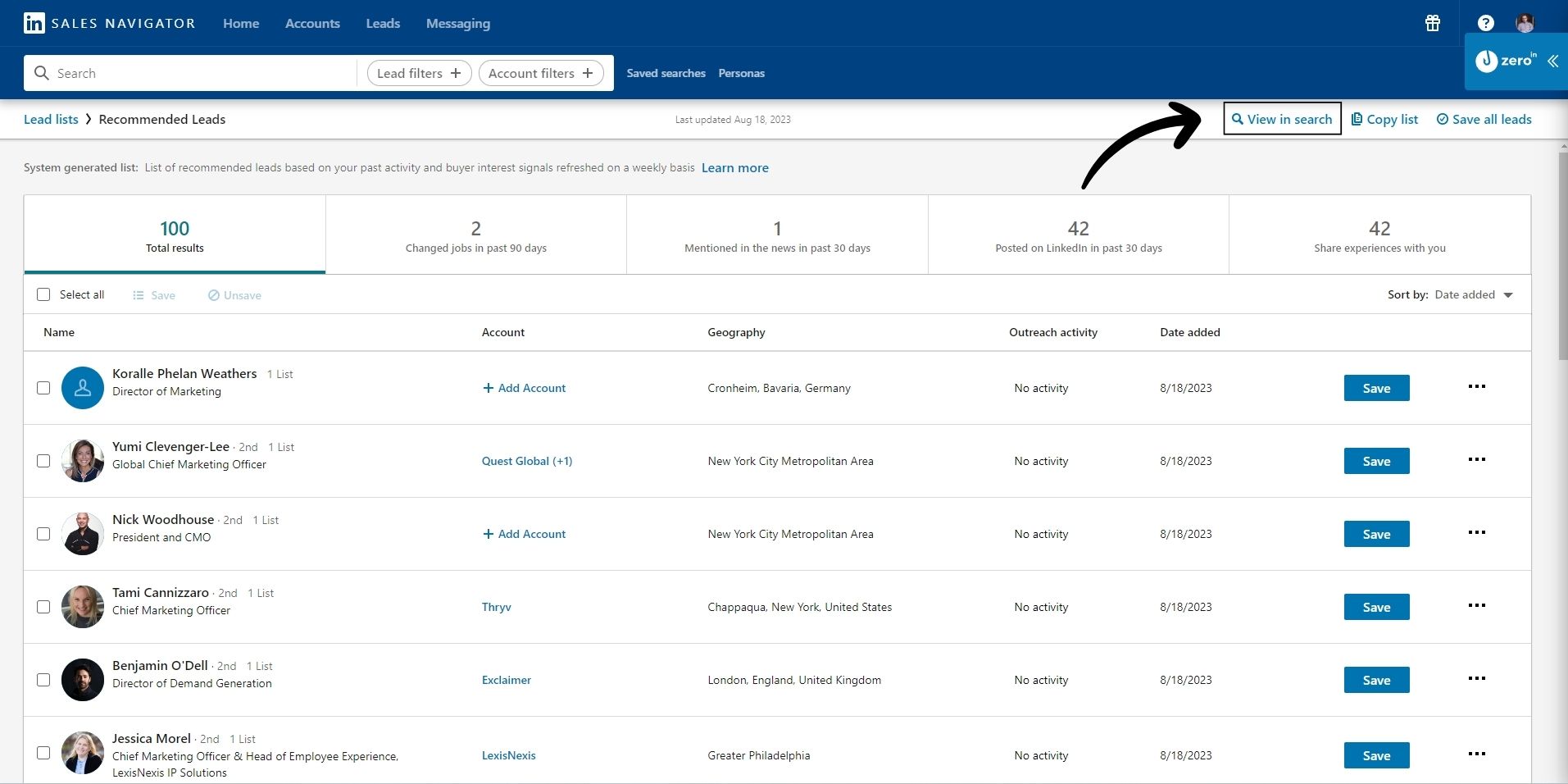
Use the ZeroIn Plugin: Now, open the ZeroIn scraper plugin and either create a new campaign or select an existing one.
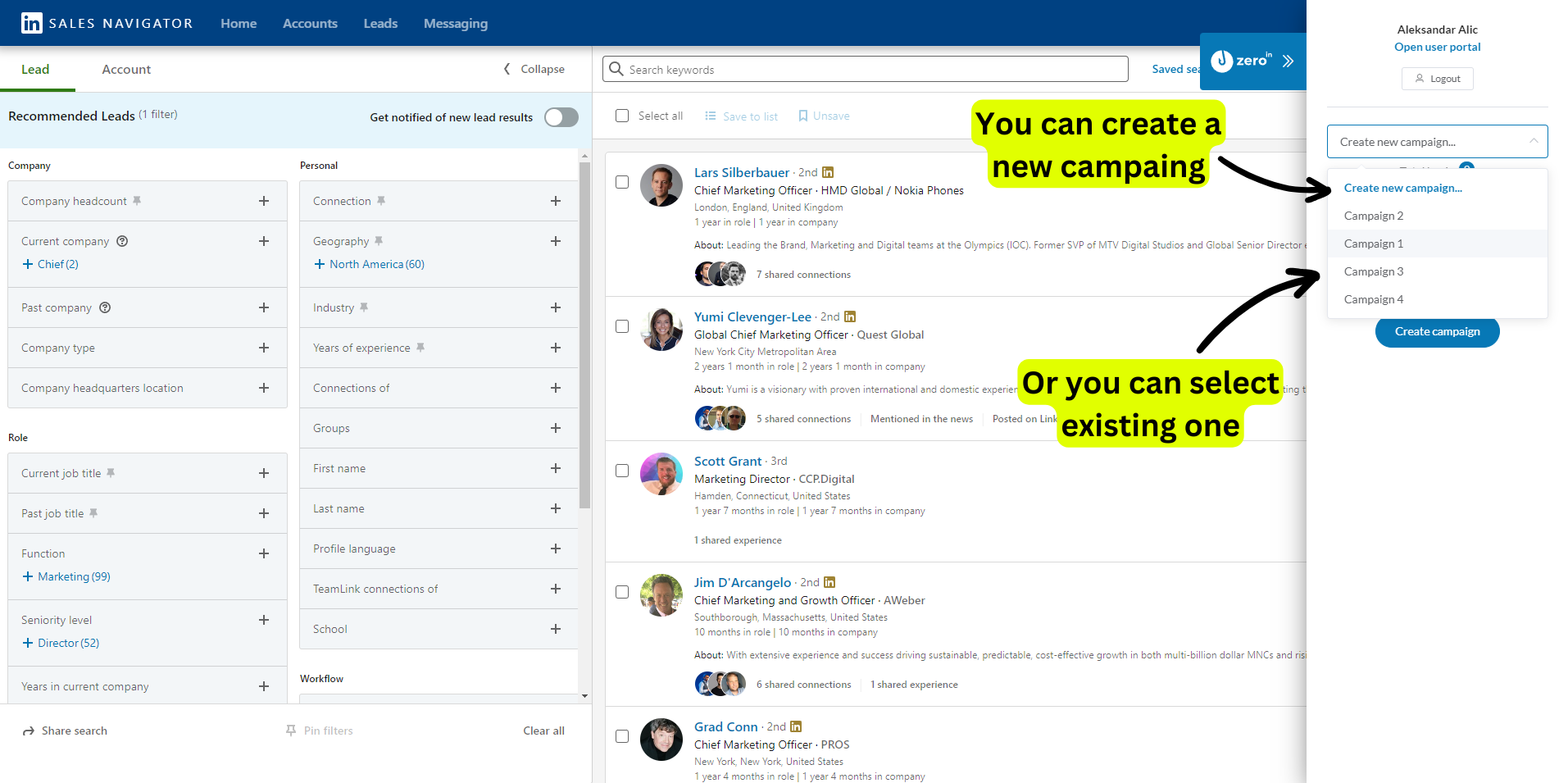
Set the Parameters: Choose the number of search result pages you want to extract data from. The start page defaults to the one you’re currently on and can’t be changed. Once that’s done, click ‘Fetch’.
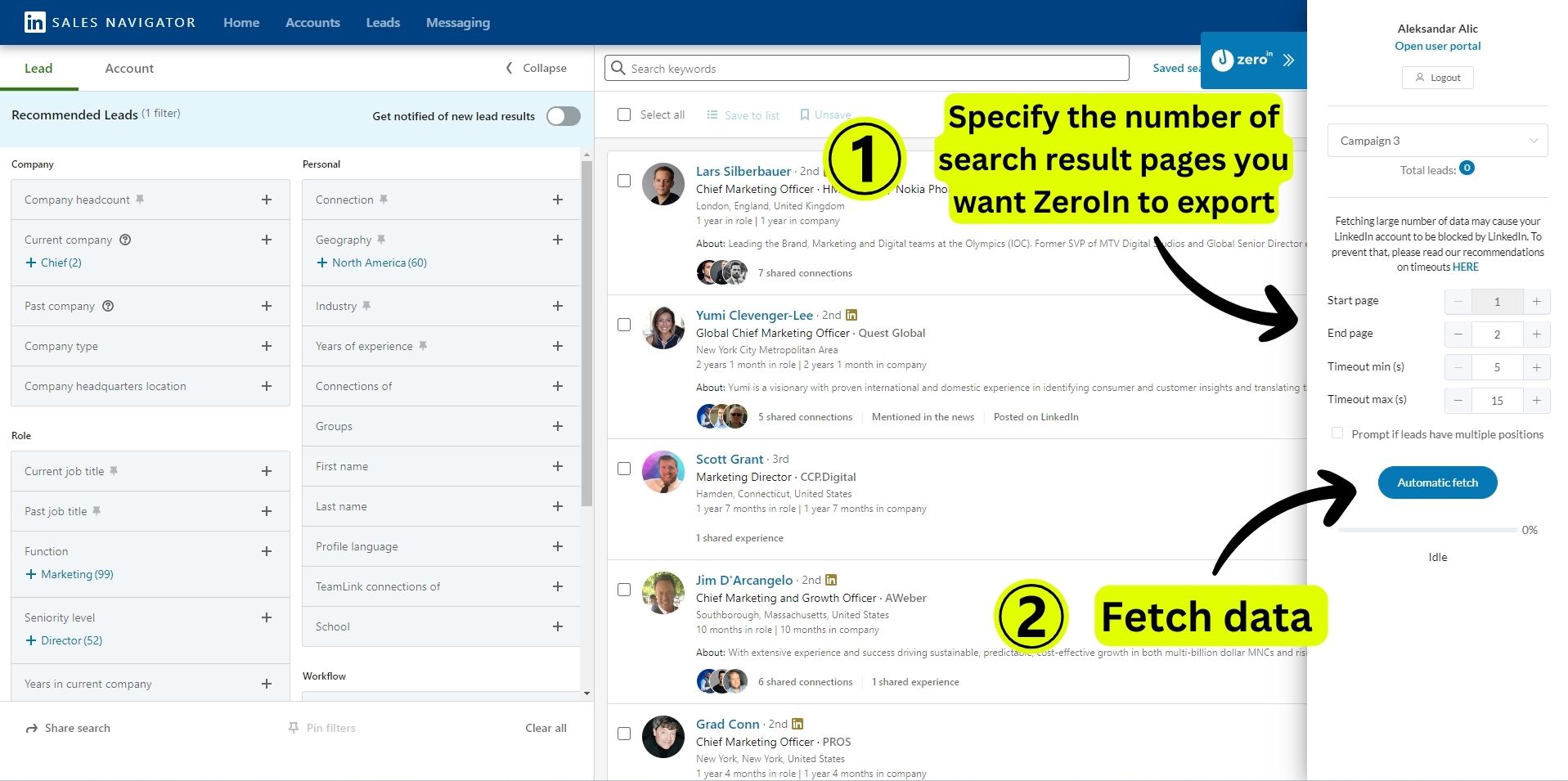
Return to ZeroIn: After the LinkedIn data collection process completes, go back to your ZeroIn portal and click on the campaign where you’ve imported your leads.
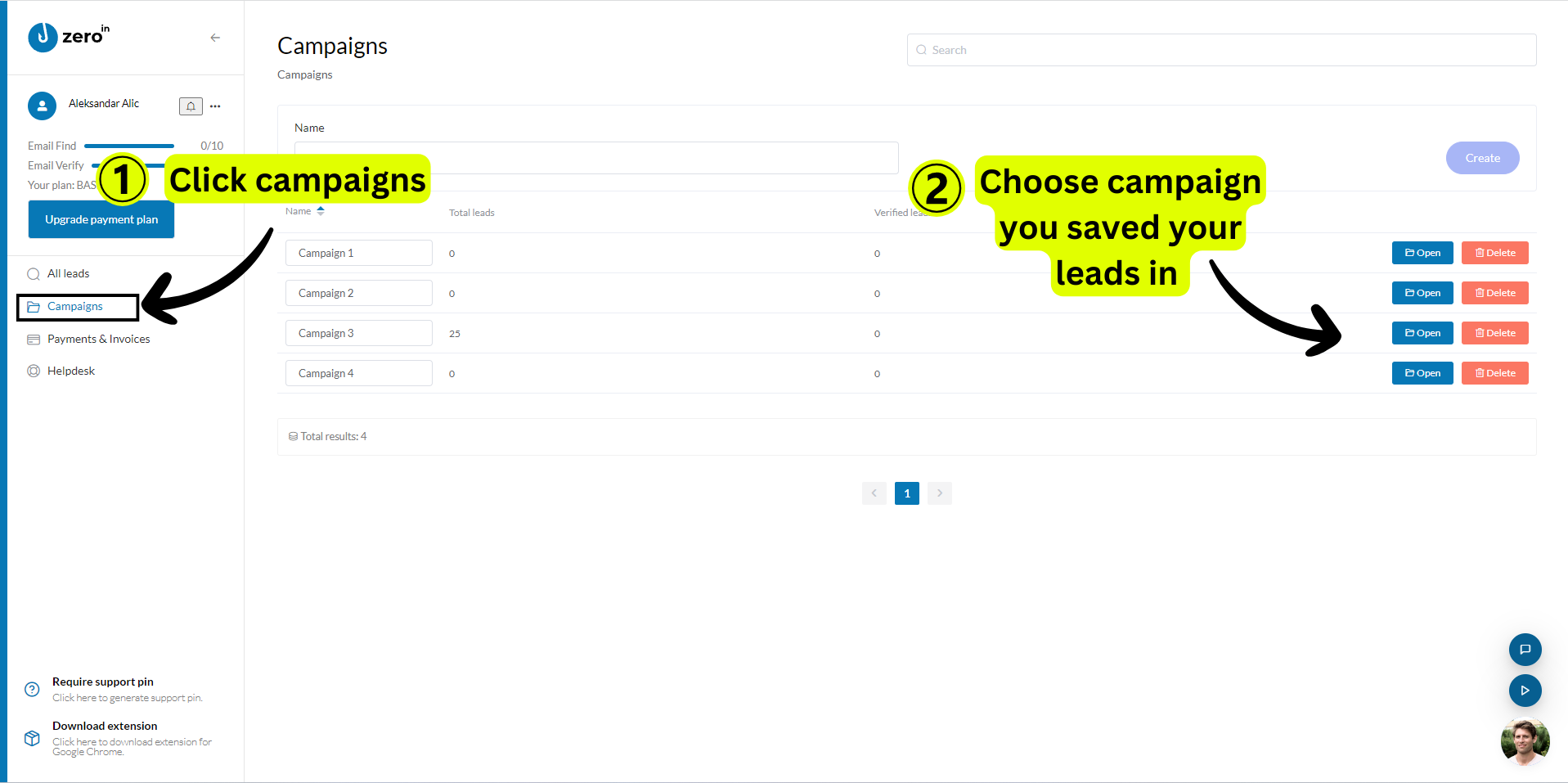
Export Your Leads: Now you’re ready to export. Choose the leads you want to export – you can select all or pick individual leads. Hover over the ‘Export’ icon to see a dropdown list of data formats. Since we’re focusing on a CSV file, just click on CSV.
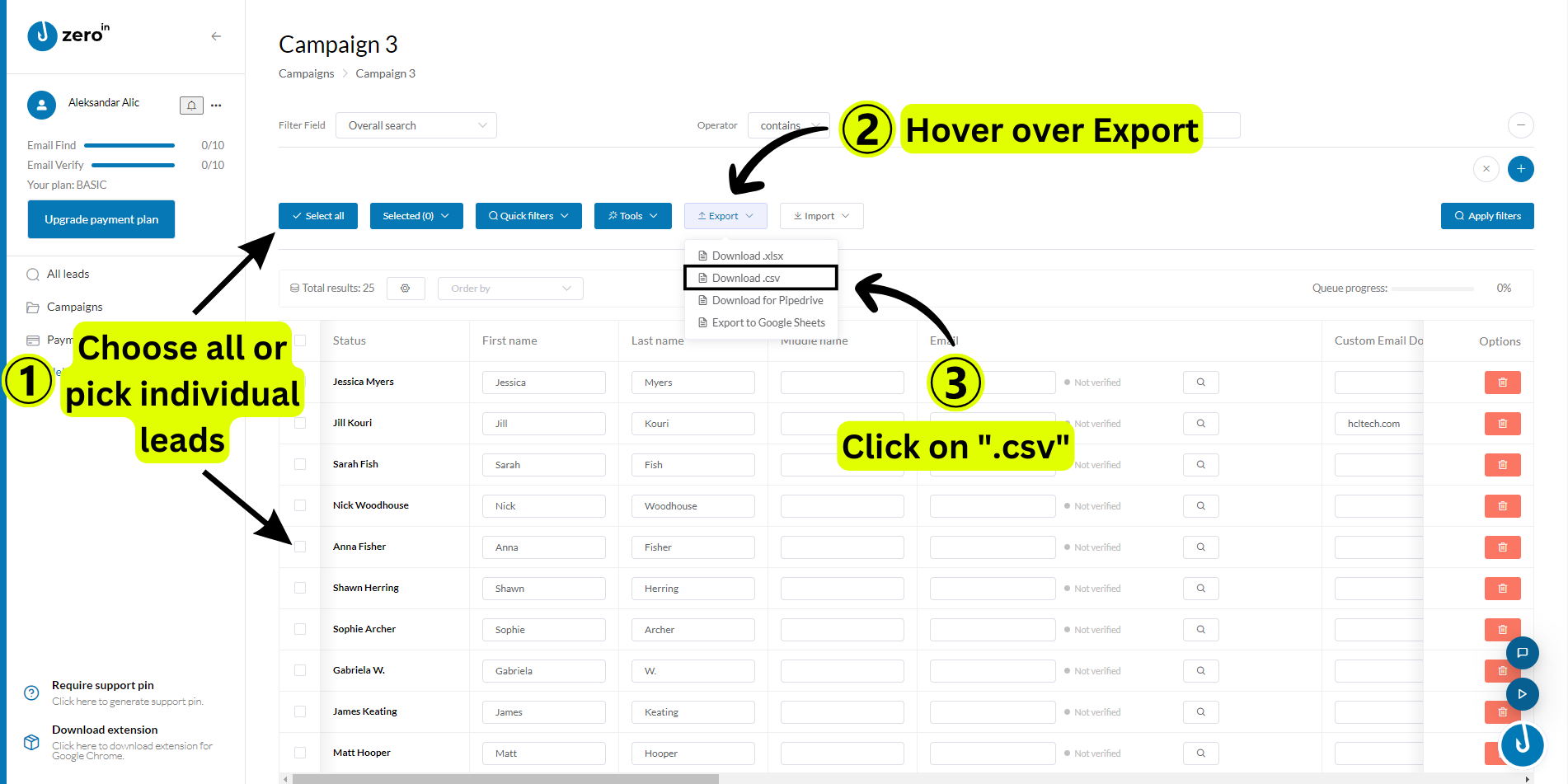
And there you have it – your lead list from LinkedIn Sales Navigator, neatly packed into a CSV file thanks to ZeroIn.
This file is now ready to be further enriched or imported into your CRM. It’s all smooth sailing from here!
How to Import CSV to Datagma (or else) to get Phone Numbers?
Importing your CSV file into Datagma to extract phone numbers is as simple as it gets, turning your file into a veritable goldmine of contact data.
Don’t worry if you haven’t tried it before.
Our simple, step-by-step guide has got you covered:
Login to Datagma: Your journey begins at Datagma’s door. Login to your Datagma account. If you’re a new user, now’s the time to create one.
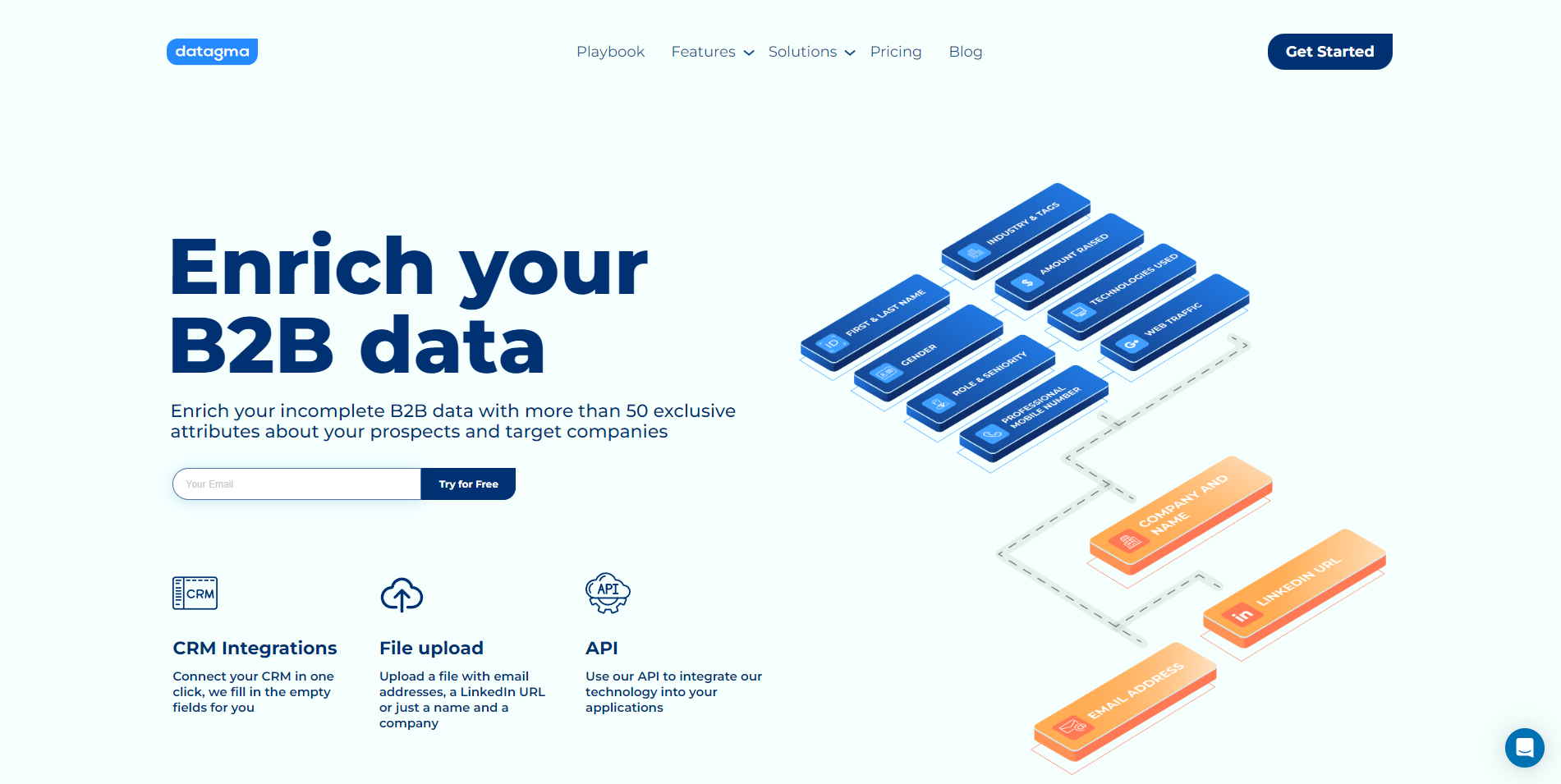
Navigate to Upload: Once you’re in, head over to the ‘Search’ tab. Click on ‘File Upload’, followed by ‘Mobile Phone Numbers Only’. This sets the stage for your CSV file.
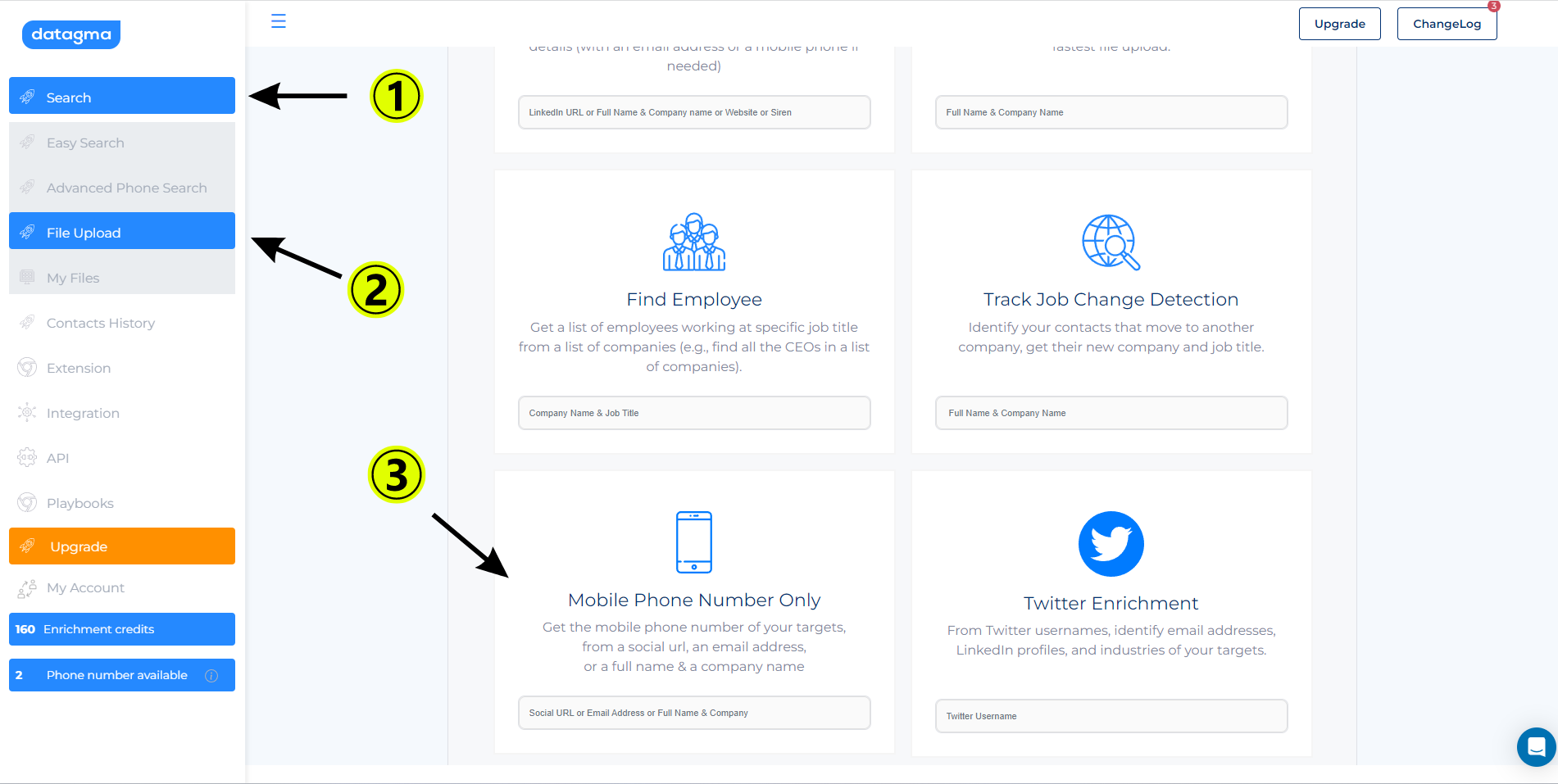
Upload Your CSV File: Now, it’s time to upload your meticulously compiled CSV file from ZeroIn. Choose these settings:
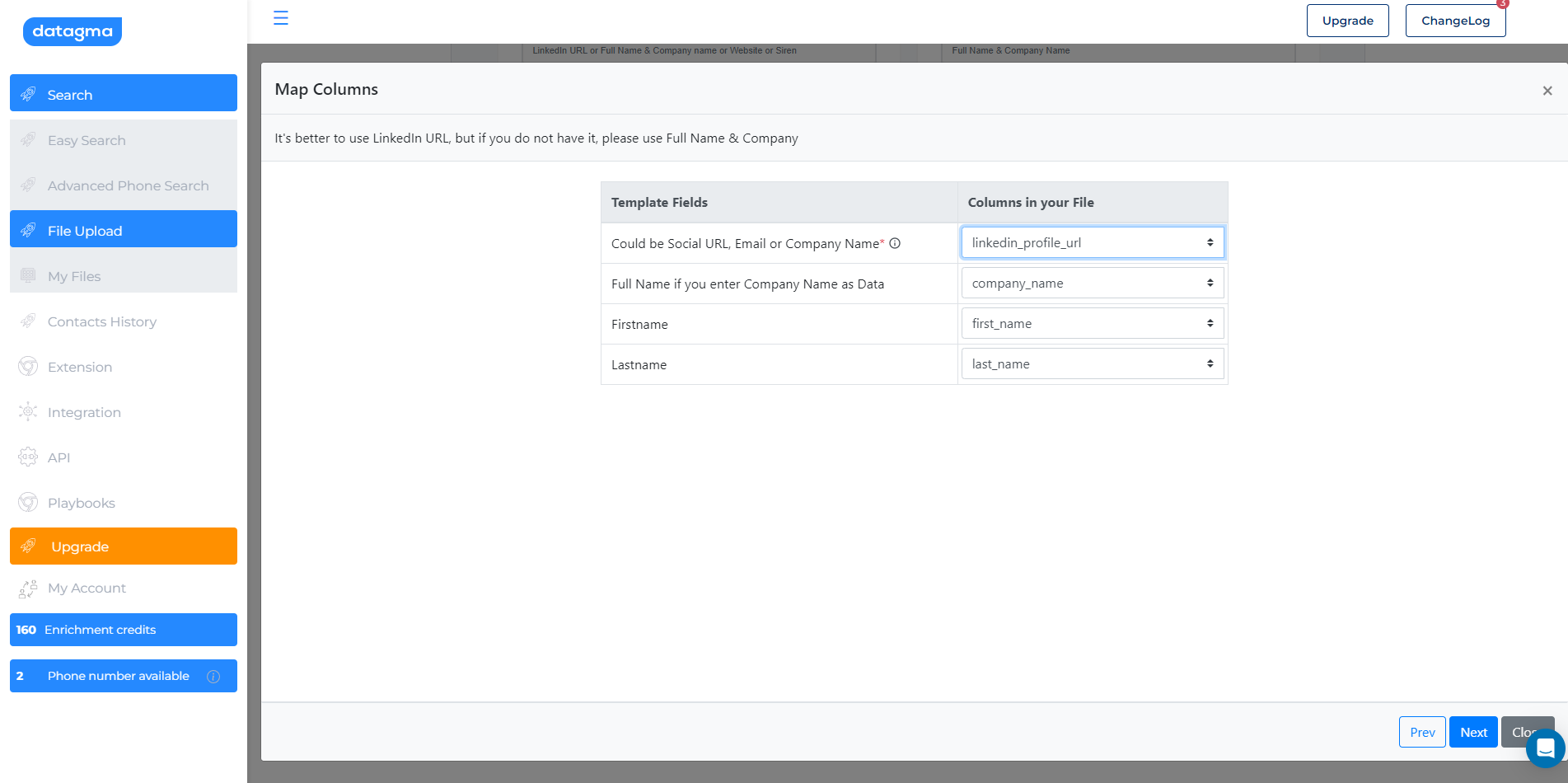
This ensures the right data goes into the right slots.
Wait for Processing: Be patient as Datagma whirs into action, processing your file. It may take a few minutes, but rest assured, it’s hard at work, mining those coveted phone numbers.
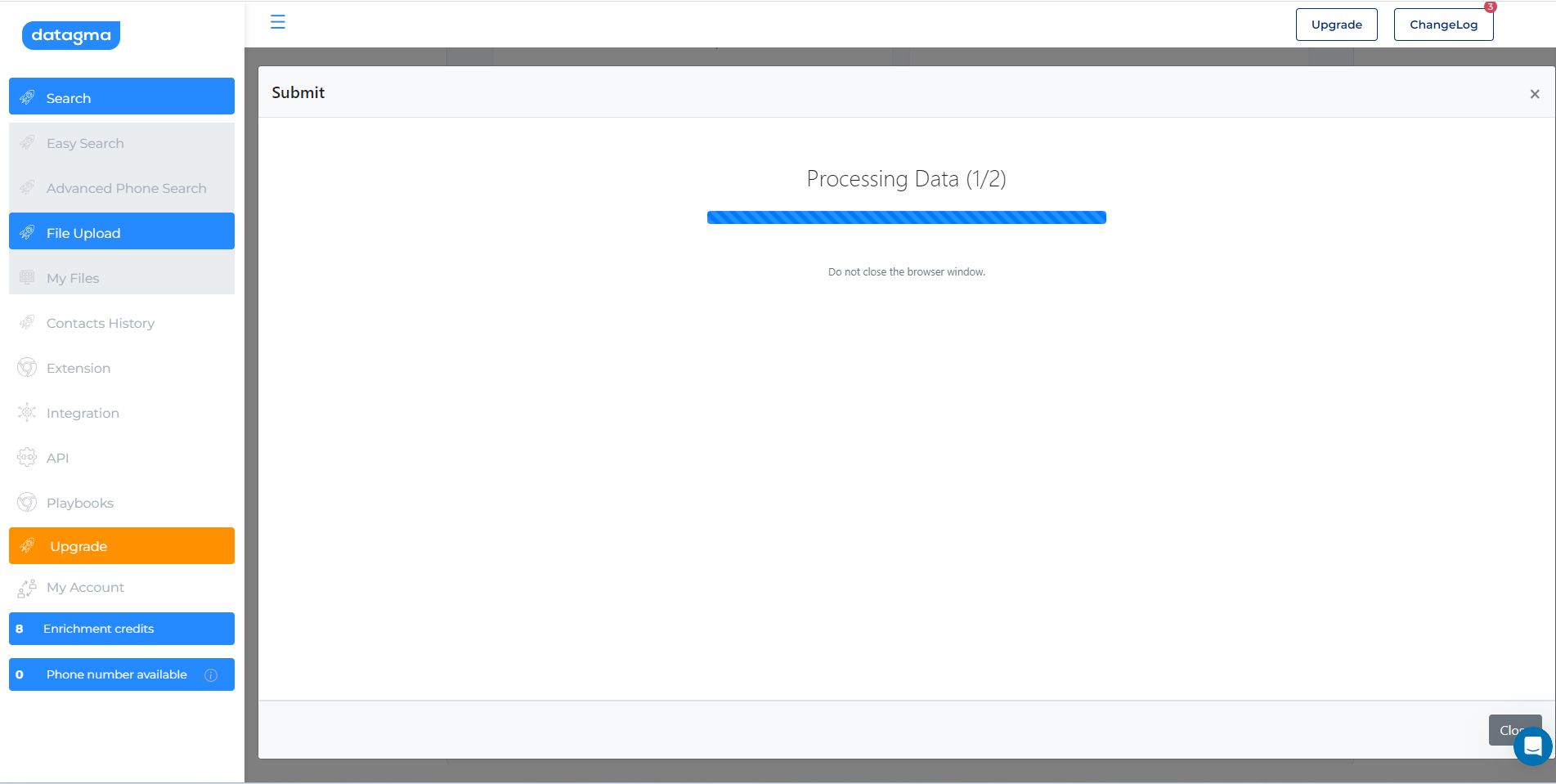
Voila! Numbers Galore: Once processing is over, you’ll see a plethora of phone numbers populating your file. And just like that, you’ve added hundreds of phone numbers to your arsenal.
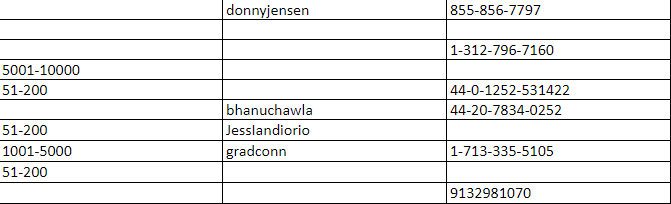
The moral of the story?
Even the mightiest data challenge can be conquered with the right tools and a pinch of know-how. With your CSV file now teeming with phone numbers, you’re ready to move on to the next stage – enriching your contact data.
So, let’s keep the momentum going!
Enrich the Contact Data
With your phone numbers neatly gathered and tucked away, it’s time to turn the spotlight on enriching your contact data.
After all, having a phone number is fantastic, but adding more depth to your leads is where the real magic lies.
Enriching your contact data means transforming your leads from mere names on a screen to multidimensional portraits.
The more you know about your leads, the better your ability to tailor your approach, building deeper connections and stronger relationships.
So, how can you enrich your contact data?
Let’s say you have a lead’s phone number.
Now, it’s time to unveil the other facets of their profile. Their email, job title, company, social media profiles, and more.
The aim is to paint a complete picture of your lead, giving you the most comprehensive data set to work with.
Our ZeroIn scraper and email-finding tool is the artful brush you need for this task.
Not only does it help you extract the phone numbers, but it also lets you collate other valuable data from LinkedIn profiles.
Use it to gather verified email addresses, job titles, company names, and other pertinent details.
ZeroIn is a powerful, yet user-friendly, tool that can help you make sense of vast amounts of data.
It streamlines the process, taking the time and effort out of manual data collection.
With the enriched data at your disposal, you’ll be in a much better position to engage with your leads and make meaningful connections.
Remember, enriching your data is an ongoing process.
As your leads grow and evolve, so should your data.
Keep refining and updating your data set to make sure it stays current and valuable.
That way, your lead generation efforts will always be geared towards success.
Import Contacts into CRM
Now that you’ve mastered the art of phone number extraction and contact data enrichment, it’s time to bring all that information into your Customer Relationship Management (CRM) system.
This is the equivalent of setting the table before a grand feast – the preparation will ensure the entire operation runs smoothly.
With a CRM system, you have a powerful tool that lets you manage all your contacts, interactions, and processes in one place.
The CRM is your command center, where you can organize, analyze, and make strategic decisions based on your contact data.
But how do you import your hard-earned contacts into your CRM?
Let’s walk through the process:
Export Your Data: You should already have a CSV file from your previous activities with ZeroIn. Ensure this file is up-to-date and includes all the contact data you wish to import.
Choose the Right CRM: There’s a sea of CRM tools out there, so pick the one that best suits your needs. Some popular options include Salesforce, Hubspot, and Zoho. Ensure the software you choose allows importing data from a CSV file.
Import Your CSV File: Most CRM platforms will have an ‘Import’ feature. Find this feature and upload your CSV file. This step can vary slightly depending on the CRM you use, so it’s best to check their specific instructions.
Map Your Fields: After uploading your file, you’ll likely be prompted to map your fields. This is where you tell your CRM what each column in your CSV file corresponds to (e.g., phone number, email, name, etc.) in your CRM.
Check and Confirm: Review your data before finalizing the import. Once everything looks good, hit ‘Confirm’, ‘Finish’, or the equivalent button to complete the process.
And just like that, your enriched contact data, complete with phone numbers, is now in your CRM.
Now you can use all the powerful features of your CRM to manage your leads, track interactions, and guide your leads through your sales funnel.
You’re now fully equipped to engage with your leads in a meaningful and productive way.
Closing Thoughts
As we draw this guide to a close, remember that the landscape of LinkedIn Sales Navigator is teeming with potential.
By honing your strategy, deploying the right tools, and following the steps we’ve outlined, the extraction of phone numbers becomes not a daunting task, but a straightforward process.
Yet, this endeavor is about more than just obtaining contact information. It’s about building bridges to your leads, creating genuine connections, and propelling your business forward. With the likes of ZeroIn and Datagma at your fingertips, you’re not only equipped to find phone numbers but to enrich this data and seamlessly integrate it into your CRM.
At the end of the day, technology is an enabler, a silent partner in your quest for success. It’s your understanding of these tools and processes, coupled with your unique business acumen, that will guide your prospects from mere numbers on a screen to valued relationships in your network.
So venture forth, leverage LinkedIn Sales Navigator to its fullest extent, and tap into the potential that awaits. The world of LinkedIn is your oyster, teeming with pearls of opportunity. Remember, the line between chance and success is drawn by action. Make your move today.
And if you ever find yourself stuck or in need of assistance, remember that resources like this guide are always here to aid you on your journey. And so, until our paths cross again, happy prospecting!
What is ZeroIn?
Picture ZeroIn as your expert guide in the maze of online prospecting.
More than just an email discovery and data extraction platform, ZeroIn empowers you to elevate your lead generation game with precision and efficiency.
With seamless integration into LinkedIn via a smart browser extension, ZeroIn decodes your search parameters to present an intricate portrait of potential clients.
What makes ZeroIn a powerhouse is its unwavering commitment to veritable and precise data, achieved through a meticulous 10-step verification process.
It’s more than just a tool – it’s your trusted compass in the sprawling map of lead information, deftly managing the import, verification, and export of leads in varied formats.
View it as the unsung hero of your outreach campaigns, diligently working behind the scenes.
How can ZeroIn help your business?
ZeroIn is a turbo boost for your business’s growth trajectory.
It streamlines the process of building a prospect list, bringing agility and precision to the task of finding and verifying email addresses.
No matter the scale – be it one or a thousand prospects – you’ll find ZeroIn an invaluable ally.
One standout feature that sets ZeroIn apart is its unique duplicate finder, a vigilant gatekeeper maintaining the freshness and accuracy of your data.
This ensures you invest your resources and time wisely and efficiently.
With a one-time, lifetime payment deal, ZeroIn is particularly enticing for small to medium-sized businesses seeking an efficient, cost-effective solution for email discovery and management.
With ZeroIn by your side, you’re not just connecting with the right people – you’re embarking on a journey to redefine your prospecting strategies, fostering business growth at a pace you’ve never seen before.
Create a Free Account and Get 25 credits!
FAQs
How to Get Phone Numbers from LinkedIn Sales Navigator? – 3 Ways
The process of extracting phone numbers from LinkedIn Sales Navigator involves three main steps:
1. Creation of a Lead List on Sales Navigator: You compile a list of your ideal prospects using search criteria and filters.
2. Exportation of this list to a CSV file using a tool like ZeroIn: ZeroIn allows you to pull this data en masse, saving you valuable time and resources.
3. Importation of the CSV to a platform like Datagma: With Datagma, you enrich the extracted contact data, including uncovering phone numbers.
Where Can You Find Phone Numbers On LinkedIn Sales Navigator?
Phone numbers on LinkedIn Sales Navigator can be found on an individual’s LinkedIn profile.
They may appear in the ‘Contact info’ section or cleverly tucked away in the ‘About’ section.
However, not all users make their phone numbers public.
To streamline this process, you can use a tool like ZeroIn, which is a Chrome Extension capable of extracting this contact data directly from profiles in bulk.
How to Extract Phone Numbers from Sales Navigator?
Phone number extraction from Sales Navigator is a simple three-step process:
You first create a lead list in Sales Navigator.
You then export this lead list to a CSV file with the help of a tool like ZeroIn.
Finally, you import the CSV to a platform like Datagma to reveal the phone numbers.
These steps take the fuss out of finding phone numbers and set you up for successful lead generation.
How to Enrich the Contact Data?
Contact data enrichment refers to the process of enhancing, refining, and improving raw contact data.
In our context, this involves using tools like ZeroIn to uncover additional details, such as phone numbers and verified emails.
This step elevates your lead list from a simple collection of names to a rich resource of detailed contact information, ready to be leveraged for your business needs.