Articles on: ZeroIn Light CRM
Using Quick Filters in Your Campaigns
In each of your Campaigns, you will find a Quick Filters button.
Quick filters allow you to filter based on the validity of the email addresses within the datasets as shown below.
- Leads with valid emails – used to see, edit, manipulate and export only leads with valid email addresses.
- Leads with invalid emails – used to see, edit etc. only leads with invalid email addresses.
Invalid emails can often be found in the campaigns if you Import your own email lists and use ZeroIn to check if they are still valid. If you use ZeroIn chrome extension to gather data and find business emails, you will not get invalid emails as a result – just valid ones.
You can also remove the filter by clicking on the X icon located on the right-hand side above the “Apply filters” button.
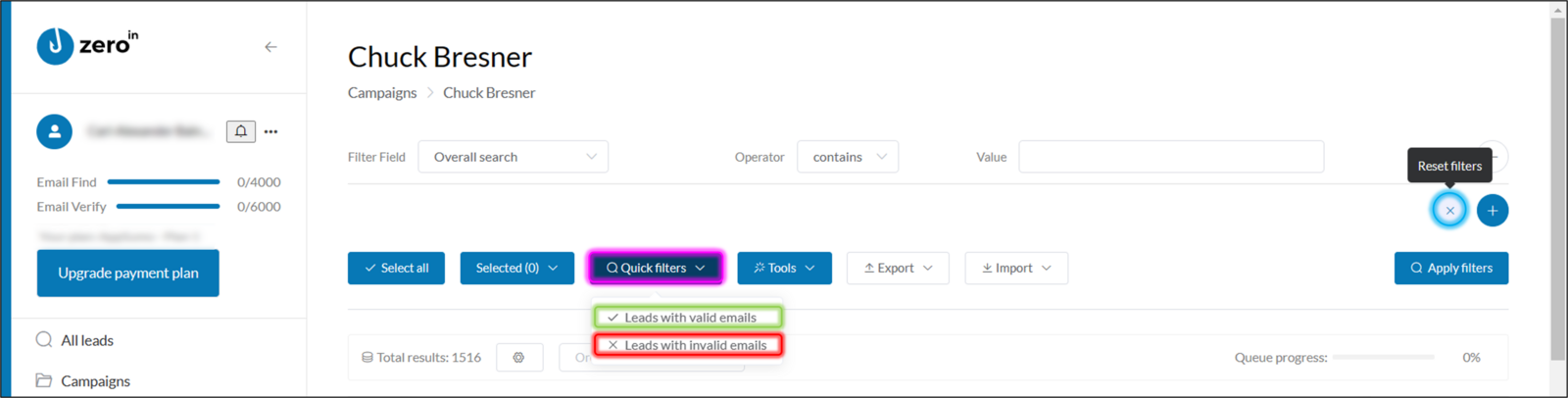
Quick filters