How to use the ZeroIn extension on LinkedIn to find business emails in bulk
ZeroIn can be used with Free or Sales Navigator LinkedIn accounts – we do not support Recruiter accounts at the moment. After creating your account on our website, and downloading the Google Chrome extension form the User Portal, you are ready to get those business emails.
Check out our demo video below, or continue reading the article.
How to gather data in bulk
1. First create or select a Campaign in the ZeroIn extension (the data will be stored there).
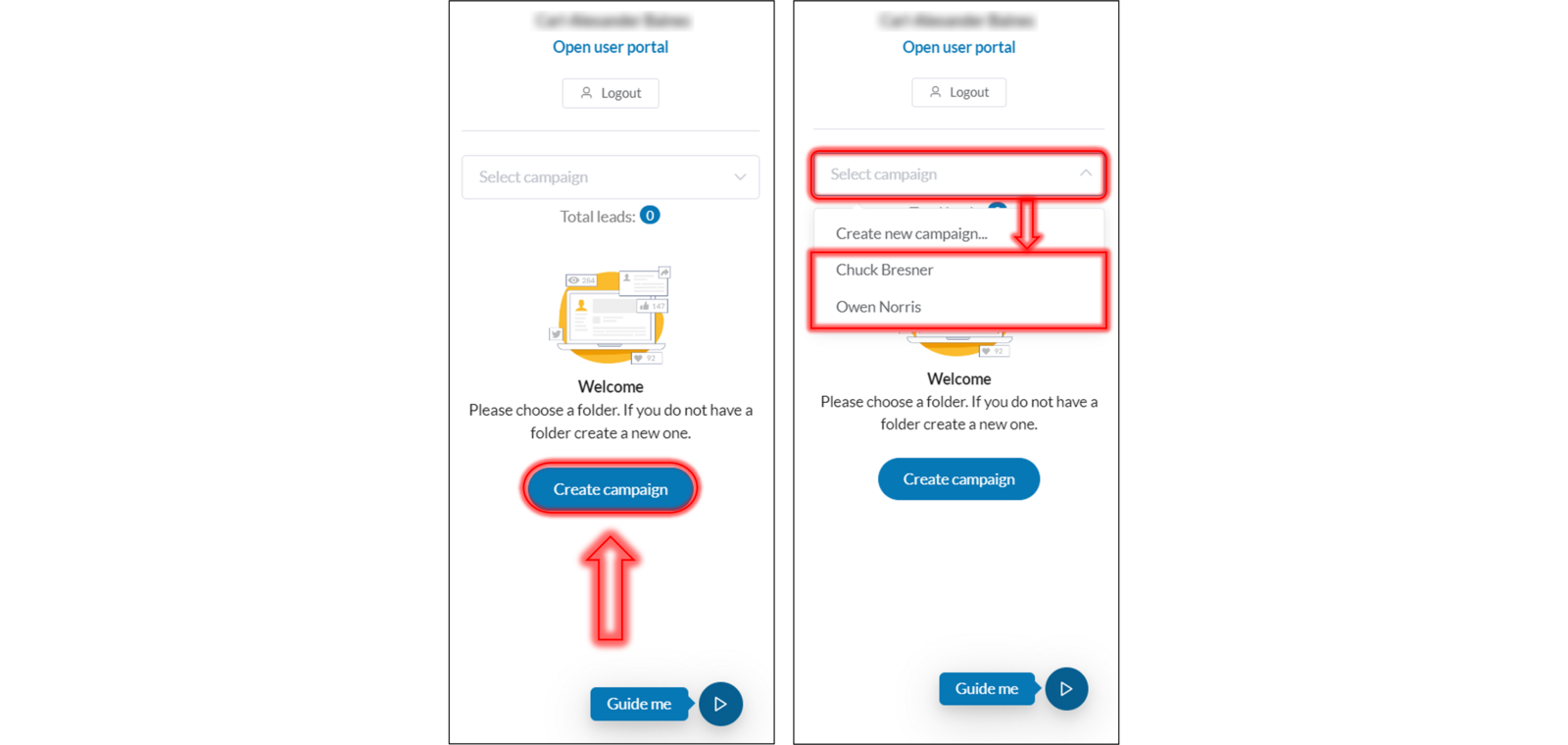
LHS create new campaign – RHS select existing campaign
2. Perform the search on People on LinkedIn
3. Select the number of search result pages you want to gather data from. The number of pages for this type of data gathering for your free account is limited to 3 at a time but for any lifetime deal and paid account it is unlimited.
Note: the start page will be set automatically to the page you are on and cannot be changed
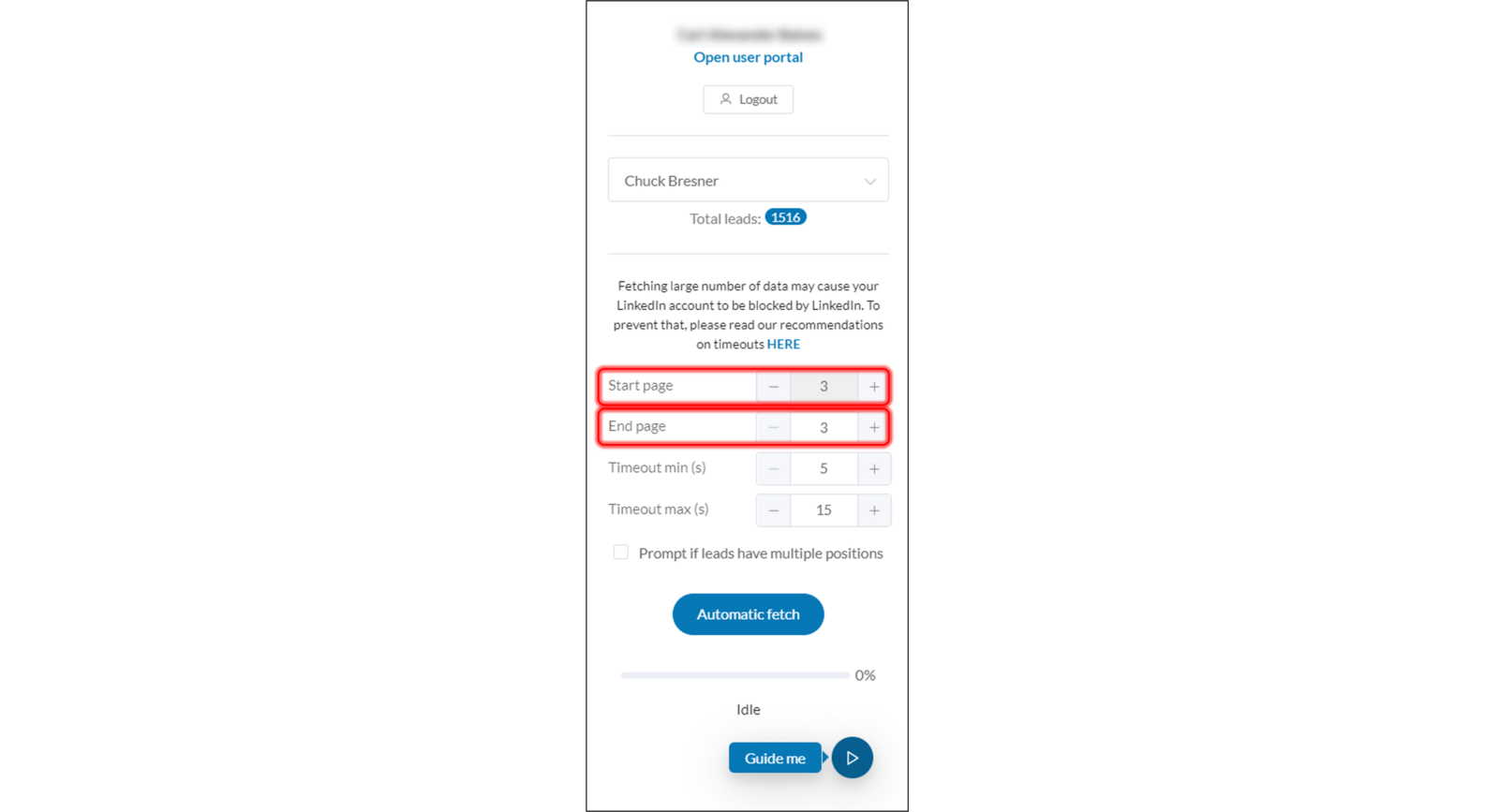
Choose the start and end page for your bulk data gathering
IF you have a free ZeroIn account, to continue gathering the data beyond page 3 in your search results, just click page 4 and continue from there. Make sure to refresh your browser.
4. Ensure to set the timeout time – this is the time ZeroIn pauses searches for (in seconds) between every new page. Minimum timeout preset is 5 seconds. Then click fetch.
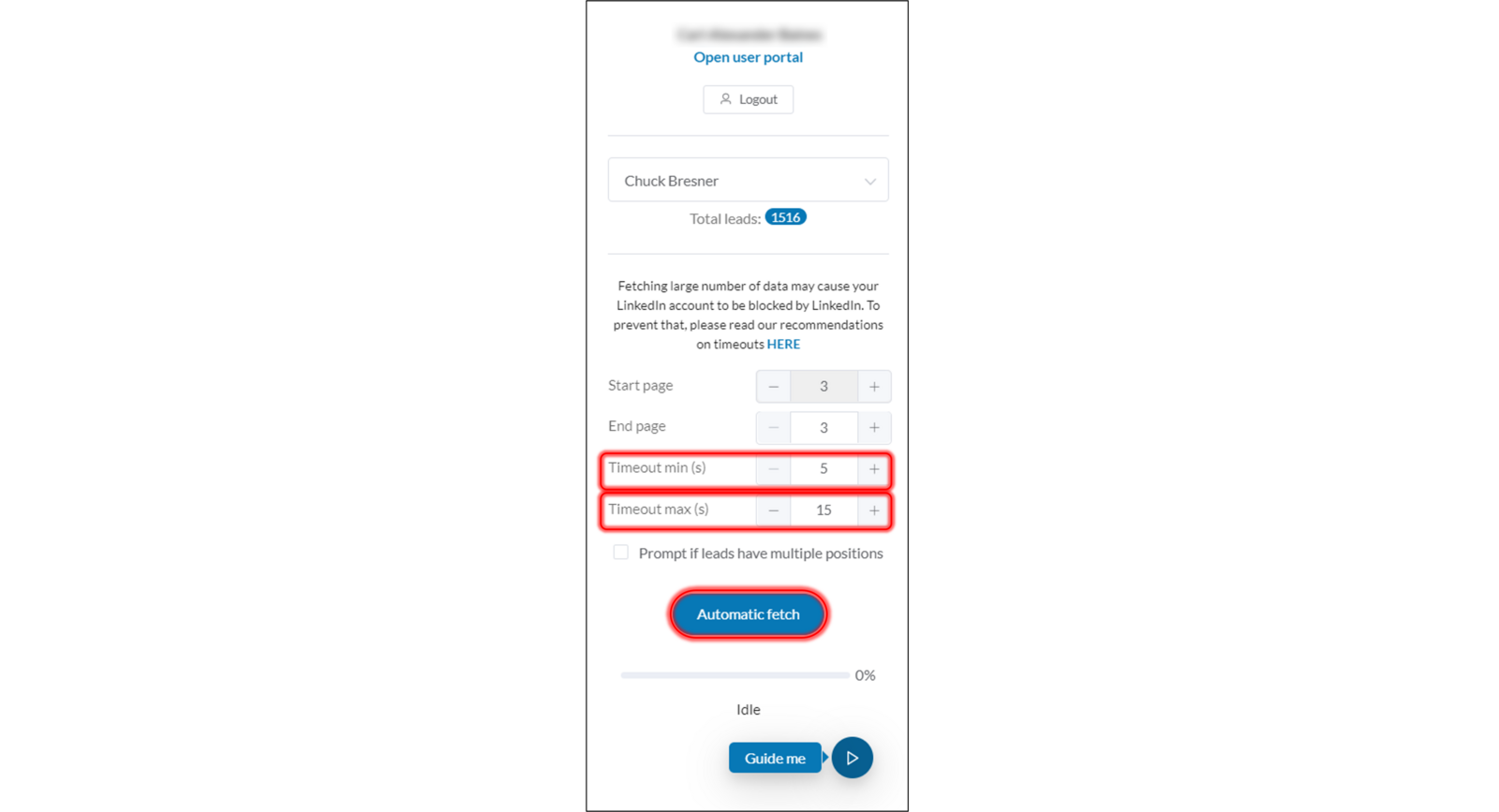
Timeouts in bulk data gathering
IMPORTANT: LinkedIn can block your LinkedIn account if you are performing too many of these bulk searches. To ensure this doesn’t happened, please read this Help article.
5. An indicator will appear in real time when a lead is added to the campaign.
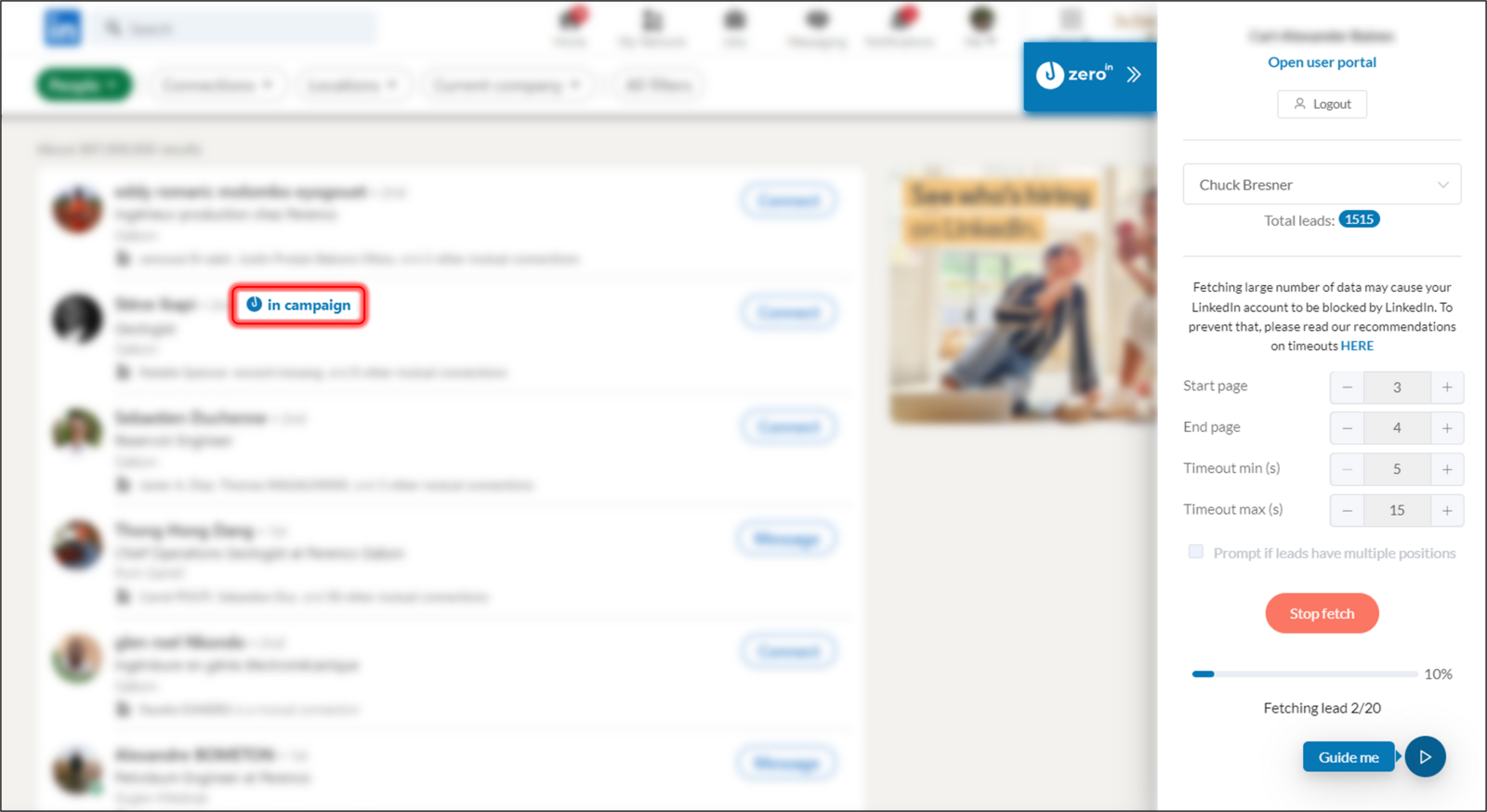
“in campaign” indicator
IMPORTANT: At this point ZeroIn is just gathering the available data (up to 26 data points) from LinkedIn and adding it to the chosen Campaign. To find business emails, follow the next step.
Once the bulk data fetching is completed, open your campaign, click Select all (or the leads of interest), go to Selected and choose Add to email find queue. This will initiate the process of finding business emails, with the progress visible on the right hand side.

Add email to find queue
You can only gather data from the People search result pages. At the moment, there is no option to gather data from Company search result pages.
IMPORTANT: The number of people and the information you can see on LinkedIn search results is determined by the number of connections you have on LinkedIn or whether you are using paid or premium account. If you see “LinkedIn Member” as a person’s name, you will not be able to gather any data nor find their business emails.