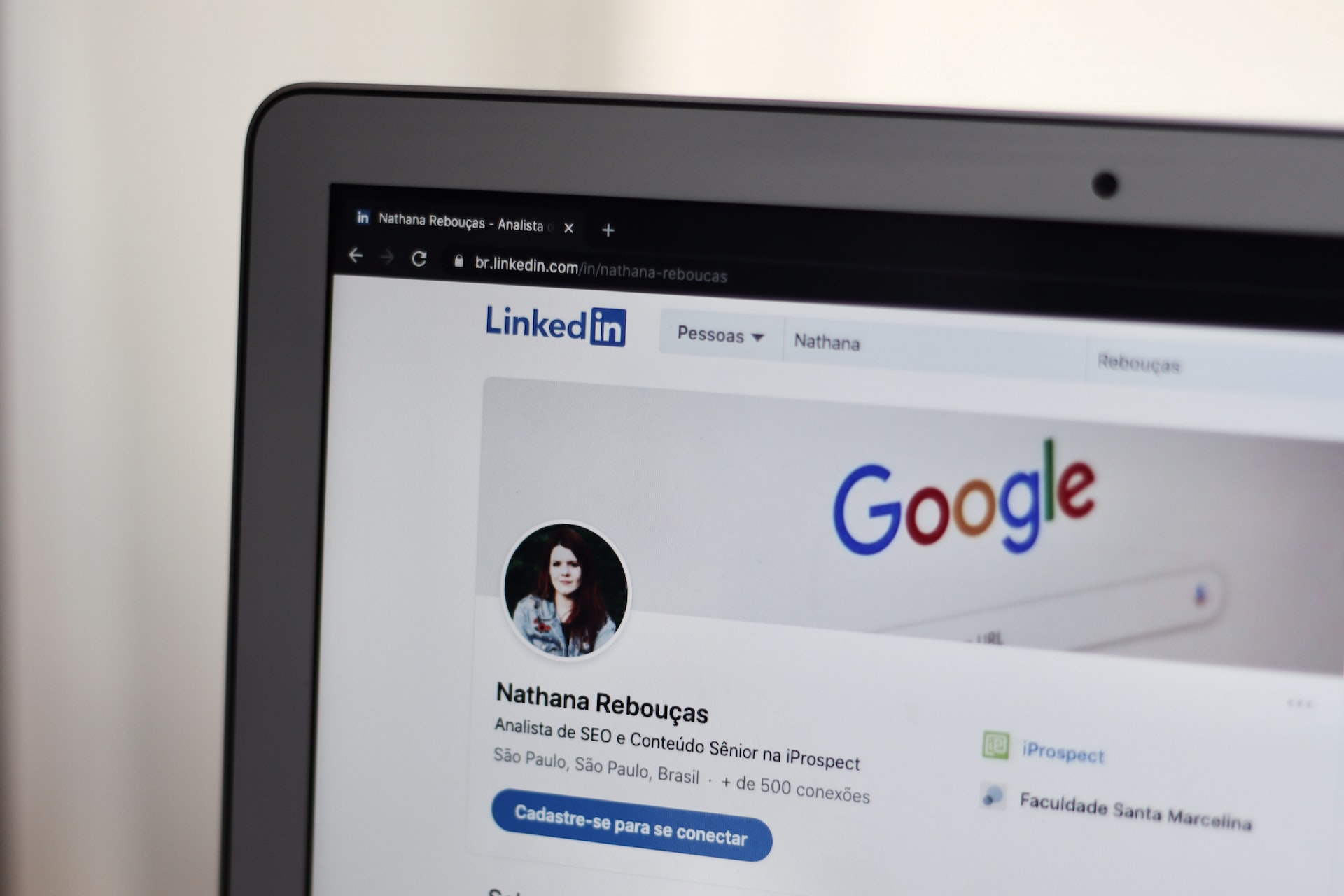You can find their contact information, including email addresses, by following the two simple steps we’ll outline in this blog.
Let’s dive right in…
What’s the difference between 1st, 2nd and 3rd LinkedIn connections?
To fully capitalize on LinkedIn prospecting, it’s vital that you understand the way in which connections on the social media site work.
On LinkedIn, your connections are categorized as first, second or third degree connections. You can tell which degree a connection is based on the icon next to their name on LinkedIn.
1st-degree connections include people you have directly connected to by sending or accepting a connection request. You can send messages to these people and see their contact information on their profile, unless they have specified otherwise in their settings.
Think of 2nd and 3rd-degree connections as friends of friends, or friends of friends of friends. While you won’t be able to see their contact information, tools such as ZeroIn can help you find what you need and kick off your sales efforts.
To be specific, we’re referring to the ZeroIn Bulk Data Matching feature that enables you to match LinkedIn data with our database and discover verified business emails at scale — in only two simple steps.
1) Install the ZeroIn browser plugin and head to LinkedIn search
For starters, go ahead and install the ZeroIn browser plugin. Then, head to LinkedIn and take advantage of its advanced search features.
After filtering for your buyer personas, use the connections filter to specify 2nd and 3rd-degree connections. Click search and wait for your results.
Open the ZeroIn plugin, choose the campaign you want to save these contacts in, define the start and end pages, and set the timeout minimum and maximum.
Make sure that the minimum never goes below 5 seconds to ensure LinkedIn doesn’t identify your account as a bot and suspend it.
When you’ve got that all set, start matching the information! Depending on the amount of data that is being matched with our database, this process may take some time. On the search results page, you’ll be able to watch it all happen in real time with the tag “in campaign” being added to prospects.
When the data matching completes, it’s time to go into the ZeroIn User Portal.
2) Open the ZeroIn User Portal and verify prospect emails
In the Sidebar, select Campaigns and open the campaign you’ve chosen in the previous step, that’s where your prospects will be.
You can then either bulk select your prospects or data match their emails against our database one by one.
In the first case, select the contacts you want, and then in the drop down menu on top, select the “Add to email find queue” option. Again, you’ll be able to follow the progress in real time.
If you wish to only find emails for specific contacts, click the “search” icon next to their email field in the contacts table.
ZeroIn will automatically verify the found emails and you’ll receive the confidence percentage. With over 17 million business emails and phone numbers from people across the world in our database, you shouldn’t be too worried 😉
Once you’re armed with the right prospects, only sky’s the limit!
Did you hear that ZeroIn has a $99 lifetime deal now? Pay once and use forever!
ZeroIn helps you discover verified business emails, phone numbers and company profiles, in the way described above and better — with a single click along with a light CRM that helps you store and manage your prospect data.
It works on Free and Sales Navigator LinkedIn profiles and matches your search results and/or single profile views with a growing database to deliver the email address AND additional 20+ data points on the contacts’ and company level.
It’s time to turn your LinkedIn account into a prospecting powerhouse!